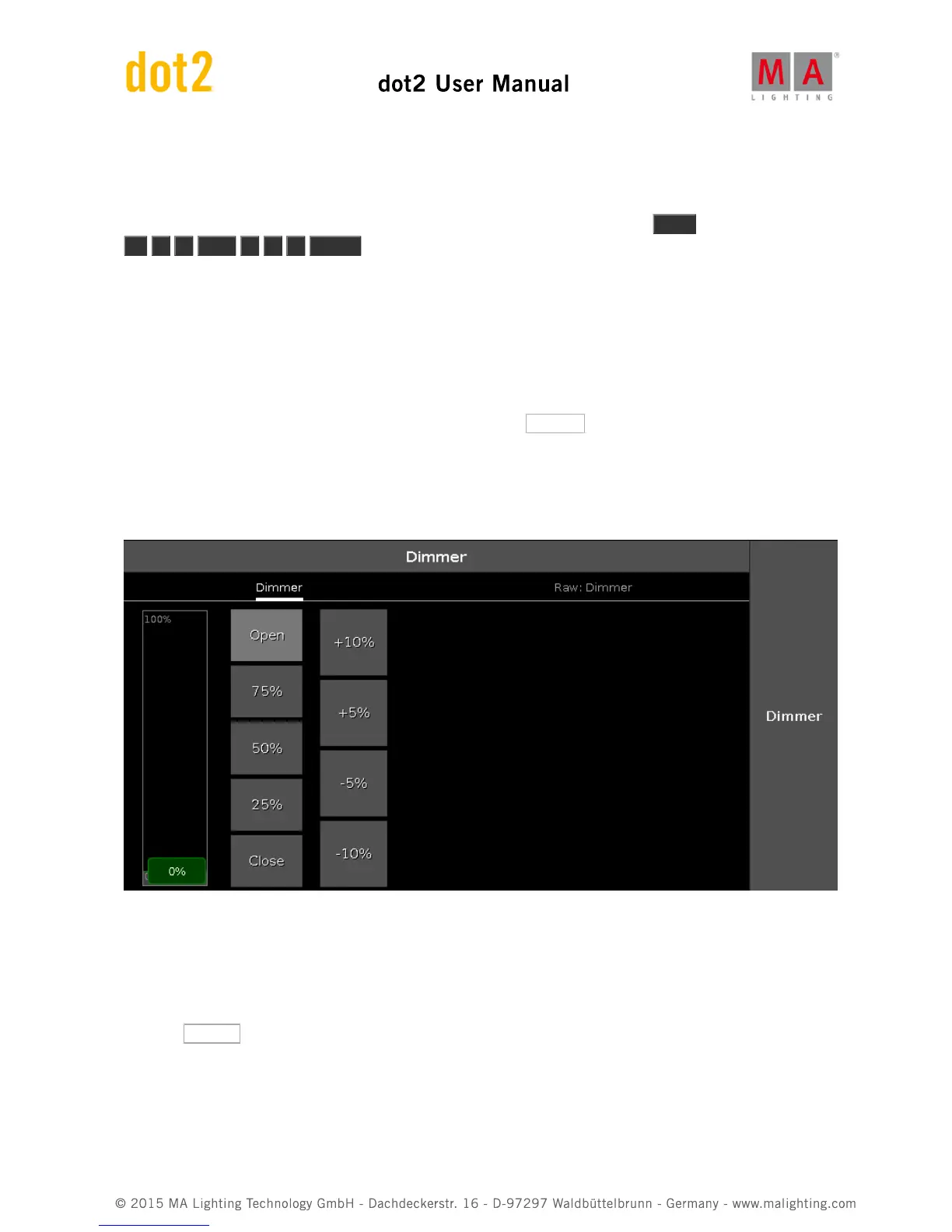fixture one in on 100%.
We selected the fixtures in the reverse order and then applied the same values.
If you use the screen to select the fixtures in a random order (you might need to press Clear first) and then do the
At 1 0 Thru 1 0 0 Please , you'll see how the values are distributed.
So, selection order matters.
Attribute control
There's two more ways to change the value, that I want to tell you about.
If you have pressed clear, then please select fixture 1 to 10 again.
Now on the right side of screen 1 you need to press where it says Dimmer .
This opens a view that allows us to do more. This becomes very useful in the future when we add more complex
fixtures. This is called Preset Type view. We'll talk more about preset types later.
This is how it looks for the dimmer:
Here you'll have some predefined dimmer values that you can select and change the values in plus and minus 5%
and 10% intervals. You can see that the slider follows the values, and you can use the slider to set a value.
Notice that you can now also use the leftmost encoder to change the dimmer value.
You might want to open a Fixtures view on one of the other screens. On the top right side of screen 2 you should
press the Fixtures button. This will open a Fixtures view on screen 2.