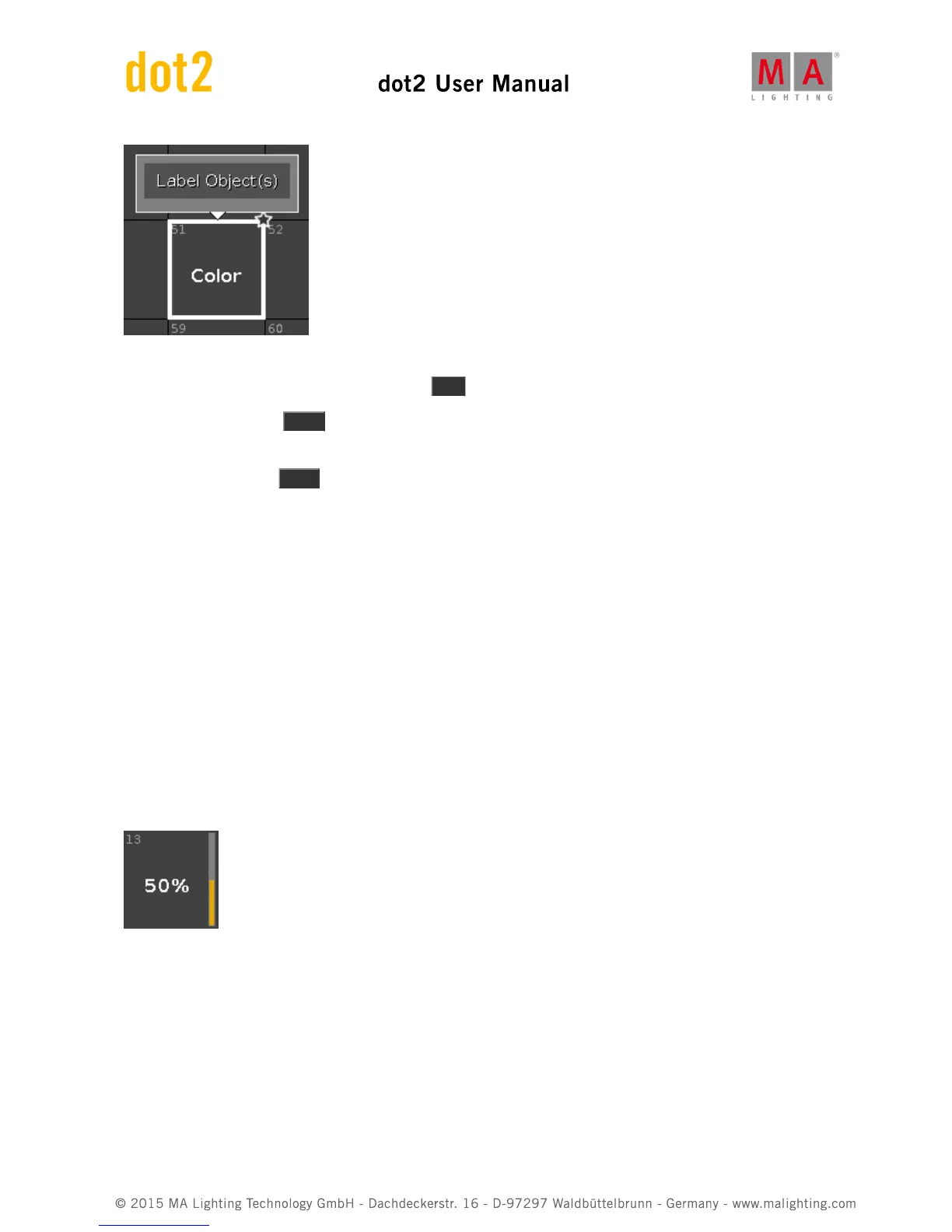To edit a stored preset object with the screen, press and hold the preset object tile.
To edit a stored preset object with the keys, press Edit and then tap the object which you like to edit.
To move an object: Press Move , tap the object which should move and then tap in an empty field where the
object should go.
To copy an object: Press Copy , tap the object which should be copied and then tap in an empty field where the
object copy should go to.
A copied object get a consecutively number after the object name, to see the difference.
Preset Pool Objects
The last selected preset pool objects has a white frame around the object tile.
A preset without a function is displayed with a gray font.
Example: The fixtures used in this preset are removed from the Patch & Fixture Schedule.
Every preset pool object has a number in the upper left corner. This is the object number.
Example Preset 3.1 = Preset Pool 3. Gobo, Object 1.
Here are examples of a few preset pool objects.
Example Dimmer Preset
This is the dimmer preset 1.13 (1 = Dimmer Preset Pool, 13 = Object 13).
The stored dimmer value is displayed in %.
Rightmost of the tile is the orange dimmer bar for a graphical view.
Example Position Preset