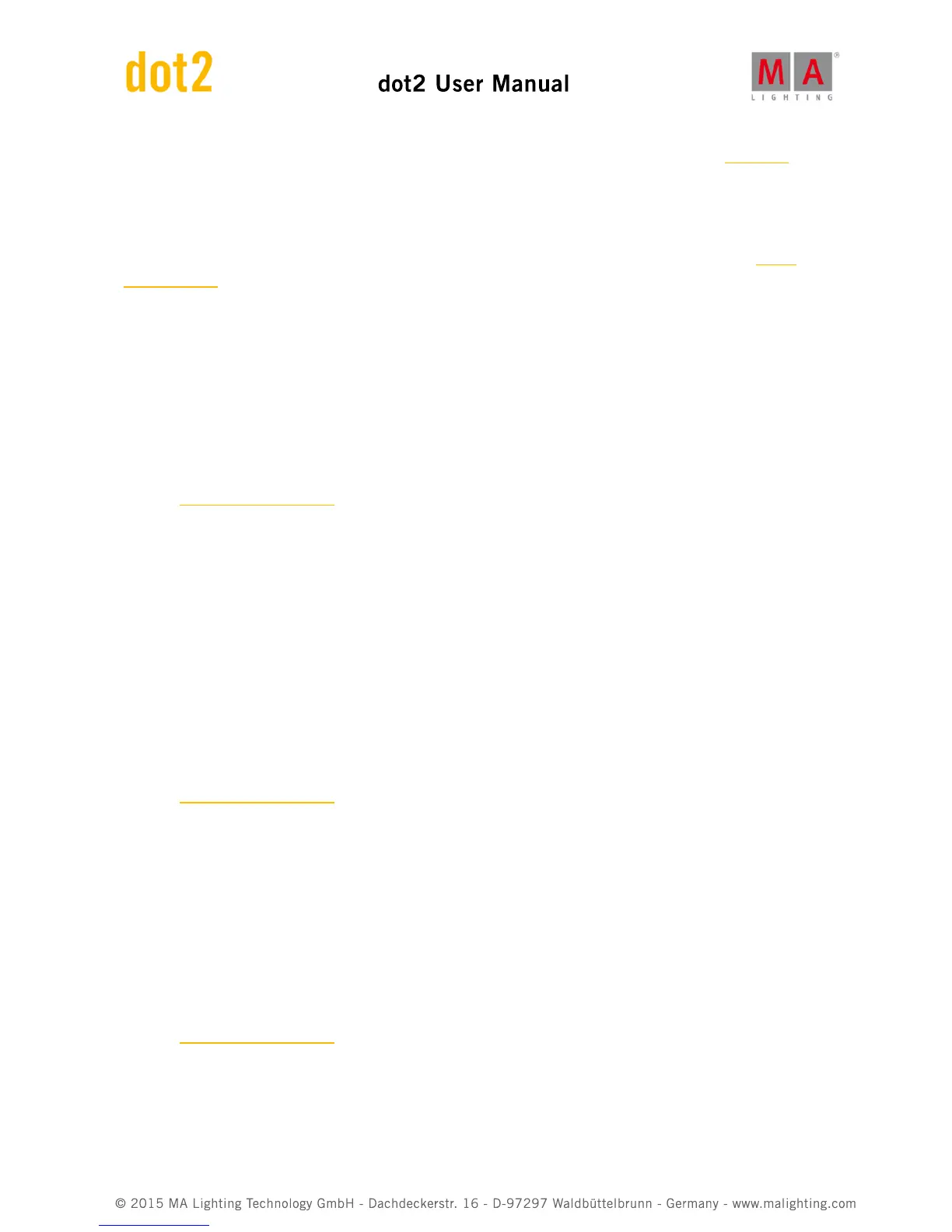To select an executor, press and hold the cell or select the cell and press the scroll encoder. The Calculator opens.
If you typed in an invalid executor number, the executor cell is displayed with a red background.
Button (only if the selected type is executor):
Displays the assigned button or fader.
To select a button or fader, press and hold the cell or select the cell and press the scroll encoder. The Select
Button Window opens.
CMD (= command, only if the selected type is CMD):
Displays the assigned command to the input.
To type in a command, press and hold the cell or select the cell and press the scroll encoder. The virtual keyboard
opens. Enter the command which should be executed.
Analog
For using the analog remote you have to connect e.g. a light barrier or a push button, on the DC Remote Control at
the back of the console.
Refer to, physical setup and layout.
Additional to the four standard columns, the analog remote control has the Input column.
Input:
Displays the input in from the connected DC Remote Control.
The pin layout is displayed next to the connector on the back of the console.
Pin 1 - 6 = Input 1,3,5,7,9,11
Pin 9 - 14 = Input 2,4,6,8,10,12
There are twelve different inputs available to assign.
This column is read only.
MIDI
For using the MIDI remote, you have to connect a MIDI remote on the MIDI In connector at the back of the console.
Refer to, physical setup and layout.
If you assigned in the column type an executor, and in the column button a fader, the velocity controls the fader
level.
Additional to the four standard columns, the MIDI remote control has the Note column.
Note:
Displays the available MIDI notes from 0 - 127.
DMX
For using the DMX remote, you have to connect a DMX remote at the DMX In connector at the back of the console.
Refer to, physical setup and layout.
Additional to the four standard columns, the DMX remote control has the DMX column.
DMX:
Displays the assigned DMX address.