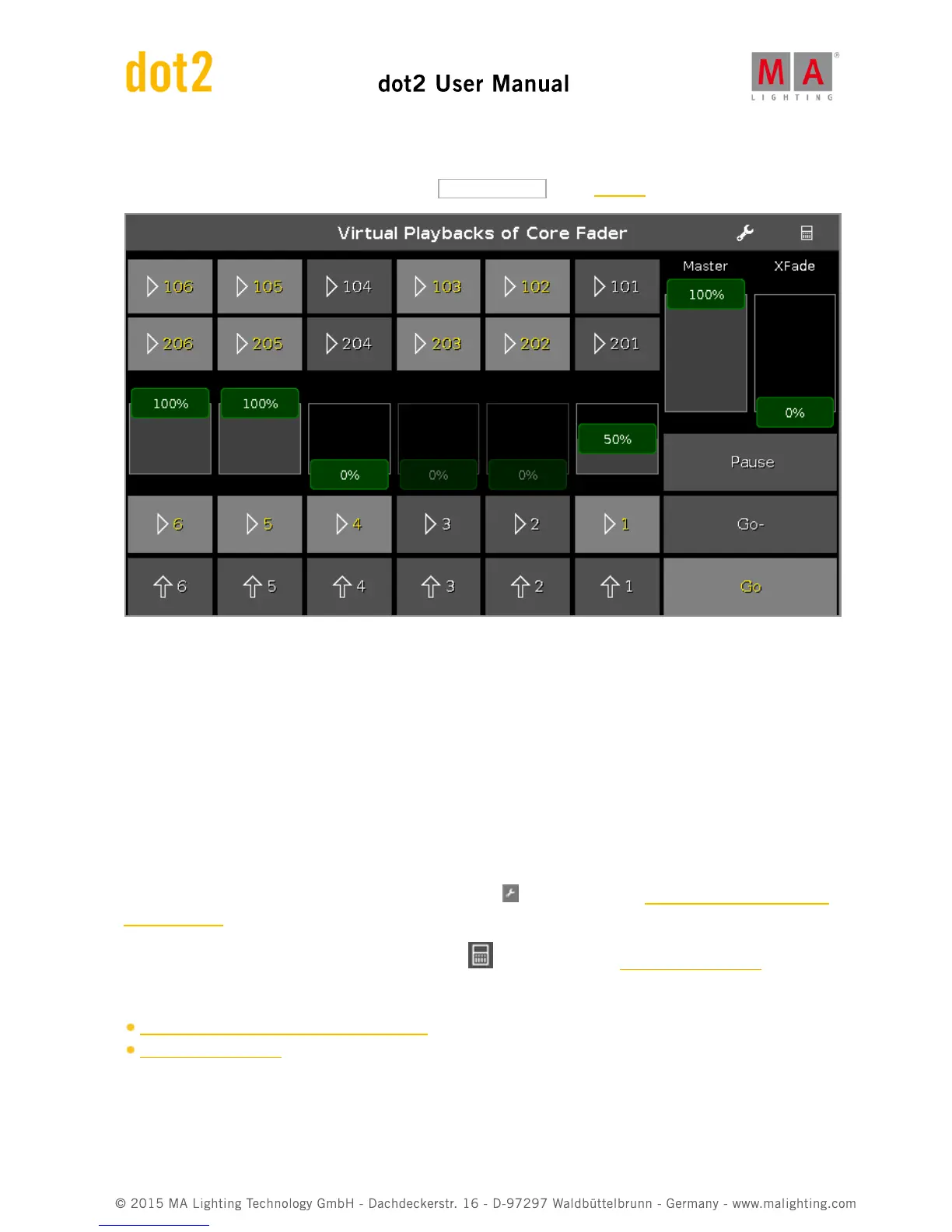6.77. Virtual Playbacks View
To go to the virtual playback view at screen 2: Tap Virtual Playback on the view bar.
This view gives you access to virtual executors and faders.
There are two ways to use the virtual playback.
1. Use the virtual playback as a backup to the hardware playback.
The virtual playback displays always the same as the hardware playback.
2. Use the virtual playback to have additional executors to your hardware.
If you have no hardware button wing, you can still use the button wing as virtual playback.
The icons on the virtual executor buttons are the same as on the hardware executors.
An assigned executor button is displayed with yellow executor numbers.
To change the functions of the executor buttons, tap the tool in the title bar. The Change Functions of Executor
Buttons Window opens.
To select the wing for the virtual playback, tap the wing in the title bar. The Select Wing... Window opens.
Related Links
Change Functions of Executor Buttons Window
Select Wing... Window
6.78. Window Settings