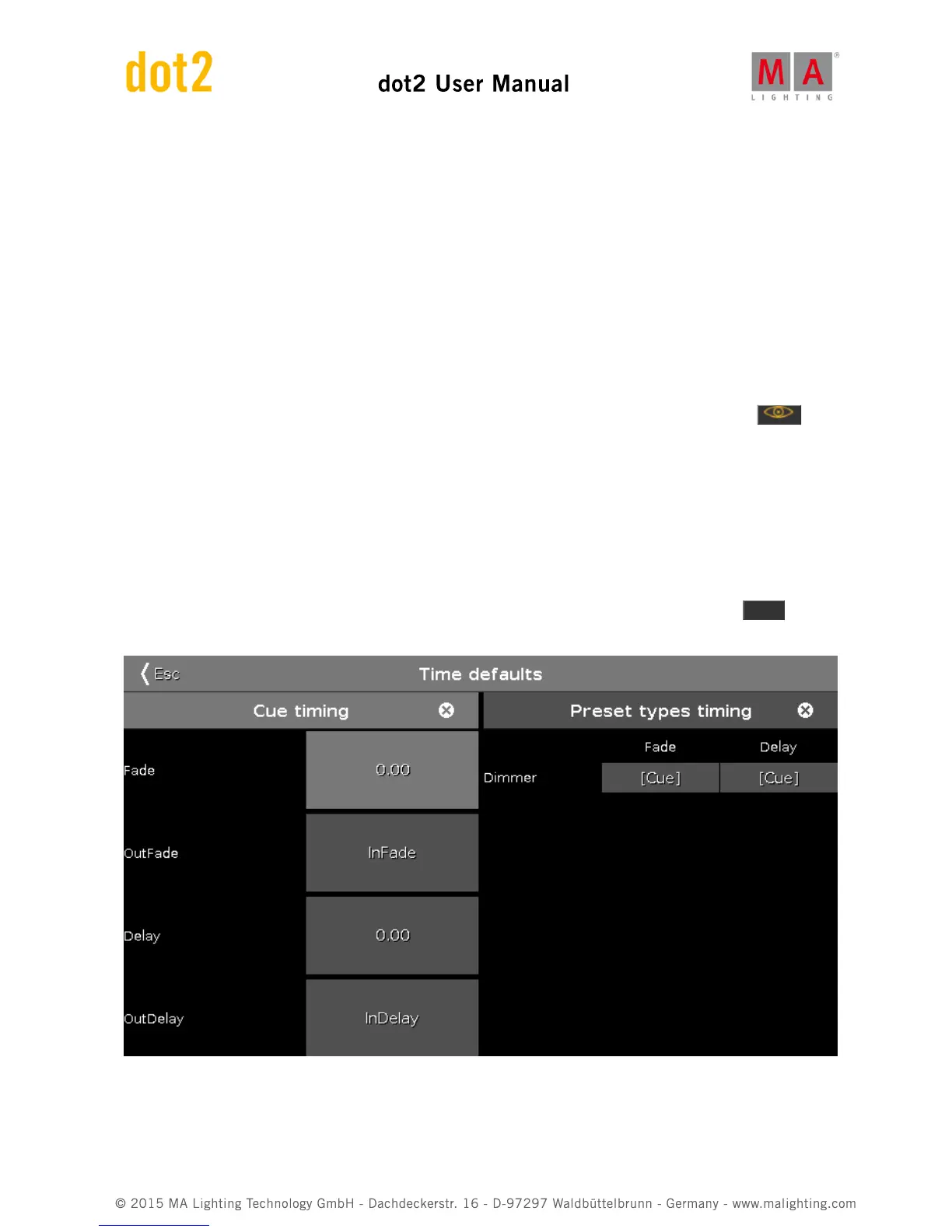Now put the fader at 50. Then put group two at 80% in your programmer. Try to move the fader again. Now the
fixtures stay at 80%. This is because the programmer have a higher priority than the executor.
Try to store you programmer on executor number two. Now try to move executor number two. This will change the
values for the four fixtures. So when we store the content of the programmer somewhere it's transferred to the
executor and don't have the high priority from the programmer.
Try to turn up executor two to 100. That turns up the fixtures to 80%. Now turn up executor number one, now your
fixtures fade from 80% to 100% This is because the executors work by a latest takes precedence (LTP) principle.
That means that the fixtures will fade to the newest value called. That's why they fade to the value from executor
number one. Take down executor two and keep up executor one. Now the fixtures are still at 100%. Now turn up
executor two. Notice that the values now fade down to 80%. Because that's the latest value.
If you would like to see the cues on the other executors then the main one, then you need to press the (it's
called the Eye) key followed by one of the keys associated with the executor you want to look at.
This opens the Cue view for that executor on Screen 1. If you have a Cue view on one of the other screens then this
will also show you this cue list. You can keep this Cue view locked to this executor if you press the pin icon in the
upper right corner of the Cue view. The icon gets a brighter background color. This shows you that this view is
pinned.
Time view
When we stored our cues, then we get a default cue timing. This default can be changed. Press the Time key.
Now you got a view like this:
Here we can set a new default time that will be used when we store cue in the future. When we add fixtures with
more preset types then these will appear on the right side of this view.