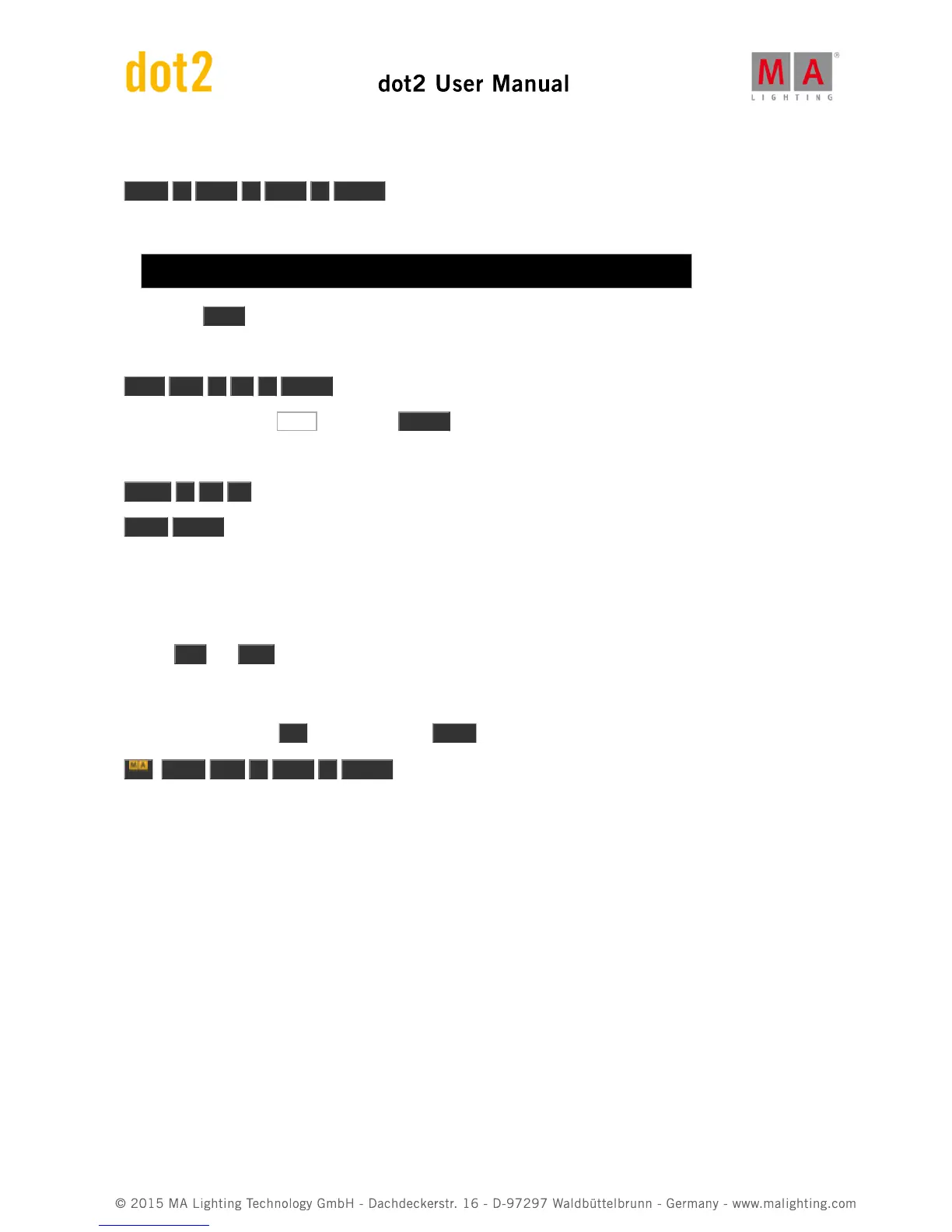We are going to make it cue four using these keys:
Store 4 Time 2 Time 6 Please
Now something extra happened. Look at the response from the console:
Executing : Store Cue 4 Fade 2 OutFade 6
By using the Time key we have stored the cue with a fade time of 2 and an outfade time of 6.
Next cue should be the same as cue 3, so we can just copy it:
Copy cue 3 at 5 Please
In the pop-up you select Copy or just press Please again to confirm.
No we need a black out:
Group 1 . . (remember the double press on the dot key gave us the "Zero" shortcut).
Store Please (this stores the next available cue with the default time of zero seconds).
That was cue 6.
The last cue we are going to make (for now) is a cue that brings back the light. Basically it's cue five again. But
instead of copying we are going to try something different.
Use the Go- and Go+ keys below the main executor to move to cue number 5. Notice that the active cue have a
green background color in the cue view and a blue background in the small executor view above the executors.
So this is the look we need in the new cue 7. We are going to use a function called "StoreLook". You get this by
pressing and holding the MA key while you press Store . Here's the commands:
+ Store Cue 7 Time 3 Please
Try to press Go+ to see how cue 6 and 7 work.
Notice that this time we specified what cue number (we have done that previously). If you don't specify, then it will
automatically use the next available whole number.
Editing the cue list