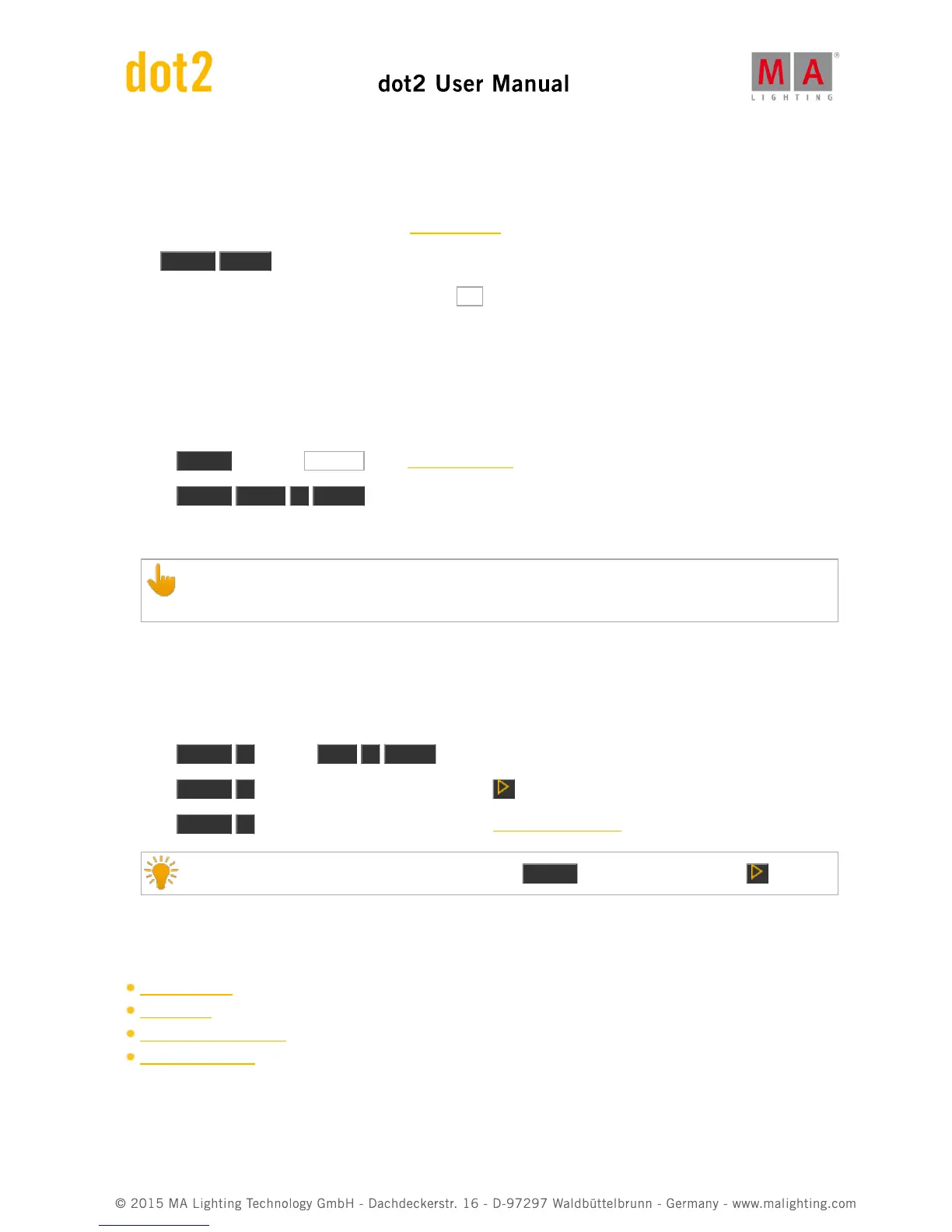Group 1 is updated.
Example 2
Let´s assume, you edited preset 1 by using the edit command, and now you will apply the changes to preset 1.
Press Update Please .
The console asks, if you want to update Preset 1. Tap Ok .
Preset 1 is updated.
Example 3
Let´s assume, you have some values in the programmer and you will update preset 1 to these values.
There are two ways to do this:
a) Press Update and tap at preset 1 in the preset pools view.
b) Press Update Preset 1 Please .
Preset 1 is updated with the values in the programmer.
After an update, the fixtures sheet view displays the name of the preset.
To see the values stored in the preset, tap and hold the preset tile.
Example 4
Let´s assume, you will update cue 2 on executor 2 with the values in the programmer.
There are three ways to do this:
a) Press Update 2 (=Cue 2) Exec 2 Please .
b) Press Update 2 (=Cue 2) and press executor button 2 .
c) Press Update 2 (=Cue 2) and tap at executor 2 in the executor bar window.
If cue 2 on executor 2 is your current active cue, press Update and the executor button 2 .
Cue 2 of executor 2 is updated with the values in the programmer.
Related Links
Edit Command
Update Key
What is a Programmer?
Presets Pools View
7.65. View Command