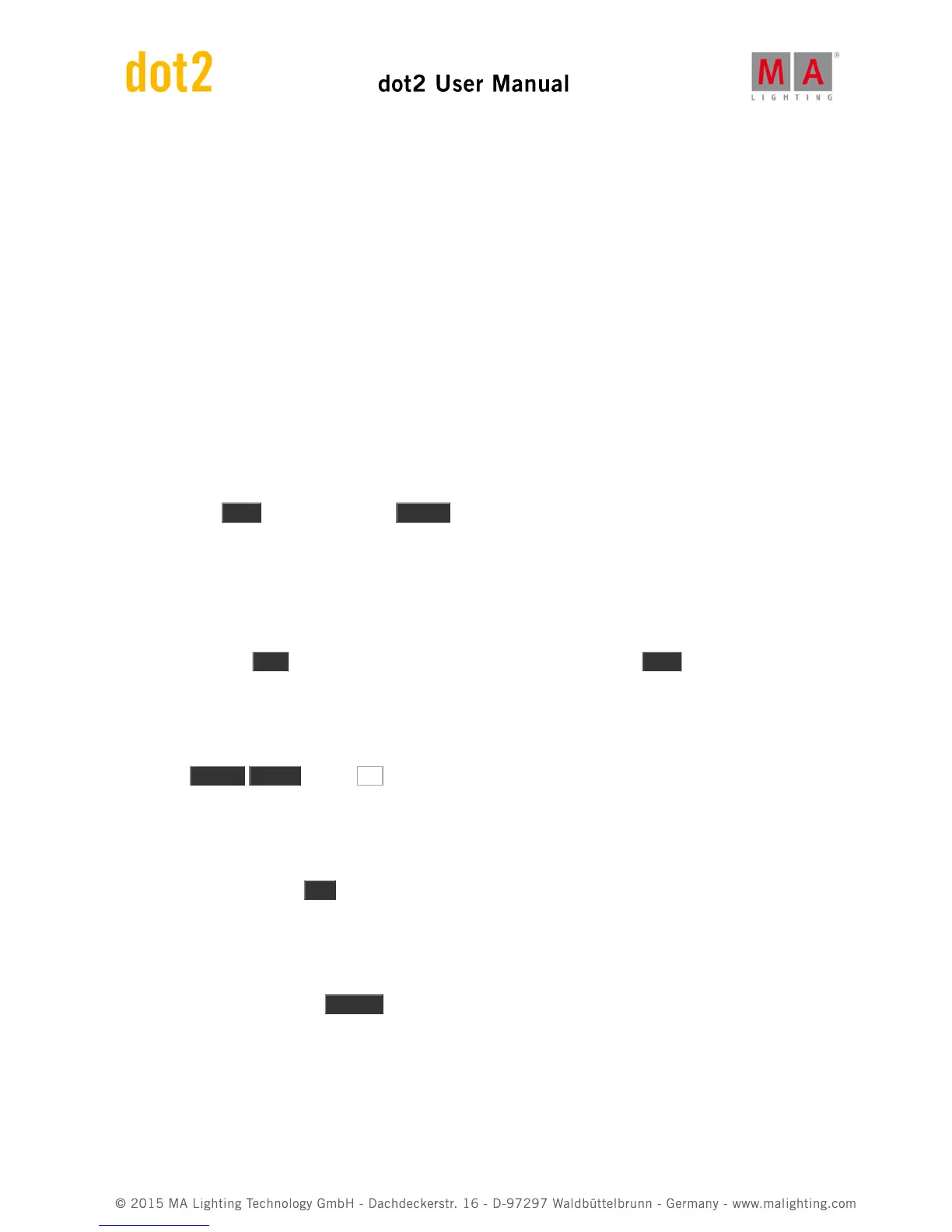having to move the fader. This is really nice for live shows, where you want to set up the next look.
The down side of the Blind function is that you can't have anything in your programmer that you would like to keep
while you are working on something else in the background. This is where Preview helps us.
Preview
The other option for looking at something without actually outputting it is the Preview function.
With this we can look at and edit cues and we can test how the fade times look from one cue to another. All
without actually outputting anything.
This might be best explained by a scenario. in our theater the director is considering to add fixture 1 at 50% in the
first cue.
So Off everything and run cue 1 now add fixture 1 at 50% in your programmer. So now he's sitting talking with the
set designer. But you really want to add the Vivids at an orange glow in cue 3. But you can't go into blind, cause
that would take out fixture 1. So what to do?
Try to press the Prvw key and then the big Go+ under the main executor. Now your fixture views get a red
headline! This is to show you that what they are currently showing isn't the real output.
Notice that fixture number 1 is still active in the output. The DMX view is still showing the actual output of the
console. But fixture 1 is not in our programmer. It's not in any of the Fixture views.
We are currently looking at cue number on, both in real life and in Preview. But we want to edit cue 3.
Try to press the little Go+ in the command section(this is important) and then the Prvw . Now you can see the
fade from cue 1 to 2 and the follow into cue 3. Now we can add the Vivids.
Fixture 21 thru 24 needs to go to 15% in an orange color. All this is in your preview programmer. Please notice that
this is visible in both the Fixture views, but no value has changed in the DMX sheet.
Now press Update Please and tap Ok to update cue number 3. Clear your programmer and run the next cue in
our previewer.
This is cue 4. Here we need to turn off the Vivids and add this zero value to the cue. Please do this.
Now let's say the director and set designer are done talking and decided not to add fixture number 1. Now we can
exit the preview mode. Press Esc . If you have something in your command line you might need to press it twice.
Now back in real world, we can run our cues to check what we have programmed in preview. Clear the
programmer and run the cues.
The Preview function is a nice tool to work in the background and check fade times. If you want to preview other
executor than you need to press Preview and then a key associated with that executor.
DMX Tester
In the beginning of this chapter I mentioned that DMX channels that was under the influence of the DMX tester has a
red background in the DMX view. But we haven't looked at DMX testing yet.