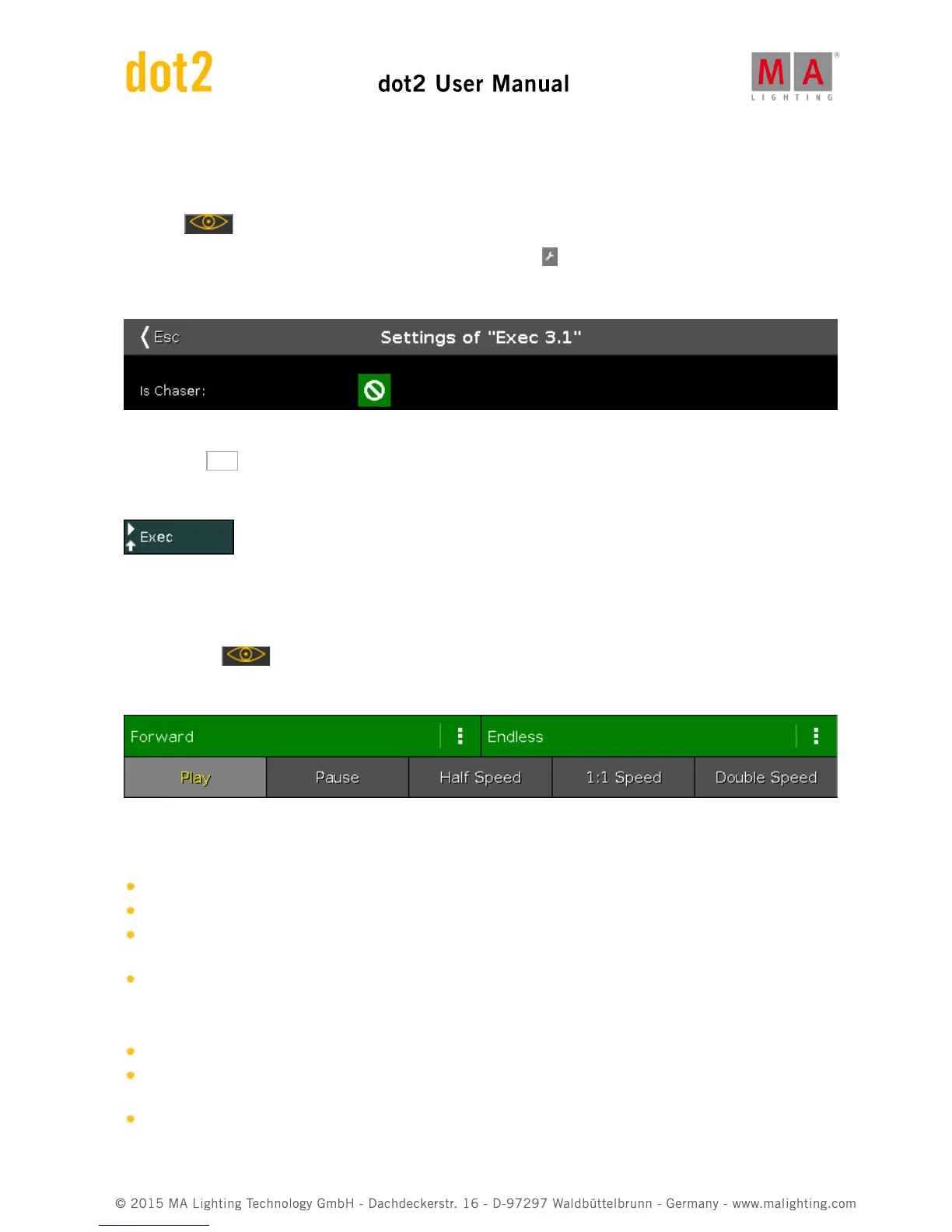Changing it to a chaser
Now we need to change the mode of the cue list. We need to tell the console that this is now a chaser.
Press the key and then any of the keys associated with the executor where you stored the cues.
In the upper right corner of the cue window you'll see the Tool icon - Tap it.
This opens the settings for the executor. It looks like this:
Right now the check marker isn't filled out so it's not a chaser. Tap it once and then tap in the upper left corner
where it says Esc .
Notice that the color has changed for the executor in the Executor Bar. It now looks like this:
Try to move the fader down and then up to 100. Now your chaser starts running.
Changing the Chaser settings
Again press the key and then any of the keys associated with executor where the chaser is running.
Now the bottom of screen 1 gives us some new chaser specific settings. They look like this:
The top half of this gives you two different settings regarding how the different cues or chaser steps should run.
Pressing the three dots on the right opens a pop-up list with four options.
Forward - will run the steps from the one with the lowest number to the one with the highest.
Backward - is run from the one with the highest number to the one with the lowest.
Bounce - will begins as a forward, then when reaching the highest number it will begin to run backwards. The
result is a constant change of direction.
Random - is choosing a random cues/step as the next one.
The three dots on the right gives you the following settings:
Endless - will have the chaser running until you stops it
Shoot-Off - will run the chaser once and then turn off. If the running order is random, then it will run the amount
of steps/cues, but not necessarily all the different cues/step!
Shoot-On - is the same as Shoot-Off but it will pause after the final step/cue.