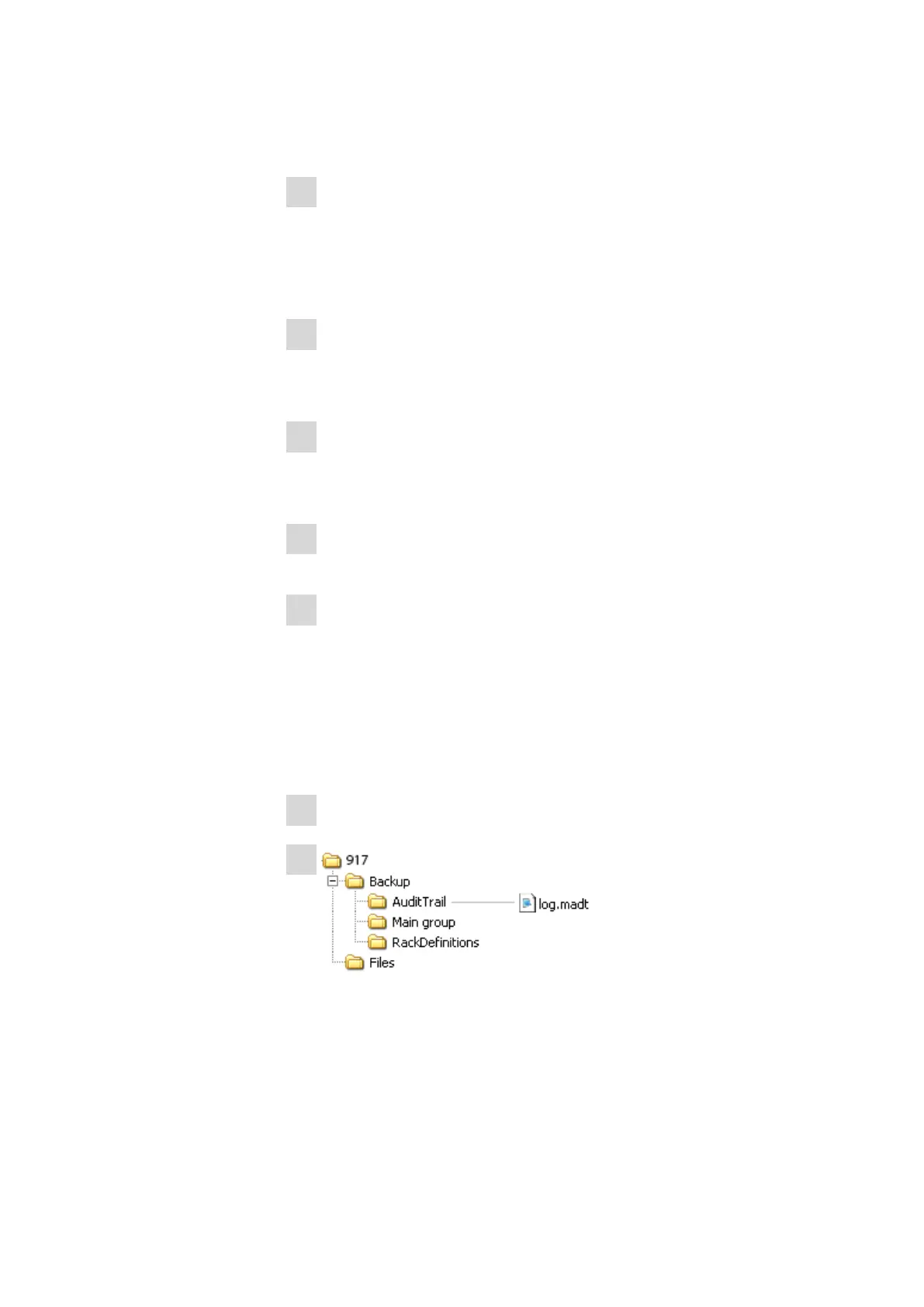31.7 Using AuditTrailViewer
■■■■■■■■■■■■■■■■■■■■■■
302
■■■■■■■■
917 Coulometer
The Choose Install Location dialog is displayed. A memory loca-
tion for the AuditTrailViewer is suggested in this dialog.
4
If you accept the suggested memory location, click on [Next >].
or
Select a different memory location and click on [Next >].
The Confirm Installation dialog is displayed.
5
Click on [Install] to install the AuditTrailViewer.
As soon as the installation is completed, the dialog Installation
Complete is displayed.
6
Click on [Next >].
The dialog Completing the AuditTrailViewer Setup Wizard is
displayed.
7
If the AuditTrailViewer should not be started immediately, deactivate
the check box Run AuditTrailViewer.
8
Click on [Finish].
If the preceding instruction step has been skipped, then the
AuditTrailViewer will start.
31.7.2 Opening the Audit Trail
Create a backup of the data and of the settings of your Coulometer (see
chapter 11.3, page 92).
1
Open the backup on your PC.
2
Open the file log.madt with the AuditTrailViewer.
