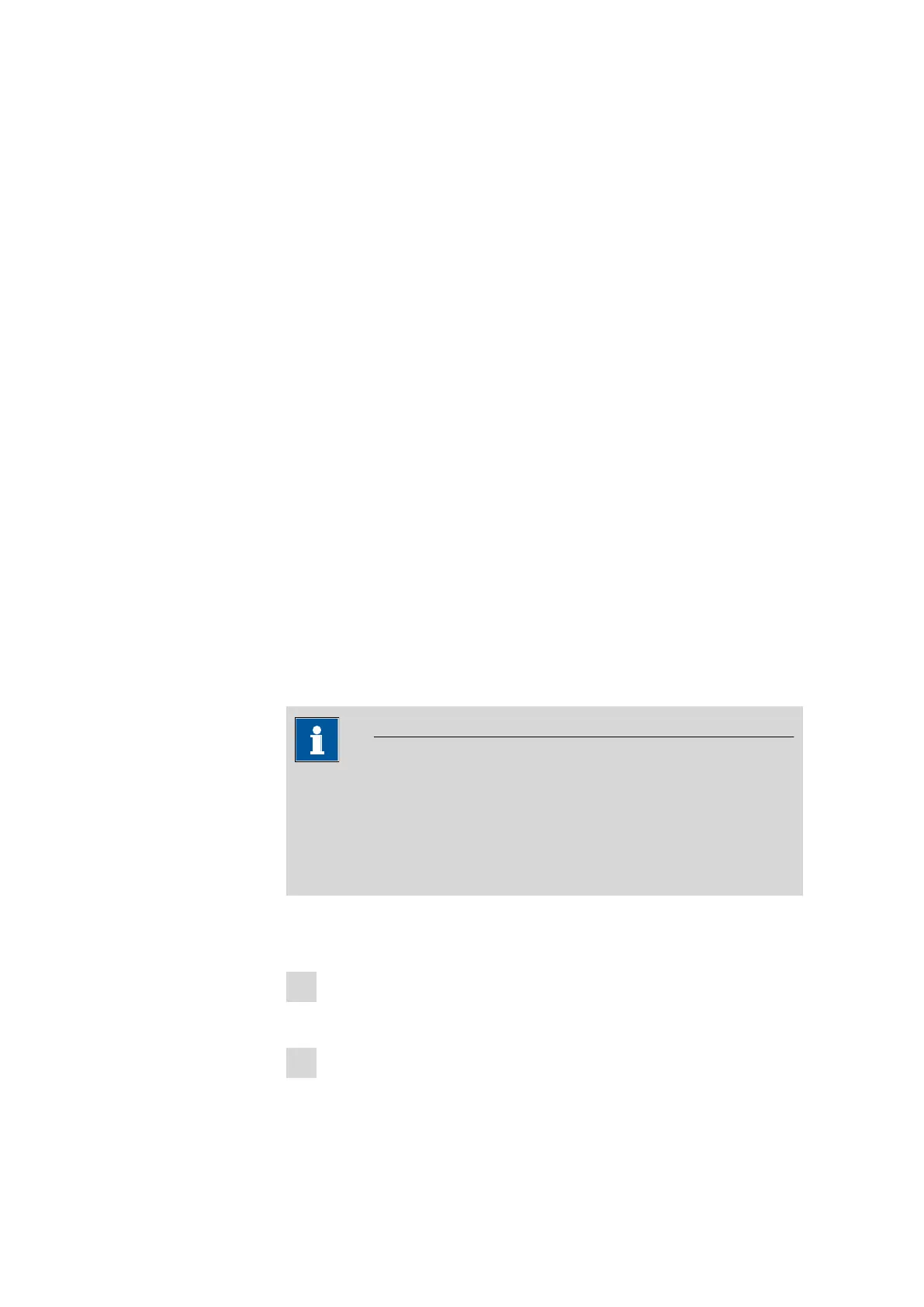7.3 User administration
■■■■■■■■■■■■■■■■■■■■■■
46
■■■■■■■■
917 Coulometer
Review determinations (signature level 1)
on | off (Default value: off)
If this option is activated, then the user may only sign determinations at
the first level. The determination is assigned the status reviewed.
Release determinations (signature level 2)
on | off (Default value: off)
If this option is activated, then the user may only sign determinations at
the second level. The determination is assigned the status released.
Delete signatures
on | off (Default value: off)
If this option is activated, then the user may delete the signatures of a
determination which has been released. The signatures of a determination
can only be deleted if it has the status released.
7.3.2 Creating an identification profile
User list: User ▶ Create ID profile
If you plan to carry out the login with an identification profile (see chapter
7.3.3, page 47), then you must first create an identification profile on a
storage medium for each user. A check can then be made at the time of
login as to whether or not the user does exist and whether or not he or
she is working in the expert dialog or in the routine dialog. After a suc-
cessful login the routine dialog settings stored on the card are loaded.
NOTICE
In addition to the user name, the current routine dialog settings are also
stored in this identification profile. This means you can define user-spe-
cific routine dialog settings for each user. However, you must configure
them (see "Configuring the routine dialog", page 40), before you cre-
ate the identification profile.
Before you create the identification profile, check whether the desired rou-
tine dialog settings are active.
1
Plug in a storage medium
Plug in the USB storage medium.
2
Select a user
In the user list, select the user for whom the profile is to be created.
