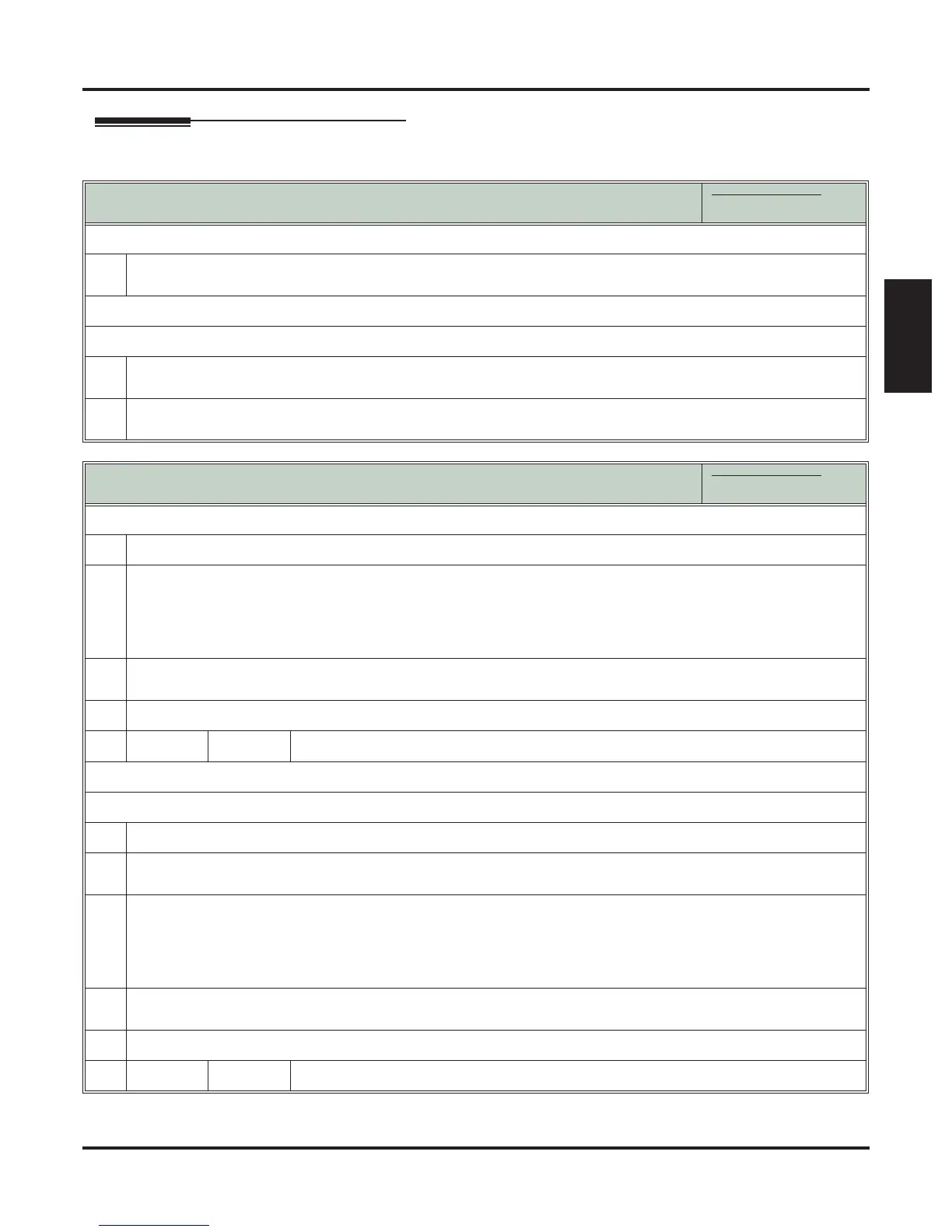Extension Locking
DSX Software Manual Features ◆ 167
Features
Operation
Locking and Unlocking Your Extension
In these instructions:
[Super Display Soft Key]
[Keyset Soft Key]
To lock your extension:
1.
Press INTERCOM and dial ##5.
• While your extension is locked, DND winks on and you hear pulsating dial tone when you press INTERCOM.
To unlock your extension:
1.
Press INTERCOM and dial ##5.
Your hear pulsating dial tone when you press INTERCOM.
2.
When you see ENTER PIN CODE:
• Enter your PIN number + HOLD.
Entering or Changing Your PIN Number
In these instructions:
[Super Display Soft Key]
[Keyset Soft Key]
To enter your PIN number (if you don’t have one assigned):
1.
Press INTERCOM and dial ##6.
2.
When you see ENTER NEW PIN:
• Enter your new PIN number + HOLD.
• When entering your PIN number:
- CLEAR erases your entire entry.
- REDIAL backspaces over (erases) the last digit entered.
3.
When you see REENTER NEW PIN:
• Confirm your entry by reentering your new PIN number.
4.
When you see NEW PIN ACCEPTED:
[Exit]
[Exit]
To change your PIN number (if you already have one assigned):
1.
Press INTERCOM and dial ##6.
2.
When you see ENTER PIN CODE:
• Enter your current PIN number + HOLD.
3.
When you see ENTER NEW PIN:
• Enter your new PIN number + HOLD.
• When entering your PIN number:
-
CLEAR erases your entire entry.
-
REDIAL backspaces over (erases) the last digit entered.
4.
When you see REENTER NEW PIN:
• Confirm your entry by reentering your new PIN number.
5.
When you see NEW PIN ACCEPTED:
[Exit]
[Exit]
Select to exit PIN number programming.
