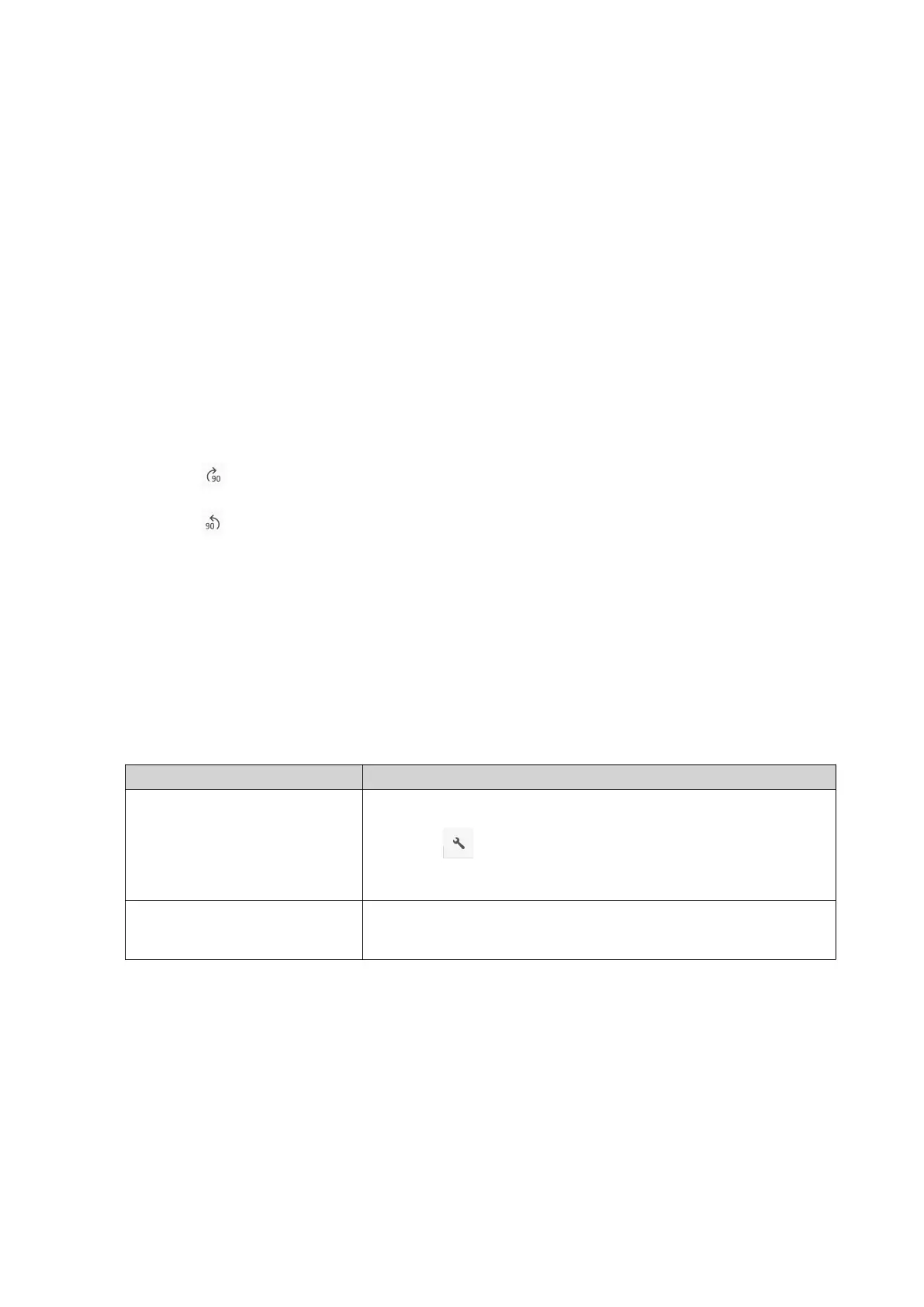The Add to Transcode window opens.
4. Select the transcoding video resolution.
• 240p
• 360p
• 480p SD
• 720p HD
• 1080p FULL HD
• Original resolution
• Only audio
5. Optional: Rotate the video.
•
Click to rotate the video clockwise.
•
Click to rotate the video counterclockwise.
6. Click OK.
File Station adds the transcoded file to the @Transcode folder.
Canceling or Deleting Transcoding
1. Open File Station.
2. Locate the file.
3. Perform one of the following actions.
Action Steps
Use the toolbar a. Select the file.
b.
Click .
c. Select Cancel/Delete Transcoding.
Use the context menu a. Right-click the file.
b. Select Cancel/Delete Transcoding.
A confirmation message appears.
4. Click OK.
File Station removes the selected file from the Transcode folder and cancels the transcoding process.
Viewing Transcode Information
1. Open File Station.
QTS 4.5.x User Guide
File Station 150
