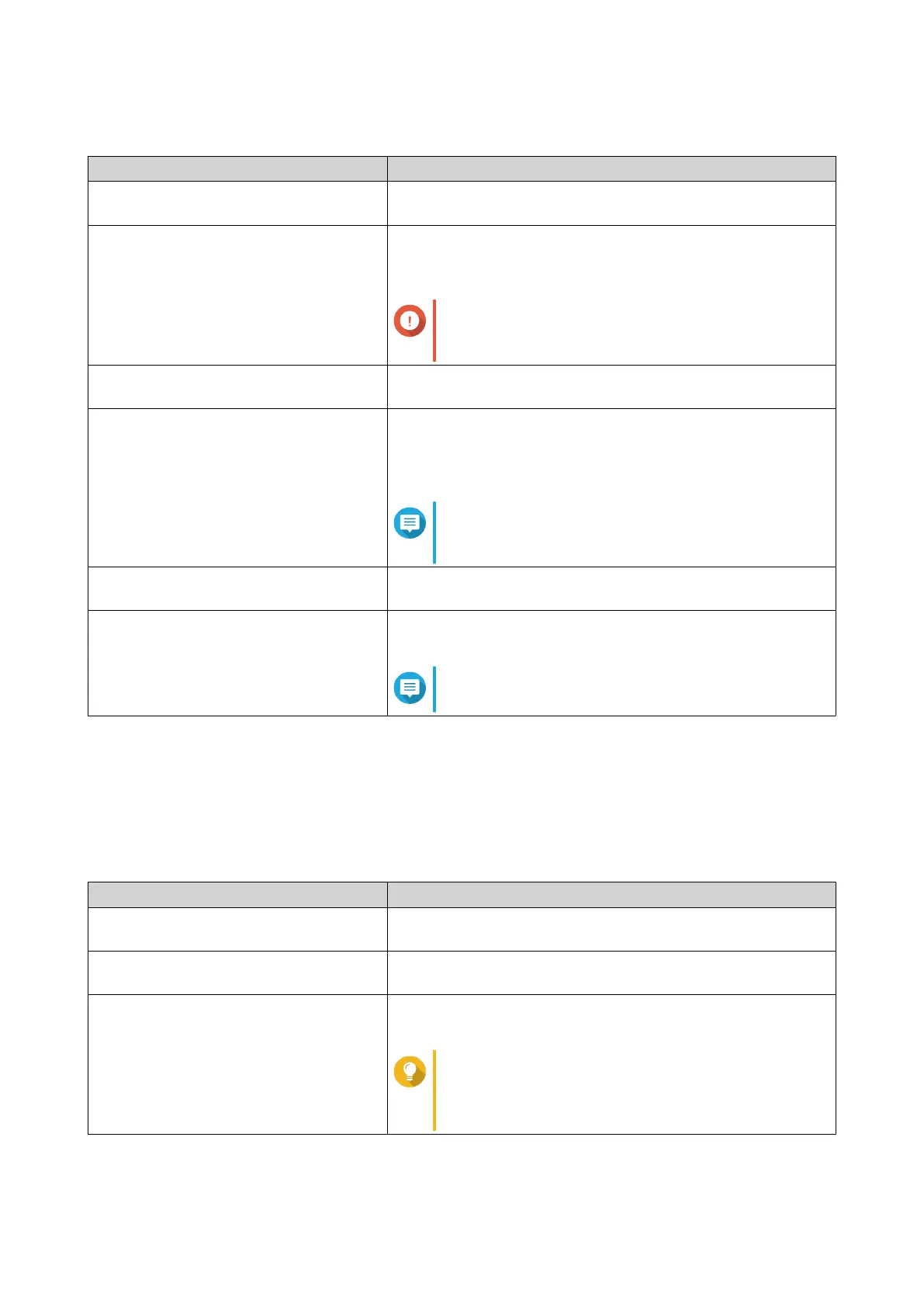2. Configure the following settings.
Settings User Action
Enable configuration reset switch Select this option to enable the reset button.
For details, see System Reset and Restore to Factory Default.
Enable disk standby mode Select this option to allow the NAS drives to enter standby
mode if there is no disk access within the specified period. Disk
status LED remains on during standby mode.
Important
The TS-h2490FU NAS does not support disk
standby mode.
Enable light signal alert Select this option to allow the status LED to flash when free
space on the NAS is less than the set value.
Enable write cache (EXT4 delay
allocation)
If the NAS disk volume uses EXT4, select this option for higher
write performance.
If the NAS is set as a shared storage in a virtualized or
clustered envrionment, disable this option.
Note
When this option is enabled, an unexpected
system shutdown may lead to data loss.
Run user-defined processes during
startup
Select this option to run user-defined processes during startup.
Turn on LED Select this option to turn on the LED, set its brightness level,
and set a schedule for brightness setting.
Note
This function is only applicable for some models.
3. Click Apply.
Configuring Audio Alert Settings
1. Go to Control Panel > System > Hardware > Audio Alert .
2. Configure any of the following settings.
Setting Description
System operations Select this option to trigger an audio alert every time the NAS
starts, shuts down, or upgrades firmware.
System events Select this option to trigger an audio alert when errors or
warnings occur.
Enable speech notification Select this option to replace some audio alerts with speech. You
can select a language and modify the volume.
Tip
Click Test to check the modified speech settings.
If there is no sound, another app may be using
the speaker.
3. Click Apply.
QTS 4.5.x User Guide
System Settings 41
