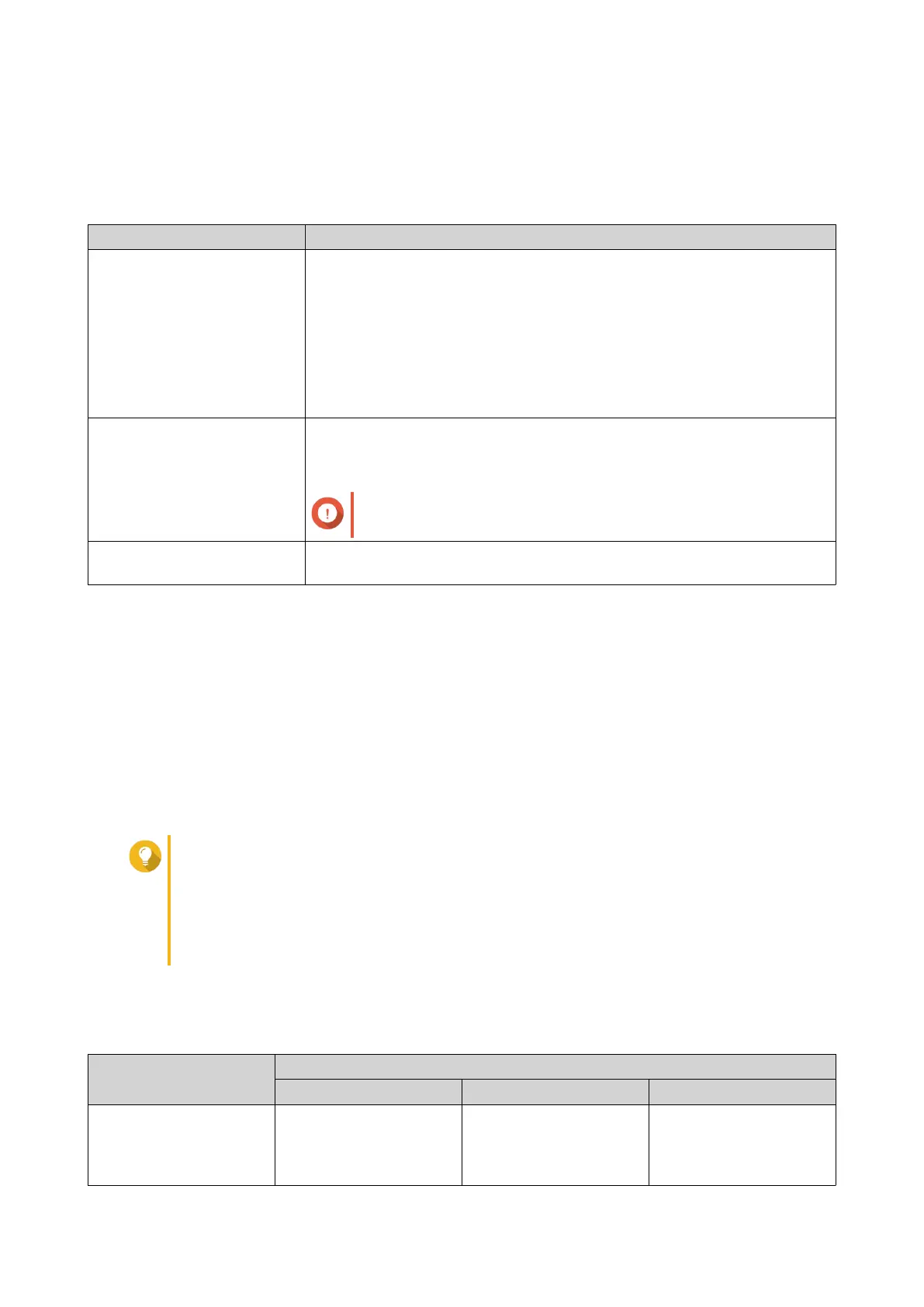4. Optional: Select additional disks to erase.
5. Click Next.
6. Select an erase mode.
Mode Description
Complete QTS writes over all blocks on the disk with zeros or ones. This mode is the
most secure but can take a long time to finish.
Select Customized to configure the following the erase settings.
• Number of rounds: QTS writes over all blocks on the disk the specified
number of times.
• Overwrite with: Overwrite all blocks with zeros, ones, or a random zero
or one.
SSD QTS issues a solid state drive (SSD) secure erase ATA command. The
SSD firmware then erases all data and restores the disk to its original
factory performance.
Important
This feature is only supported on specific SSD models.
Fast QTS overwrites the partition and RAID configuration data on the disk with
zeros. This mode is the quickest but is less secure than the other modes.
7. Click Next.
8. Enter the administrator password.
9. Click Apply.
QTS starts erasing the disk. You can monitor the progress in Background Tasks.
Volumes
A volume is a storage space created from a storage pool or RAID group. Volumes are used to divide and
manage your NAS storage space.
Tip
• QTS supports the creation of three types of volume. For more information, see Thick,
Thin, and Static Volumes.
• When organizing your storage space, you can either create one large volume or
multiple smaller volumes. For more information, see Volume Configuration.
Volume Types
Thick, Thin, and Static Volumes
Volume Type
Static Thick Thin
Summary Best overall read/write
performance, but does
not support most
advanced features
Good balance between
performance and
flexibility
Enables you to allocate
storage space more
efficiently
QTS 4.5.x User Guide
Storage & Snapshots 179
