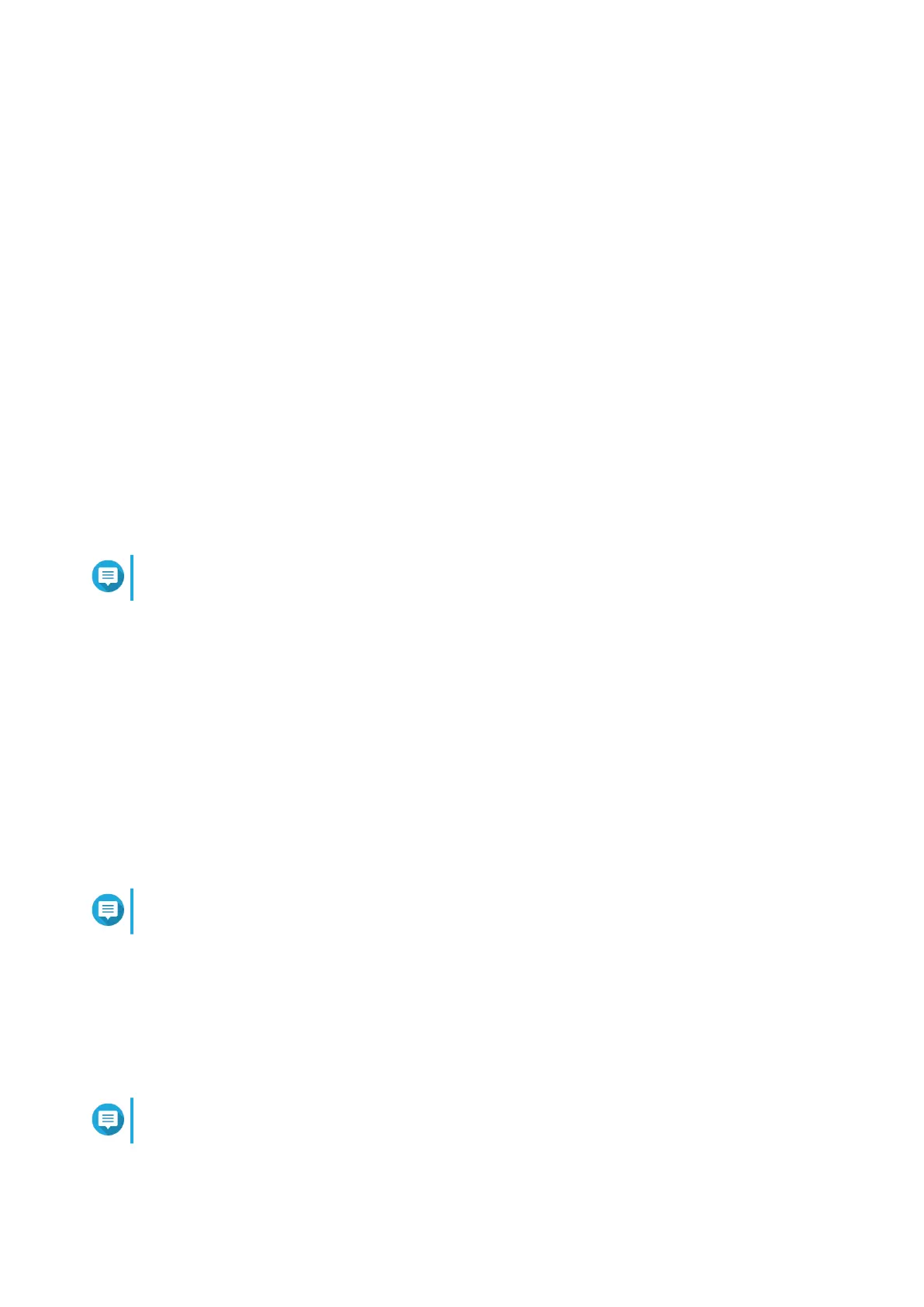8. Click Submit.
Remote Support
Remote Support allows the QNAP support team to access your NAS directly to assist you with your issues.
Enabling Remote Support
1. Open Helpdesk.
2. Go to Remote Support.
3. Specify your ticket ID.
4. Specify your email address.
5. Click Enable Remote Support.
The QNAP Helpdesk Terms of Service window appears.
6. Click I agree to these Terms of Service.
7. Click Agree.
The Enable Remote Support window appears.
Note
Steps 6 and 7 are required only when the user enables Remote Support for the first time.
8. Click Confirm.
Helpdesk creates a private key and temporary account.
Extending Remote Support
Extending Remote Support allows the users to extend the remote session by a week in case users want to
have the remote session at a specific time. QNAP will also notify the user to extend the session if the issue is
unsolved.
1. Open Helpdesk.
2. Go to Remote Support.
3. Click Extend.
Note
The Extend button only appears after Remote Support is enabled.
Disabling Remote Support
1. Open Helpdesk.
2. Go to Remote Support.
3. Click Disable.
Note
The Disable button only appears after Remote Support is enabled.
4. Click Finish.
QTS 4.5.x User Guide
Helpdesk 564
