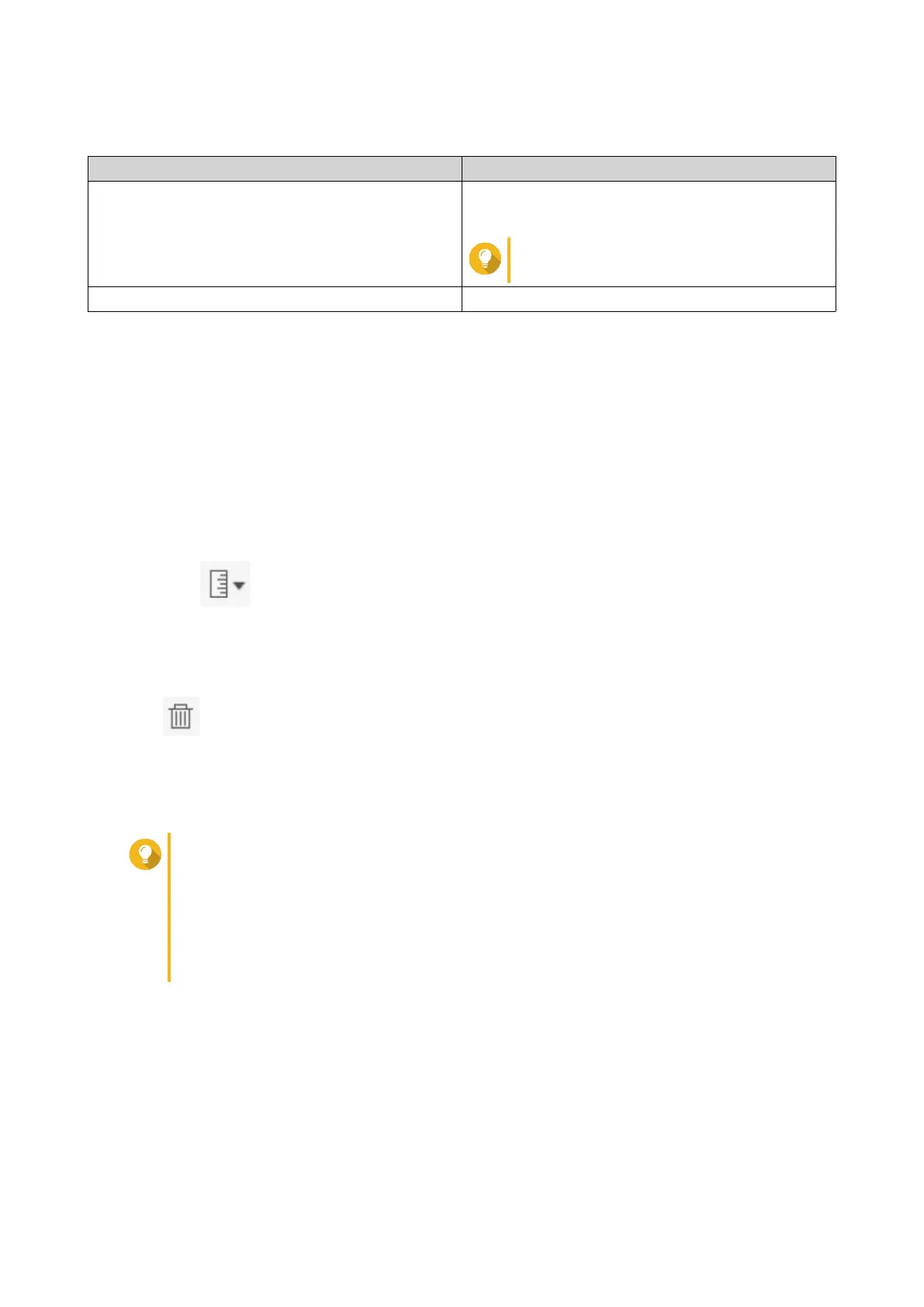6. Select the amount of reserved space.
Option Description
Recommended Reserve a percentage of the total storage pool
space.
Tip
The default value is 20%.
Custom Reserve a fixed amount of storage pool space.
7. Click OK.
Deleting Snapshots
1. Go to Storage & Snapshots > Storage > Storage/Snapshots .
2. Select a thick volume, thin volume, or block-based LUN.
3. Click Snapshot, and then select Snapshot Manager.
The Snapshot Manager window opens.
4. Optional: Change the view to list view.
a.
Click
.
b. Select List View.
5. Select one or more snapshots.
6.
Click
.
Snapshot Data Recovery
Restoring Files and Folders from a Snapshot
Tip
• Use snapshot revert to quickly restore all data on a volume or LUN.
For details, see Reverting a Volume
• You can restore files and folders from a snapshots in File Station by enabling Enable
File Station Snapshot Directory for administrators.
For details, see Snapshot Global Settings.
1. Go to Storage & Snapshots > Storage > Storage/Snapshots .
2. Select a thick or thin volume.
The volume must contain at least one snapshot.
3. Click Snapshot, and then select Snapshot Manager.
The Snapshot Manager window opens.
4. Select a snapshot.
QTS 4.5.x User Guide
Storage & Snapshots 251
