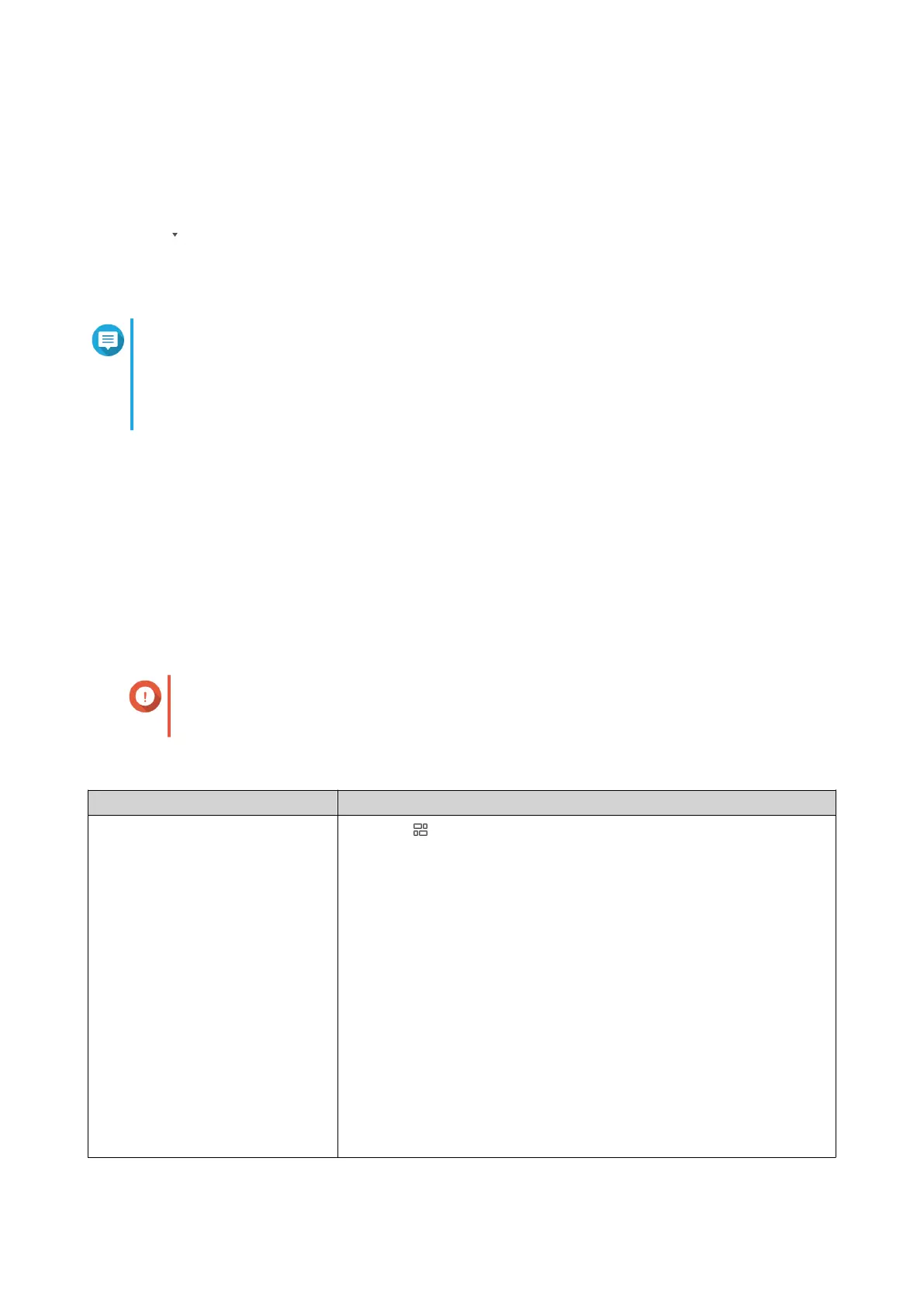3. Click System Event Log or System Access Log.
4. Click Add Filter Criteria.
5. Go to Import custom filter criteria from the selected tab.
6.
Click .
The custom filter criteria drop-down menu appears.
7. Select the custom filter tab from the drop-down menu.
Note
For details on how to create a custom filter tab, see the following topics:
• Creating a Custom Filter Tab for System Event Log on the Sender Device
• Creating a Custom Filter Tab for Log System Access Log on the Sender Device
The selected custom filter criteria are applied to the log.
Sender Devices
The Sender Devices displays all devices sending log entries to the local device QuLog Center. You can
choose to view all sender devices log entries or view each sender device logs individually.
Managing System Event Logs on the Log Reciever
You can view and manage system event logs received by the Log Reciever in QuLog Service > All
Devices > System Event Log . You can also view system event logs from individual sender devices.
Important
You must configure the log destination of the log receiver to enable this feature. For
details, see Configuring Log Receiver General Settings.
On the System Event Log screen, you can perform the following tasks:
Task Steps
Select a group mode 1.
Click .
2. Select one of the following grouping modes.
• No grouping: this mode displays and lists all log entries.
• By app: this mode groups log entries by app name.
• By date: this mode groups log entries by date.
• By content: this mode groups log entries by log content.
• By user: this mode groups log entries by users.
• By source IP: this mode groups log entries by source IP
address.
• By Host Name: this mode groups log entries by the host
name.
QTS 4.5.x User Guide
QuLog Center 526
