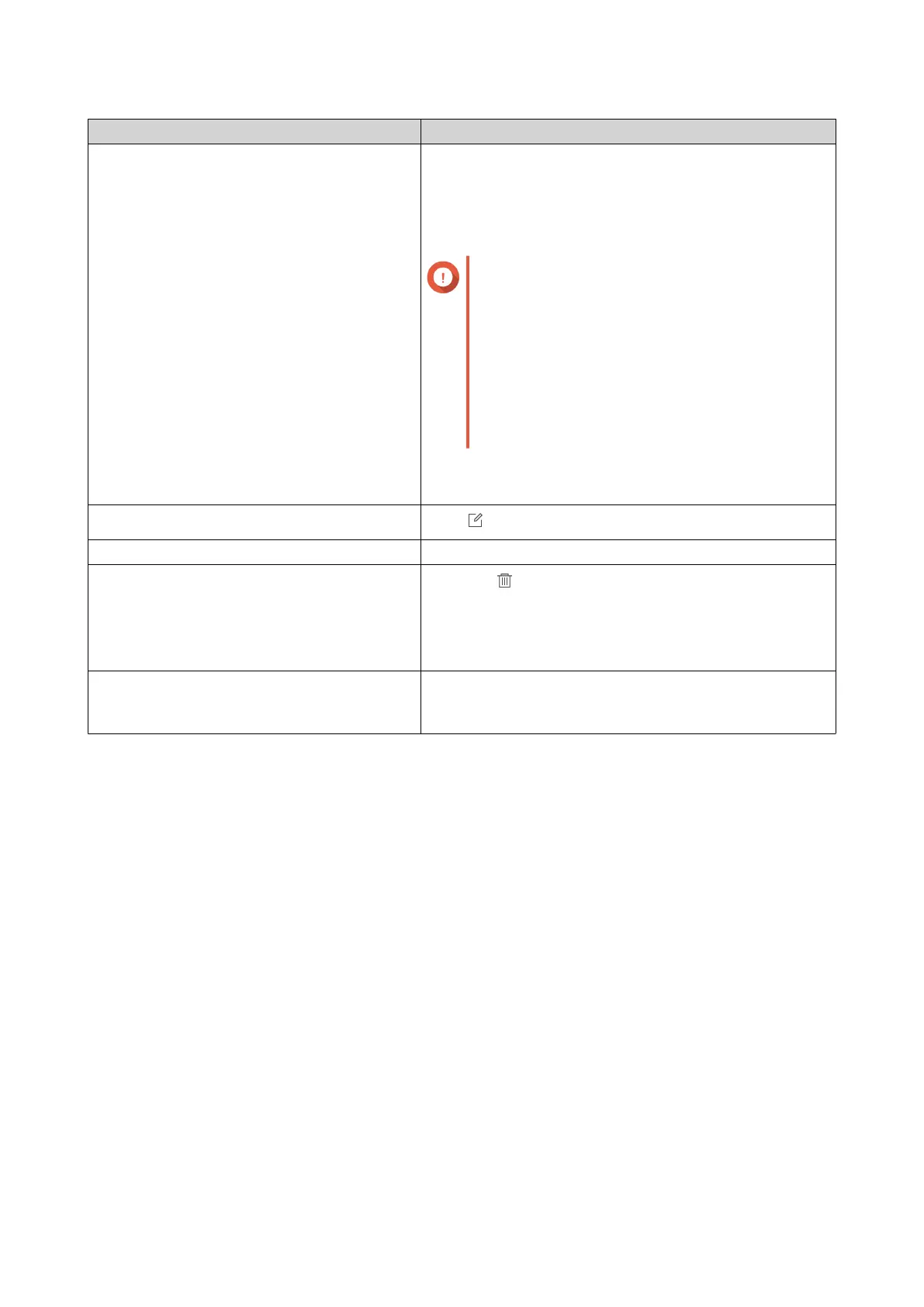Setting Steps
Steps a. Click Configure Notification Rule.
Notification Center opens. Follow the instructions on
the Create event notification rule wizard to add an
event notification rule for QuLog Center.
For details, see Creating an Event Notification Rule.
Important
You must select the Log filter criteria option
in System Notification Rules when creating
QuLog Center notification rules for receiving
local device logs, QuLog Service system
event logs, and QuLog Service system
access logs.
To enable the Log filter criteria option, go to
System Notification Rules > QuLog
Center > > Log Filter Criteria .
b. Click Apply.
The notification rule is created.
Edit a notification rule
Click .
Enable or disable a notificaiton rule Click toggle.
Delete a notification rule a.
Click .
A confirmation message window appears.
b. Click Yes.
The notification rule is deleted.
View notification history Click View notification history.
Notification Center opens and displays the QuLog Center
notification history page.
Adding a Log Filter
You can add filter criteria to local NAS system access logs, QuLog Service system event logs, and QuLog
Service system access logs. The filtered log results are sent to Notification Center.
1. Open QuLog Center.
2. Go to Notification Settings.
3. Click Add Filter Criteria.
The filter criteria window appears.
4. Specify the following information:
QTS 4.5.x User Guide
QuLog Center 535
