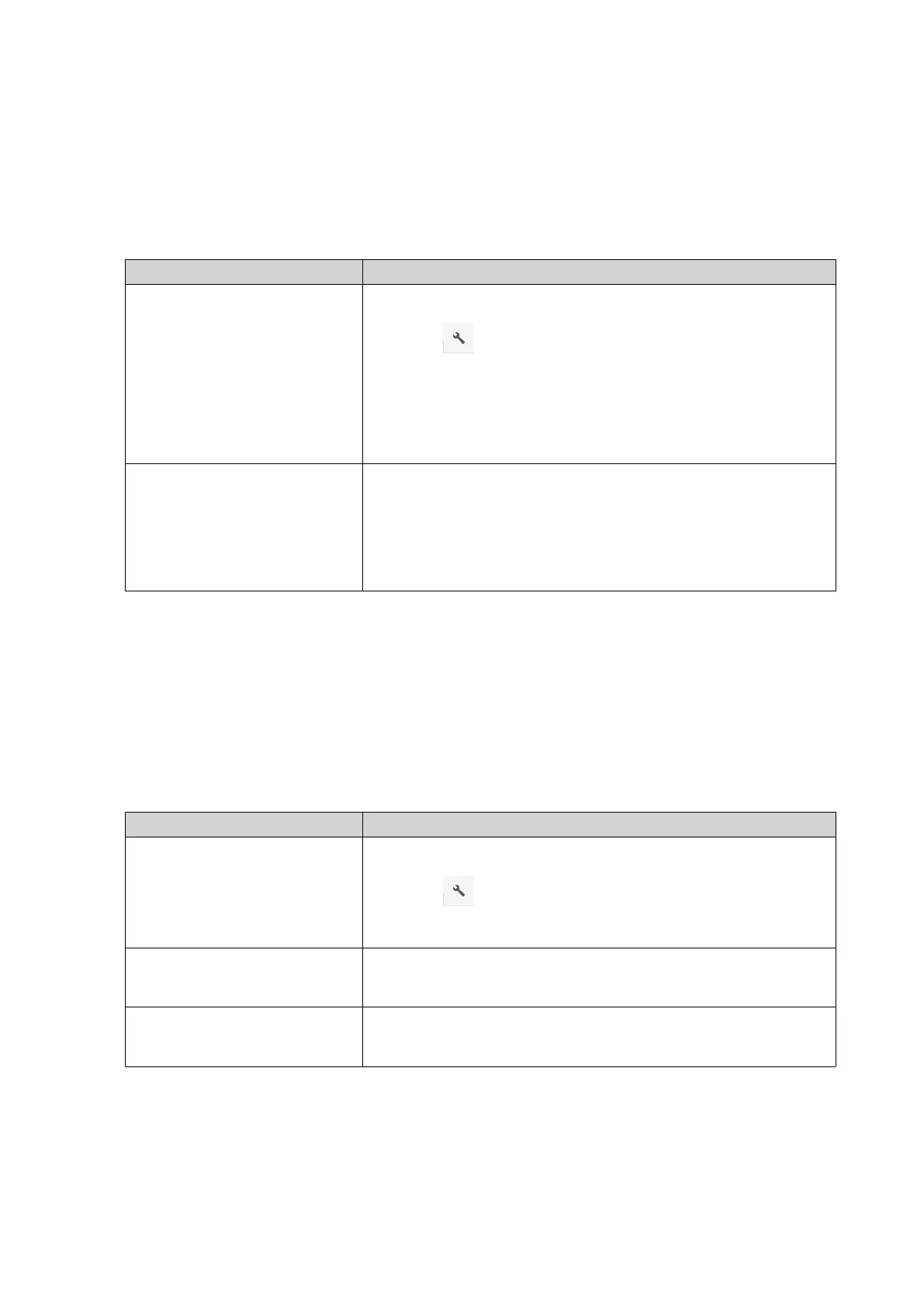Copying a Folder
1. Open File Station.
2. Locate the folder.
3. Perform one of the following actions.
Action Steps
Use the toolbar a. Select the folder.
b.
Click .
c. Select Copy to/Move to and then select Copy to.
d. Select the destination folder.
e. Click OK.
Use the context menu a. Right-click the folder.
b. Select Copy.
c. Go to the destination folder.
d. Right-click inside the folder and then select Paste.
File Station creates a copy of the selected folder.
Creating a Desktop Shortcut
1. Open File Station.
2. Locate the folder.
3. Perform one of the following actions.
Action Steps
Use the toolbar a. Select the folder.
b.
Click .
c. Select Create Shortcut to Desktop.
Use the context menu a. Right-click the folder.
b. Select Create Shortcut to Desktop.
Drag and Drop a. Select the folder.
b. Drag and drop the folder to the desktop.
File Station creates a desktop shortcut for the selected folder.
QTS 4.5.x User Guide
File Station 157
