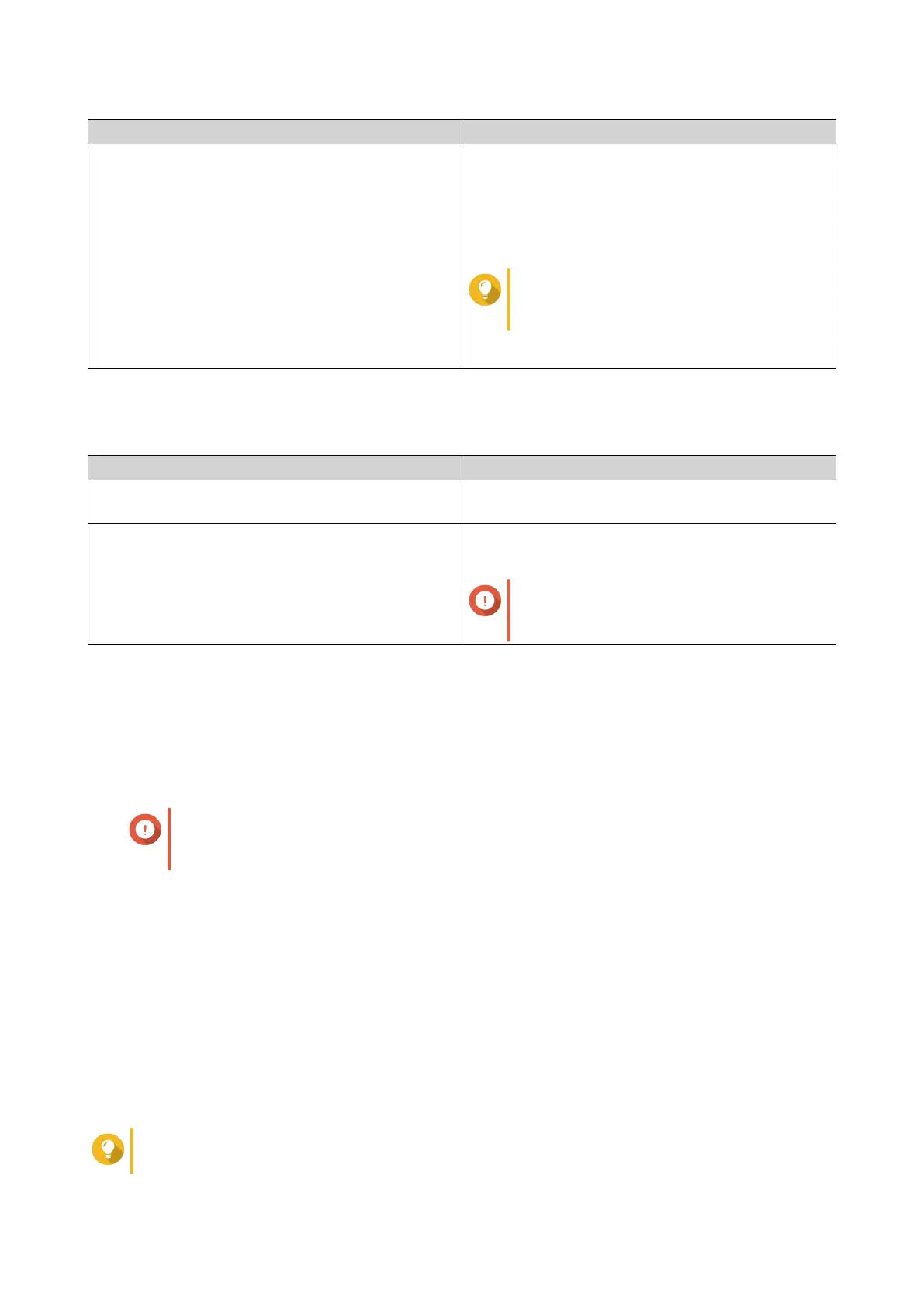Setting Description
Use static IP address Manually assign a static IP address. You must
specify the following information:
• Fixed IP Address
• Prefix length
Tip
Obtain the prefix length information from
your network administrator.
• Default Gateway
13. Click Next.
14. Configure the DNS settings.
Setting Description
Obtain DNS server address automatically Automatically obtain the DNS server address using
DHCP.
Use the following DNS server address Manually assign the IP address for the primary and
secondary DNS servers.
Important
QNAP recommends specifying at least
one DNS server to allow URL lookups.
15. Click Next.
16. Confirm the virtual switch settings.
17. Click Apply.
Creating a Virtual Switch in Software-defined Switch Mode
Important
To avoid bridge loops, please ensure any Ethernet cables are connected to the same
switch before configuring a Software-defined Switch.
1. Go to Control Panel > Network & File Services > Network & Virtual Switch .
The Network & Virtual Switch window opens.
2. Go to Network > Virtual Switch .
3. Click Add.
The Create a Virtual Switch window opens.
4. Select Software-defined Switch Mode.
5. Select one or more adapters.
6. Optional: Select Enable the Spanning Tree Protocol.
Tip
Enabling this setting prevents bridge loops.
QTS 4.5.x User Guide
Network & Virtual Switch 429
