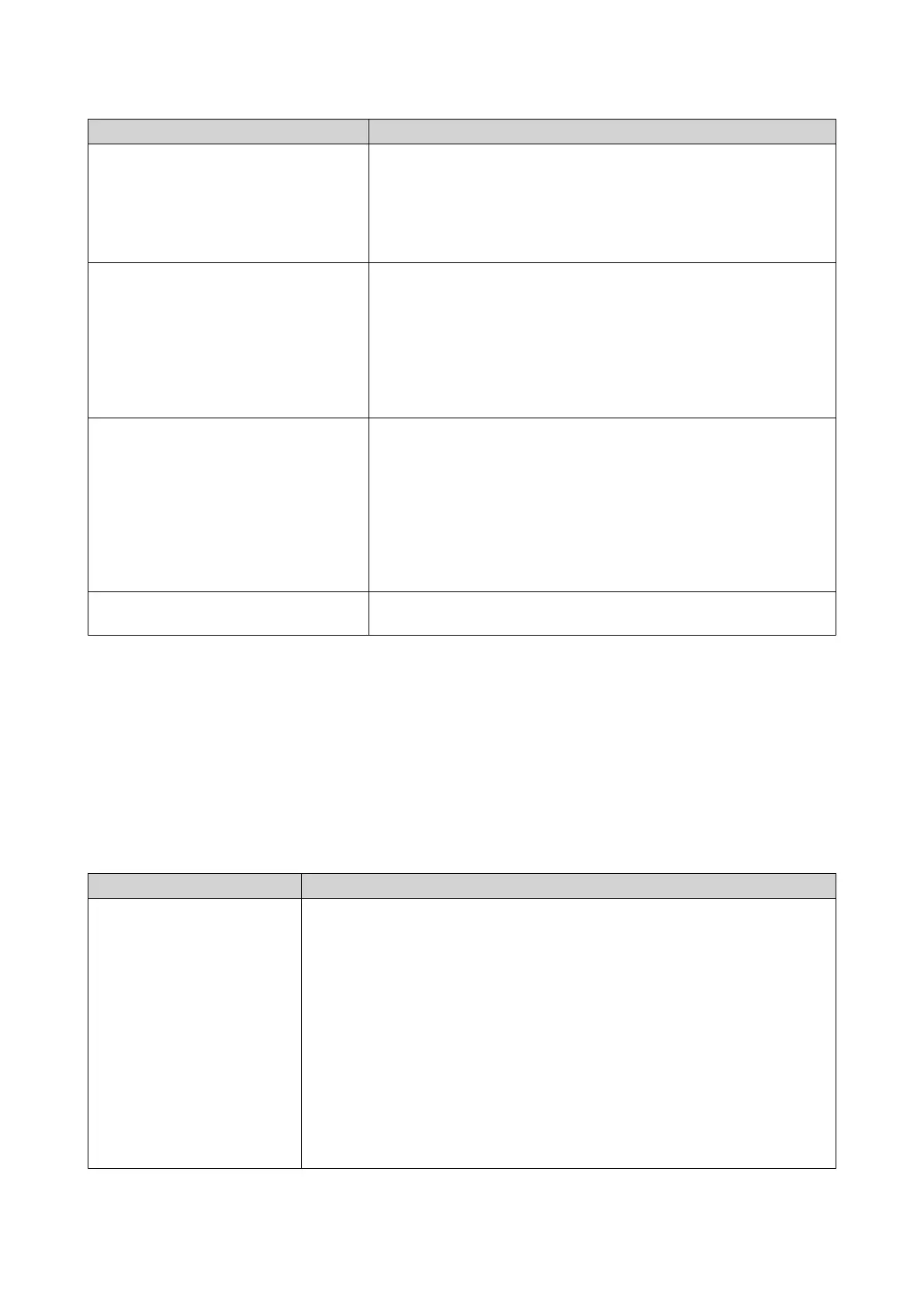Activation Method Description
Using a product key The 25-character product key is purchased together with the
product from either QNAP or an authorized reseller. The product
key is normally printed on the product package.
You can use product keys to activate licenses in License Center.
For details, see Activating a License Using a Product or License
Key.
Using a license key You can generate the 25-character license key after purchasing
licenses through the QNAP Software Store. For details, see
Generating a License Key.
You can use license keys to activate licenses in License Center.
For details, see Activating a License Using a Product or License
Key.
License details for licenses activated using license keys are not
displayed on the QNAP License Manager website.
Using a product authorization key
(PAK)
The 24-character PAK is purchased together with the product from
either QNAP or an authorized reseller. The product key is normally
printed on the product package.
If you are using NAS devices running QTS version 4.3.4 or older,
use PAKs to activate licenses through License Center.
If you are using NAS devices running QTS version 4.3.4 or later,
you can transfer PAKs purchased from the Old QNAP License
Store to NAS devices. For details, see Activating a License Using
a PAK.
Offline Use this method when the NAS is not connected to the internet.
For details, see Activating a License Offline.
Activating a License Using QNAP ID
Before activating your license, ensure the following.
• Your device is connected to the internet.
• You are signed in to myQNAPcloud.
Users can activate their licenses using QNAP ID in either License Center or License Manager.
• Activate your license using one of the following methods.
Method Steps
License Center a. Open License Center.
b. Go to My Licenses.
c. Click Add.
The License Activation window appears.
d. Select a license from the list.
e. Click Add.
License Center activates the license.
A confirmation message appears.
f. Click Close.
The license appears on the list of active licenses.
QTS 4.5.x User Guide
Licenses 472
