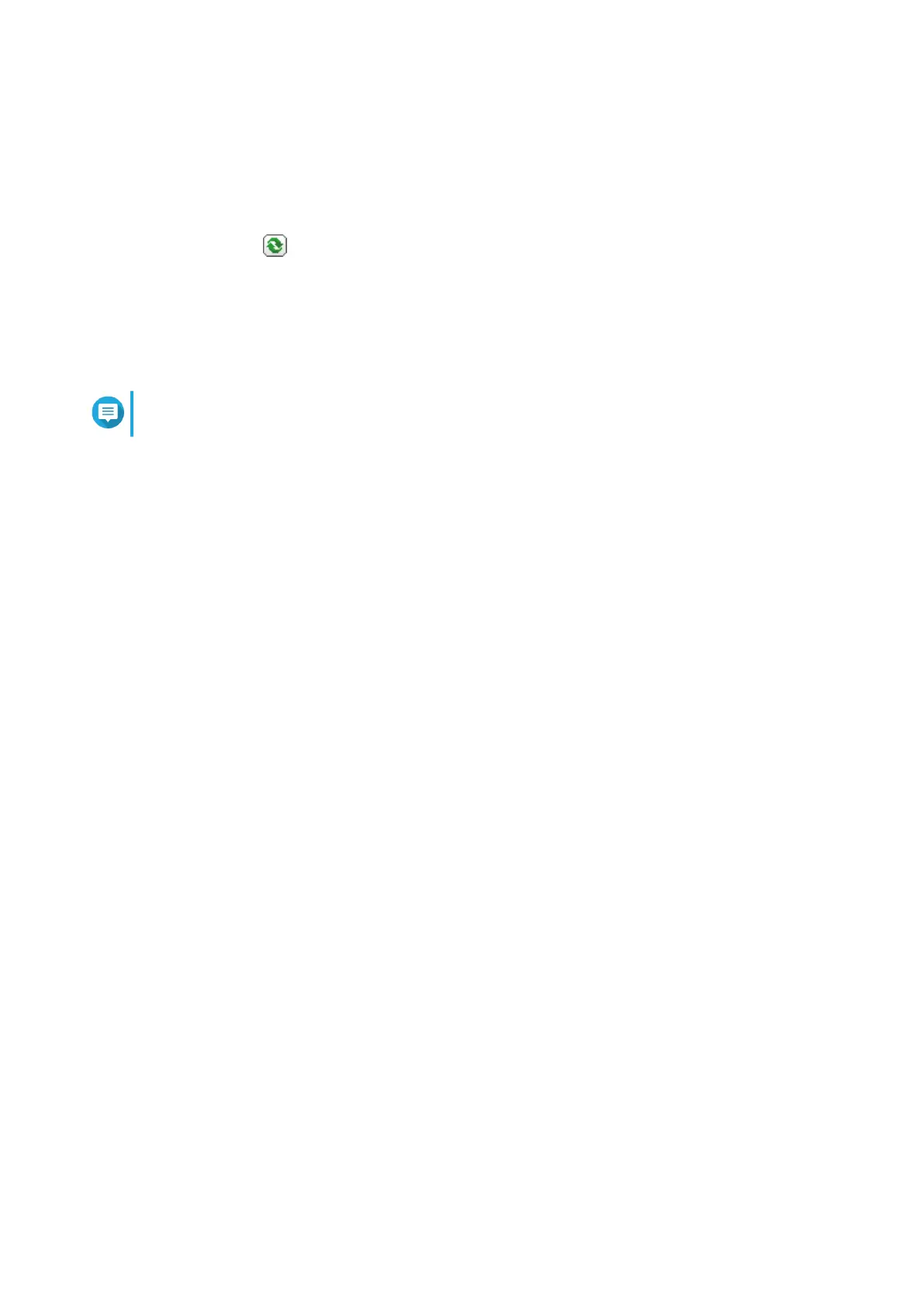Refreshing a Shared Folder
1. Go to Control Panel > Privilege > Shared Folders > Shared Folder .
2. Locate a shared folder.
3.
Under Action, click .
Removing Shared Folders
1. Go to Control Panel > Privilege > Shared Folders > Shared Folder .
2. Select the shared folders to remove.
Note
Default shared folders cannot be removed.
3. Click Remove.
A confirmation message appears.
4. Optional: Select Also delete the data (mounted ISO image files will not be deleted).
5. Click Yes.
Enabling Daily Updates for Shared Folders
You can set a time for QTS to check the size and the number of folders and files for all of your shared
folders.
1. Go to Control Panel > Privilege > Shared Folders > Shared Folder > Others .
2. Click Settings.
The Settings window opens.
3. Select Enable daily updates for shared folder size and the number of folders and files.
4. Select a time.
5. Click Apply.
Snapshot Shared Folders
A snapshot shared folder is a shared folder created on a dedicated volume and allows users to quickly
recover data by restoring a folder or reverting a volume from a snapshot. Users can also set folder quotas for
snapshot shared folders.
For details on snapshots, see Storage & Snapshots.
The snapshot shared folder feature requires a NAS that supports snapshots and contains at least 1 GB of
memory. For details on compatible models, see www.qnap.com/solution/snapshots.
Creating a Snapshot Shared Folder
1. Go to Control Panel > Privilege > Shared Folders > Shared Folder .
2. Click Create, and then select Snapshot shared folder.
The Create a Snapshot Shared Folder window opens.
QTS 4.5.x User Guide
Privilege Settings 77
