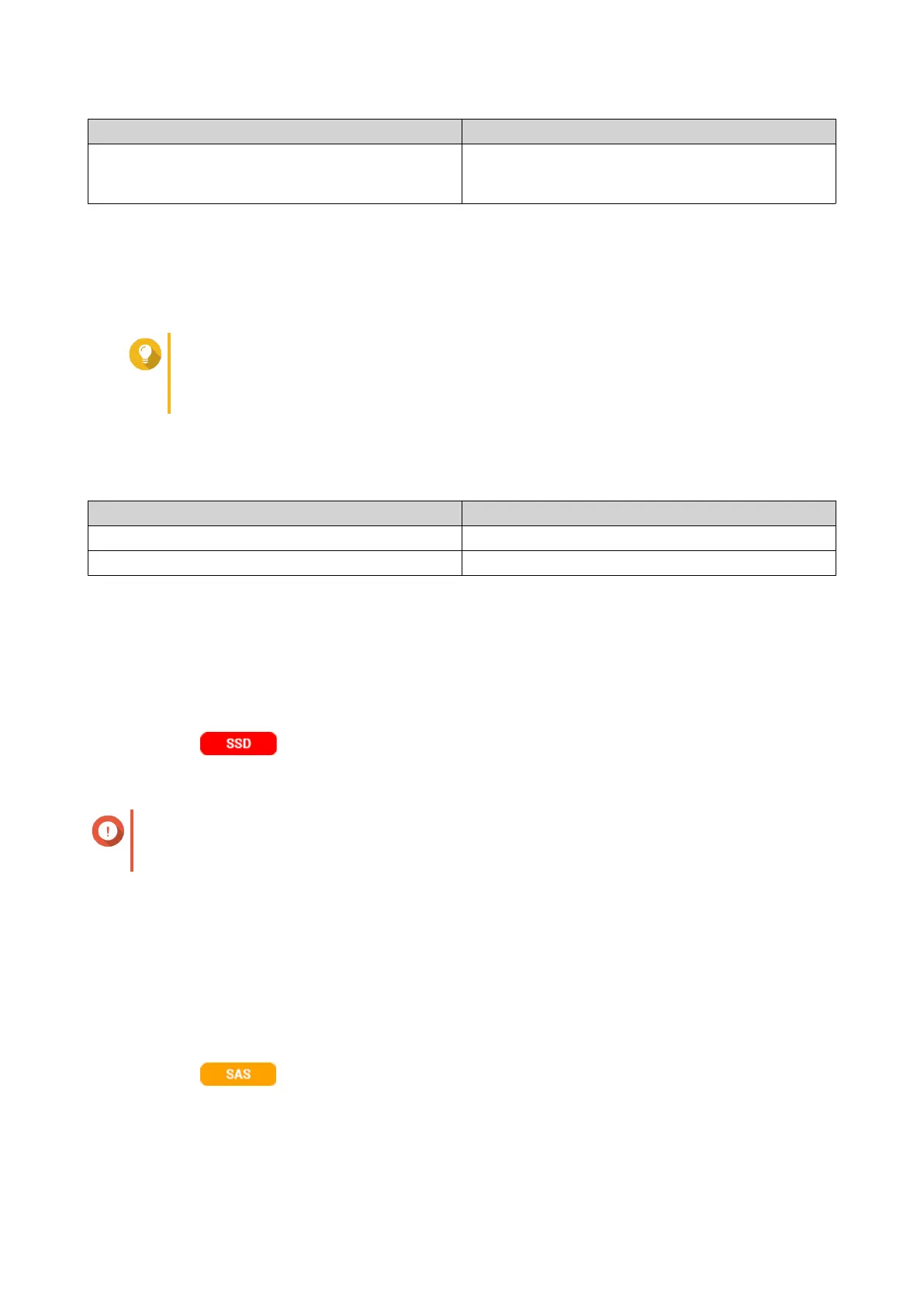Tier Disk Type
Capacity • SATA HDD
• NL-SAS HDD
Qtier Creation
Creating a Qtier Storage Pool
For details on hardware and software requirements, see Qtier Requirements.
Tip
Immediately after creating a Qtier storage pool, QTS starts moving data between tiers.
This data migration may affect system storage performance. You should create the Qtier
storage pool during a period of low NAS activity.
1. Go to Storage & Snapshots > Storage > Storage/Snapshots .
2. Perform one of the following actions.
Current NAS State Action
No volumes or storage pools Click New Storage Pool
One or more volumes or storage pools Select Create > New Storage Pool
The Create Storage Pool Wizard opens.
3. Select Enable Qtier (auto-tiering storage).
4. Click Next.
5. Create the ultra-high speed tier.
a.
Click .
b. Optional: Select an expansion unit.
Important
If you create the ultra-high speed tier using disks installed in a TL-series expansion unit, then
the two tiers (high speed, capacity) must consist of disks from the same expansion unit.
c. Select one or more solid-state drives (SSDs).
d. Select a RAID type.
For details, see RAID Types.
e. Optional: Select the disk that will be used as a hot spare for the ultra-high speed tier.
6. Optional: Create the high speed tier.
At least two different tiers are required in a Qtier storage pool.
a.
Click .
b. Optional: Select an expansion unit.
c. Select one or more SAS hard disk drives (HDDs).
QTS 4.5.x User Guide
Storage & Snapshots 239
