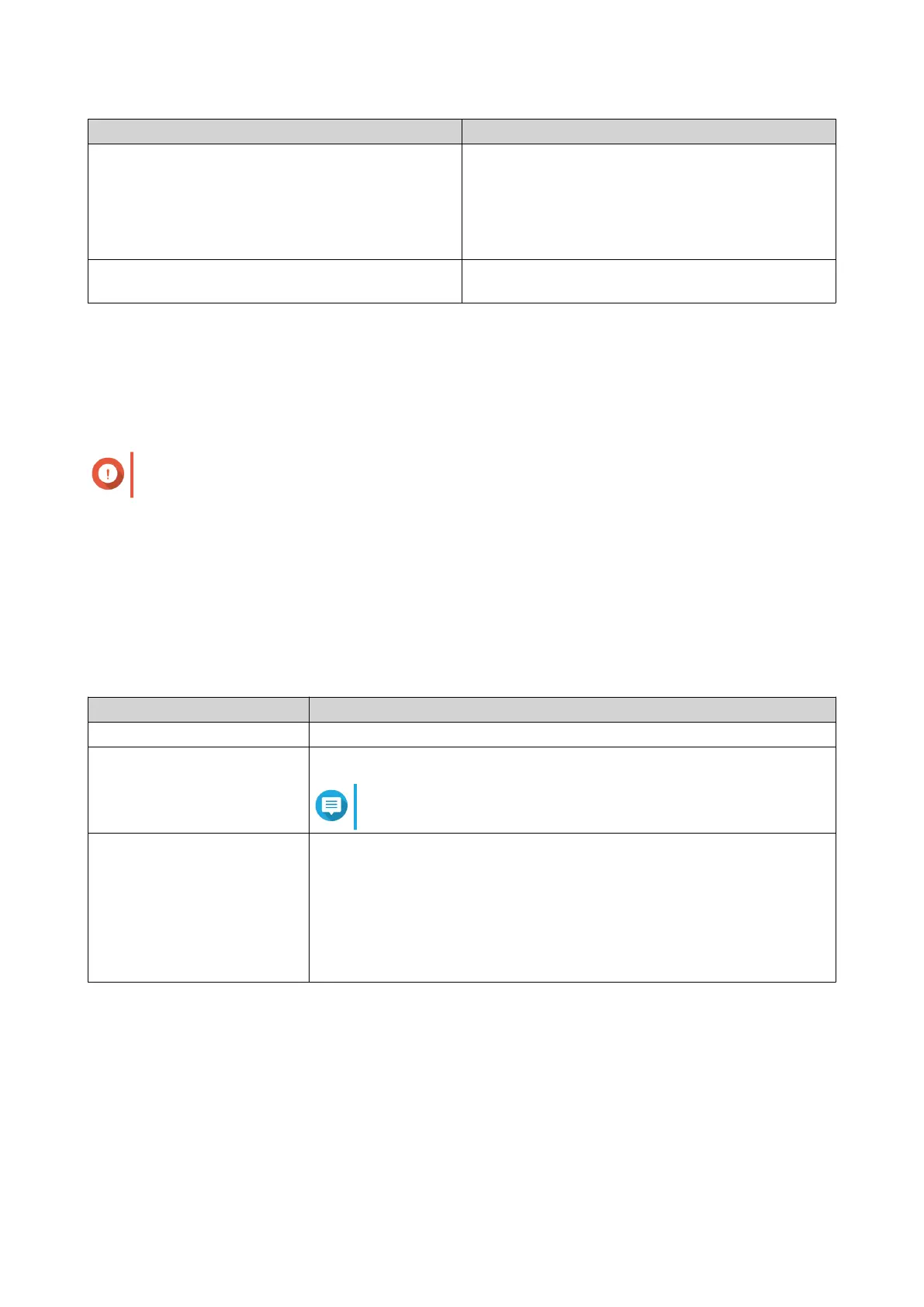Problem Solution
• A VJBOD Cloud volume or LUN is taking a long
time to sync data to the cloud.
• A VJBOD Cloud volume or LUN contains
important data, which should always be backed
up before other volumes and LUN data.
Increase the transfer resources reserved for the
volume or LUN.
A VJBOD Cloud volume or LUN is using too many
transfer resources or too much network bandwidth.
Limit the maximum number of transfer resources the
volume or LUN can use.
Configuring Total Transfer Resources
1. Go to VJBOD Cloud > Transfer Resources .
2. Under Total resources, specify the total number of transfer resources available to VJBOD Cloud.
The minimum number is one. The maximum number is determined by your NAS hardware.
Important
Total transfer resources must be greater than current reserved transfer resources.
3. Click Apply.
Configuring Transfer Resources for a Volume or LUN
1. Go to VJBOD Cloud > Transfer Resources .
2. Under Cloud Volume/LUN Resources, locate a VJBOD Cloud volume or LUN.
3. Configure any of the following settings.
Setting Description
Reserved The number of transfer resources reserved for this volume or LUN.
Limit The maximum number of transfer resources this volume or LUN can use.
Note
To set this value, Limitation Rule must be set to Limit.
Limitation Rule Select one of the following rules:
• Limit: The maximum number of transfer resources this volume or LUN
can use is restricted. It can only use the number specified under Limit.
• No Limit: The maximum number of transfer resources this volume or
LUN can use is unrestricted. It can use all of its reserved resources
and all shared transfer resources.
4. Click Apply.
Event Logs
The Event Logs screen displays a log of events, error messages, and warnings related to VJBOD Cloud. On
this screen you can view logs by severity level, search logs using keywords, and configure notification
settings.
QTS 4.5.x User Guide
Storage & Snapshots 299
