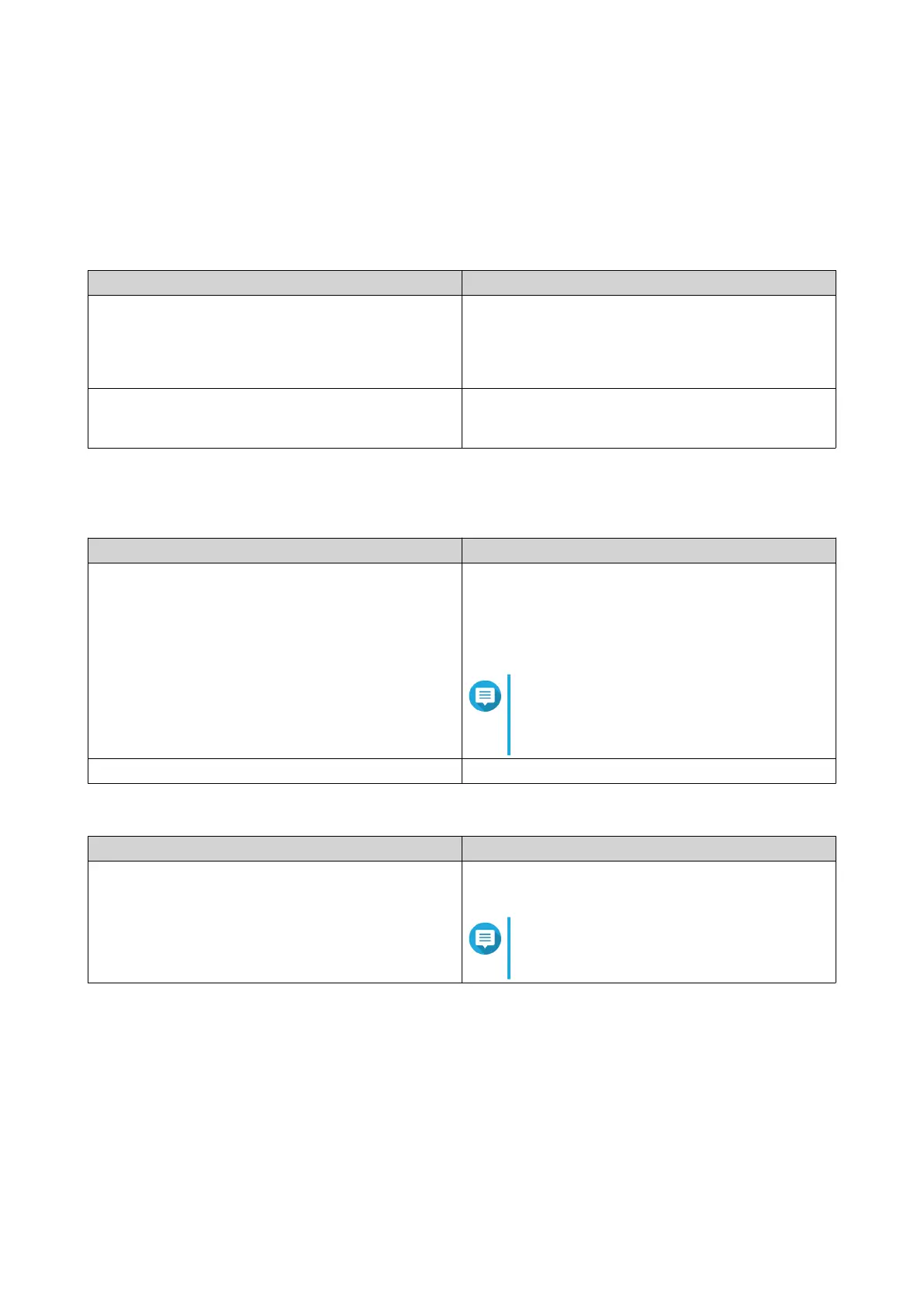Sharing a File or Folder with a NAS User
1. Open File Station.
2. Locate the file or folder.
3. Perform one of the following actions.
Action User Action
Use the toolbar a. Select the file or folder.
b. Click Share.
c. Select To NAS user.
Use the context menu a. Right-click the file or folder.
b. Select Share and then select To NAS user.
The Share window appears.
4. Select the user to share the file or folder with.
Option User Action
Existing user Select a user from the list.
Optional: Select Send a notification email to the
user and then specify the email subject and
message. Only users who have provided email
information will receive notifications.
Note
You can specify the email information of
each user in Control Panel > Privilege
> Users .
New user Create a new user account.
5. Optional: Click More settings and configure additional settings.
Field User Action
Link Name Type a name for the link or use the current file or
folder name.
Note
A link name cannot contain the following
characters: / | \ : ? < > * "
QTS 4.5.x User Guide
File Station 145
