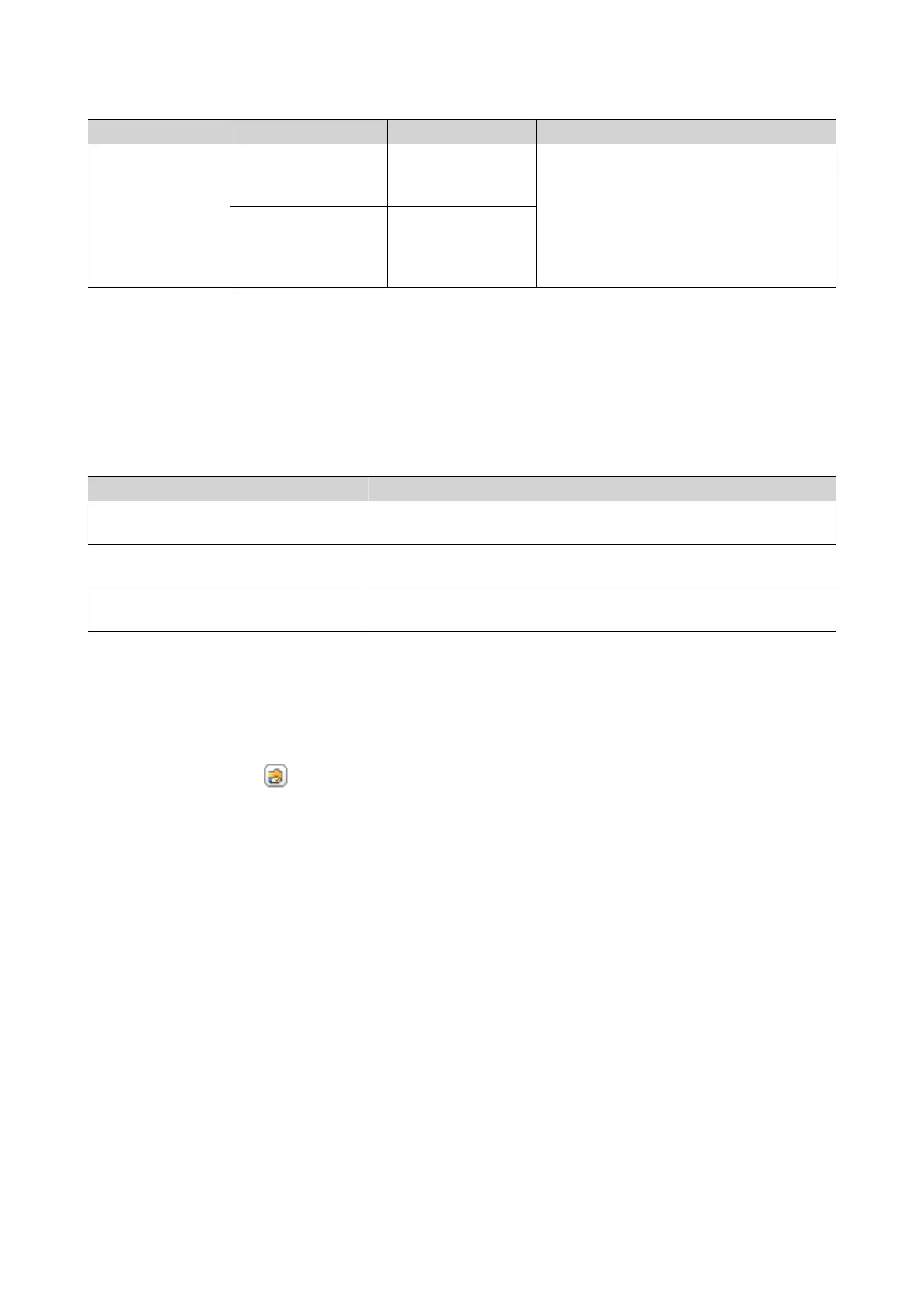Type Option Description User Action
Guest access
rights
Deny Access Selecting this option
denies access to
guest accounts.
N/A
Read only Selecting this option
grants read-only
access to guest
accounts.
For details, see Shared Folder Permissions.
8. Click Next.
QTS mounts the ISO file as a shared folder and then adds it to the Shared Folder screen.
9. Click Finish.
Shared Folder Permissions
Permission Description
Read Only (RO) The user or user group can read files in the shared folder, but not
write them.
Read/Write (RW) The user or user group can read and write files in the shared
folder.
Deny The user or user group cannot read or write files in the shared
folder.
Editing Shared Folder Permissions
1. Go to Control Panel > Privilege > Shared Folders > Shared Folder .
2. Locate a shared folder.
3.
Under Action, click
.
The Edit Shared Folder Permission window appears.
4. Under Select permission type, select a permission type to edit.
5. Perform any of the following tasks.
QTS 4.5.x User Guide
Privilege Settings 82
