
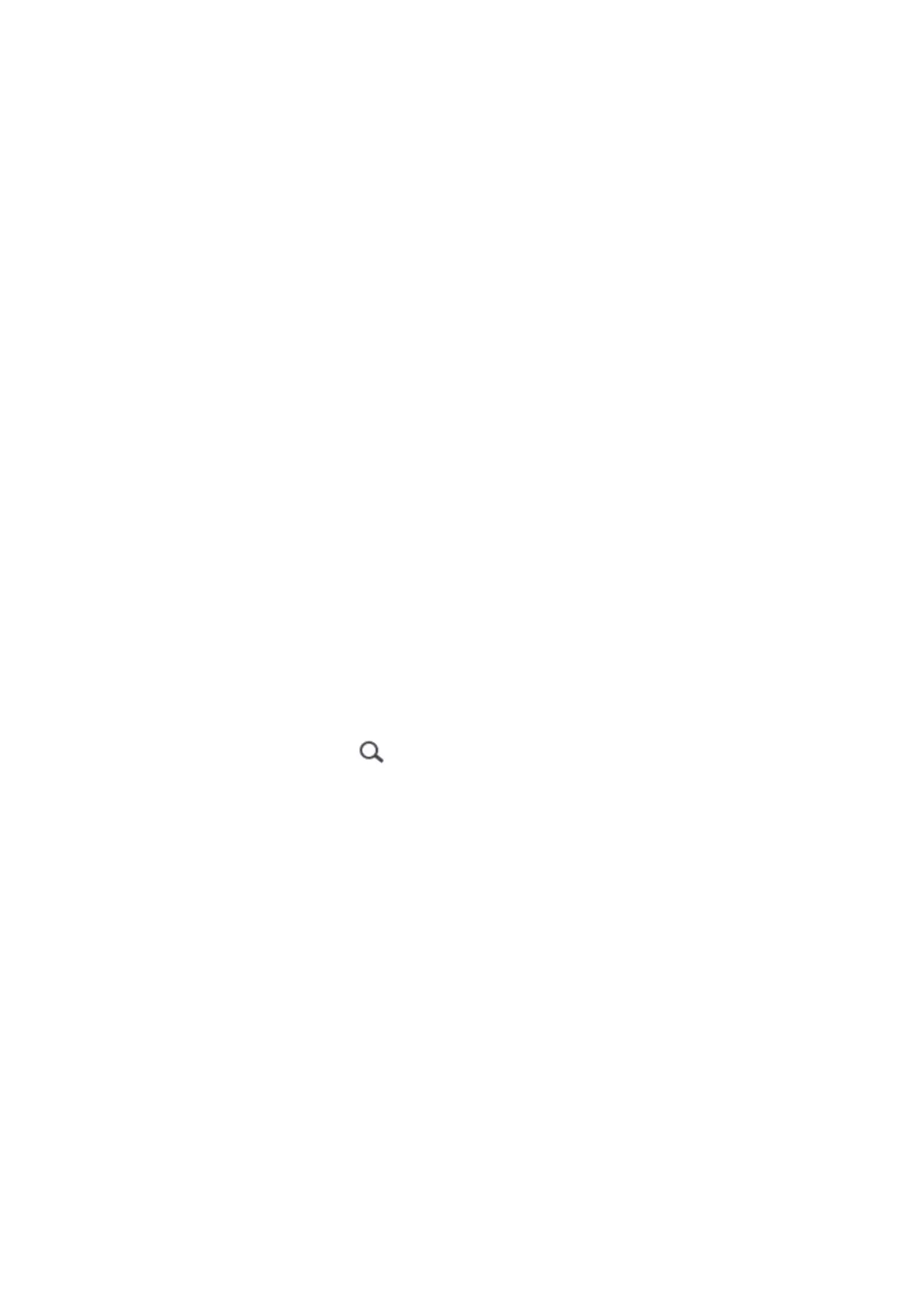 Loading...
Loading...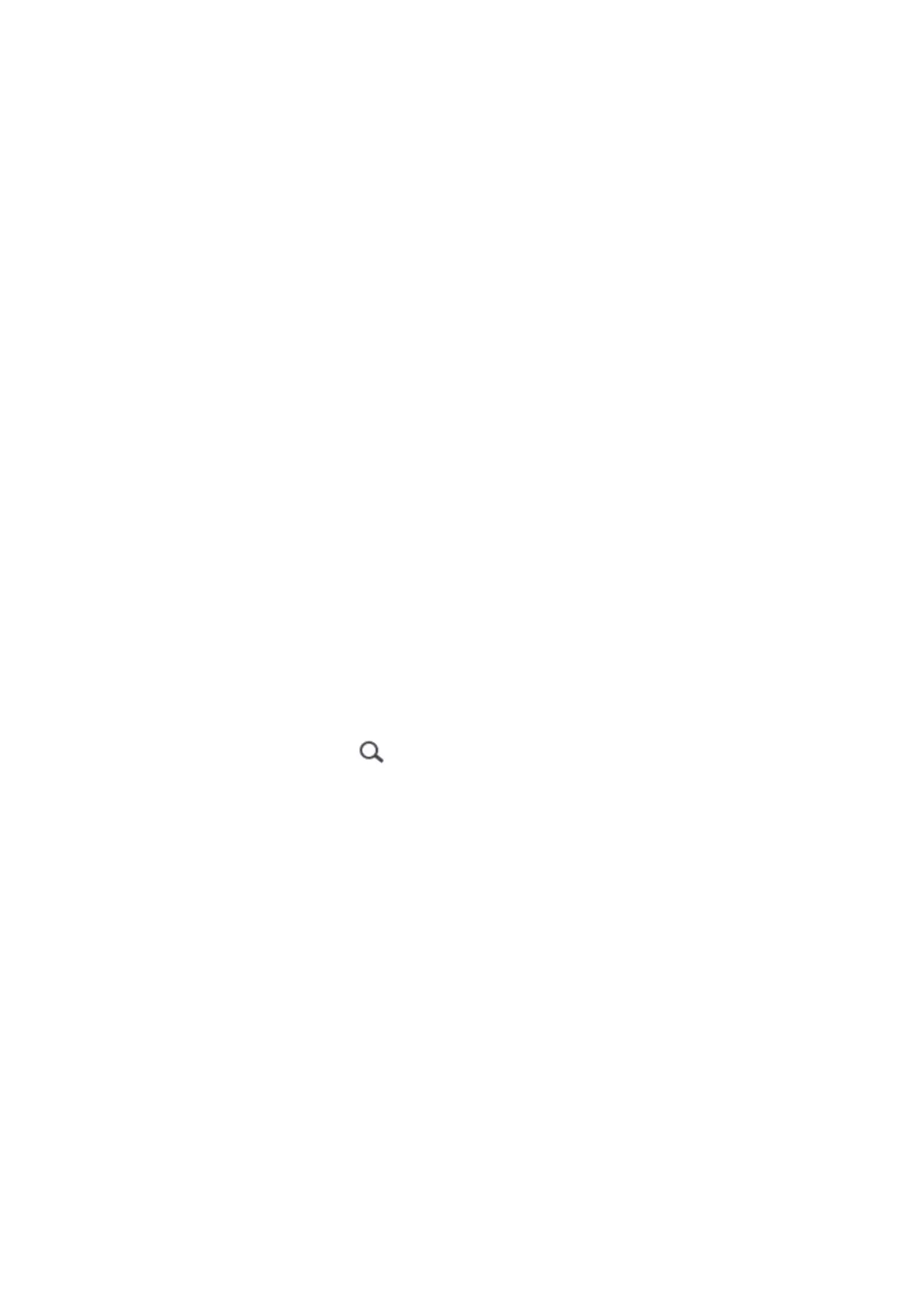
Do you have a question about the QNAP QTS 4.5 Series and is the answer not in the manual?
| Operating System | QTS 4.5 (Based on Linux) |
|---|---|
| File System | EXT4 |
| Supported RAID Levels | RAID 0, RAID 1, RAID 5, RAID 6, RAID 10, JBOD, Single |
| Networking Protocols | TCP/IP, IPv4, IPv6, SMB, NFS, AFP, FTP, SFTP, HTTP, HTTPS, iSCSI |
| Management Interface | Web-based GUI |
| Supported Protocols | SMB/CIFS, NFS, FTP, SFTP, WebDAV, AFP, iSCSI |
| Snapshot Support | Yes |
| Virtualization Support | Yes |
| Backup Solutions | Hybrid Backup Sync |
| Security Features | AES 256-bit encryption, Antivirus, IP Blocking |
| Mobile Apps | Qfile, Qmanager, Qphoto, Qmusic, Qvideo, Qnotes, Qcontactz |
| Maximum Storage Capacity | Varies by model. Dependent on the number of drive bays and the maximum capacity of individual drives supported. |