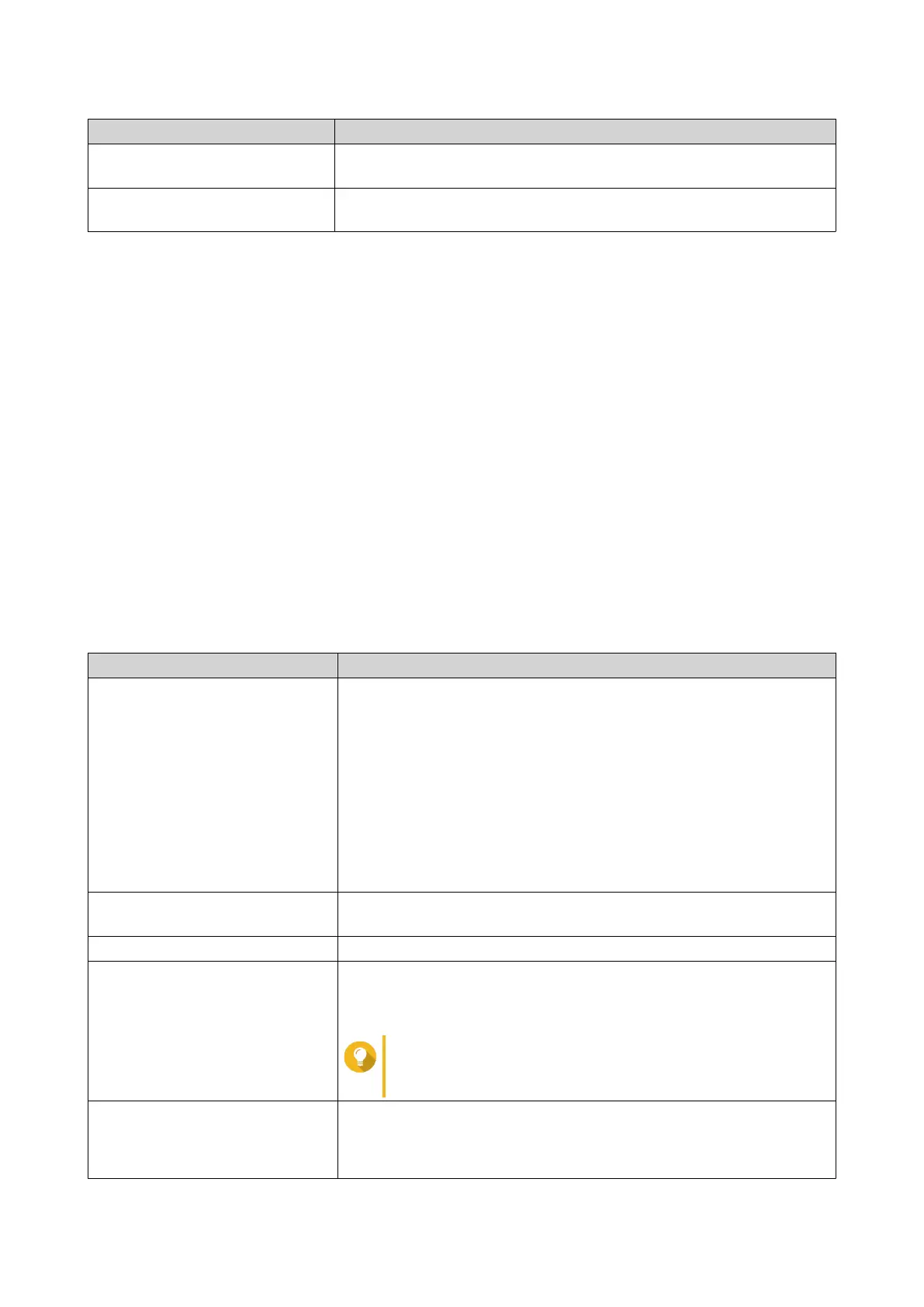Folder Description
Public This folder can be used by any user account. The default permission of
this folder is Read Only. For details, see Shared Folder Permissions.
Web This folder stores content from the Web Server utility, which you can
manage in Control Panel > Applications .
Restoring Default Shared Folders
You can restore default shared folders that were deleted.
1. Go to Control Panel > Privilege > Shared Folders > Shared Folder > Others .
2. Click Restore Default Shared Folders.
A warning message appears.
3. Click OK.
QTS restores the default shared folders.
Creating a Shared Folder
1. Go to Control Panel > Privilege > Shared Folders > Shared Folder .
2. Click Create, and then select Shared Folder.
The Create A Shared Folder window opens.
3. Specify the following information:
Field Description
Folder Name Specify a folder name that contains 1 to 64 characters and that does
not:
• Begin or end with a space
• Contain consecutive spaces
• End with "."
• Begin with "_sn_" or "_sn_bk"
• Contain the following characters: " + = / \ : | * ? < > ; [ ] % ` '.
Comment (optional) Specify a comment that contains 1 to 128 ASCII characters.
The information is for your reference and is not used by QTS.
Disk Volume Specify the volume on which the shared folder will be created.
Qtier Auto Tiering When enabled, Qtier performs auto-tiering on data in the folder.
For details, see Qtier.
This setting is only available if you select a Qtier-enabled storage pool.
Tip
You can also enable auto-tiering from the Shared
Folders screen.
Path • Specify path automatically: Creates a new root folder on the
selected volume using the specified shared folder name.
• Enter path manually: Select an existing folder as the root folder.
QTS 4.5.x User Guide
Privilege Settings 72
