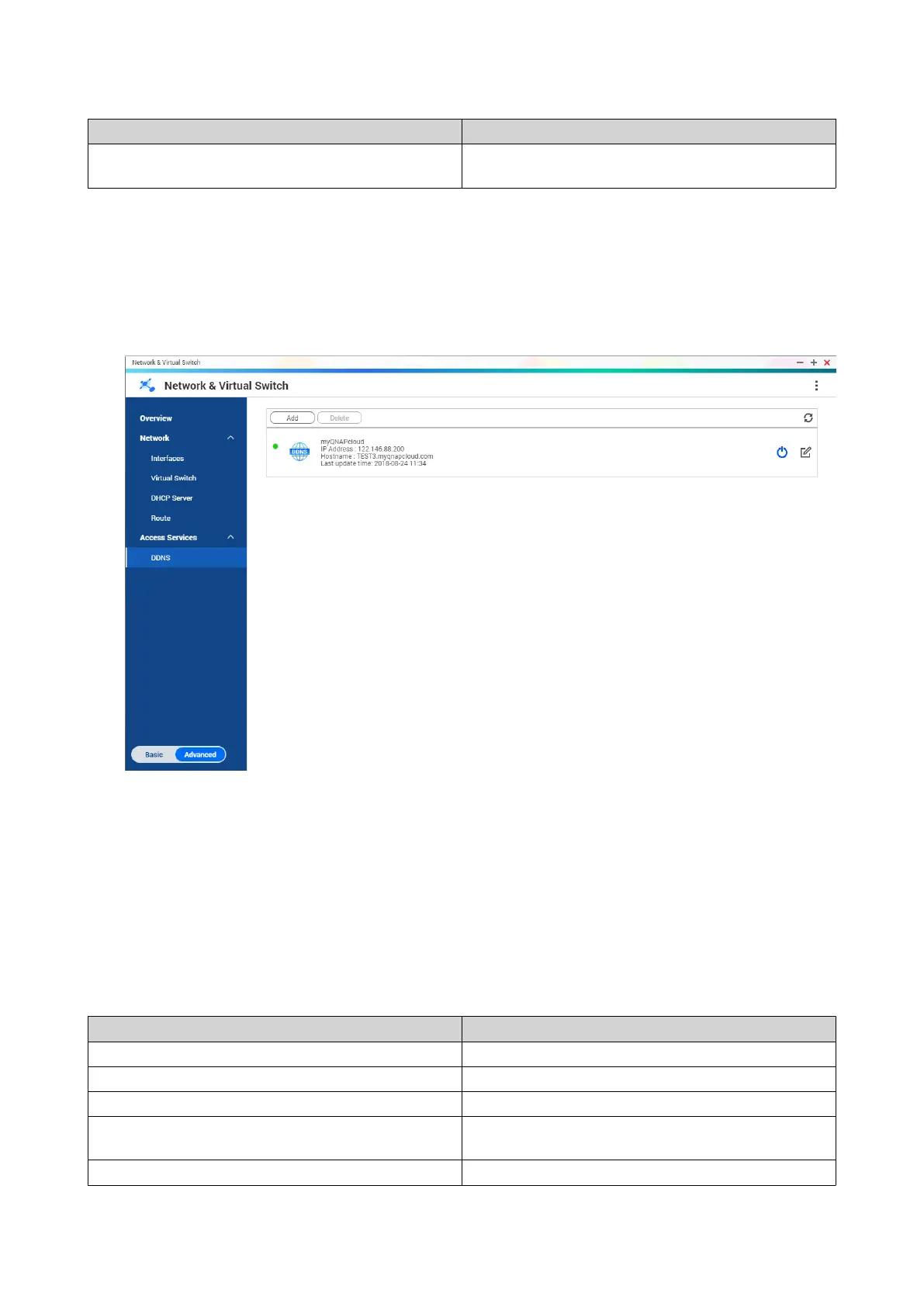Setting Description
Interface Select the interface that connections should be
routed through.
5. Click Apply.
DDNS
This screen controls the management of Dynamic Domain Name System (DDNS) services. DDNS allows
access to the NAS from the internet using a domain name rather than an IP address.
Adding a DDNS Service
1. Go to Control Panel > Network & Virtual Switch .
The Network & Virtual Switch window opens.
2. Go to Network > DDNS .
3. Click Add.
The DDNS (Add) window opens.
4. Configure the DDNS settings.
Setting Description
Select DDNS server Select the DDNS service provider.
Username Specify the username for the DDNS service.
Password Specify the password for the DDNS service.
Hostname Specify the hostname or domain name for the DDNS
service.
Check the External IP Address Specify how often to update the DDNS record.
QTS 4.5.x User Guide
Network & Virtual Switch 438
