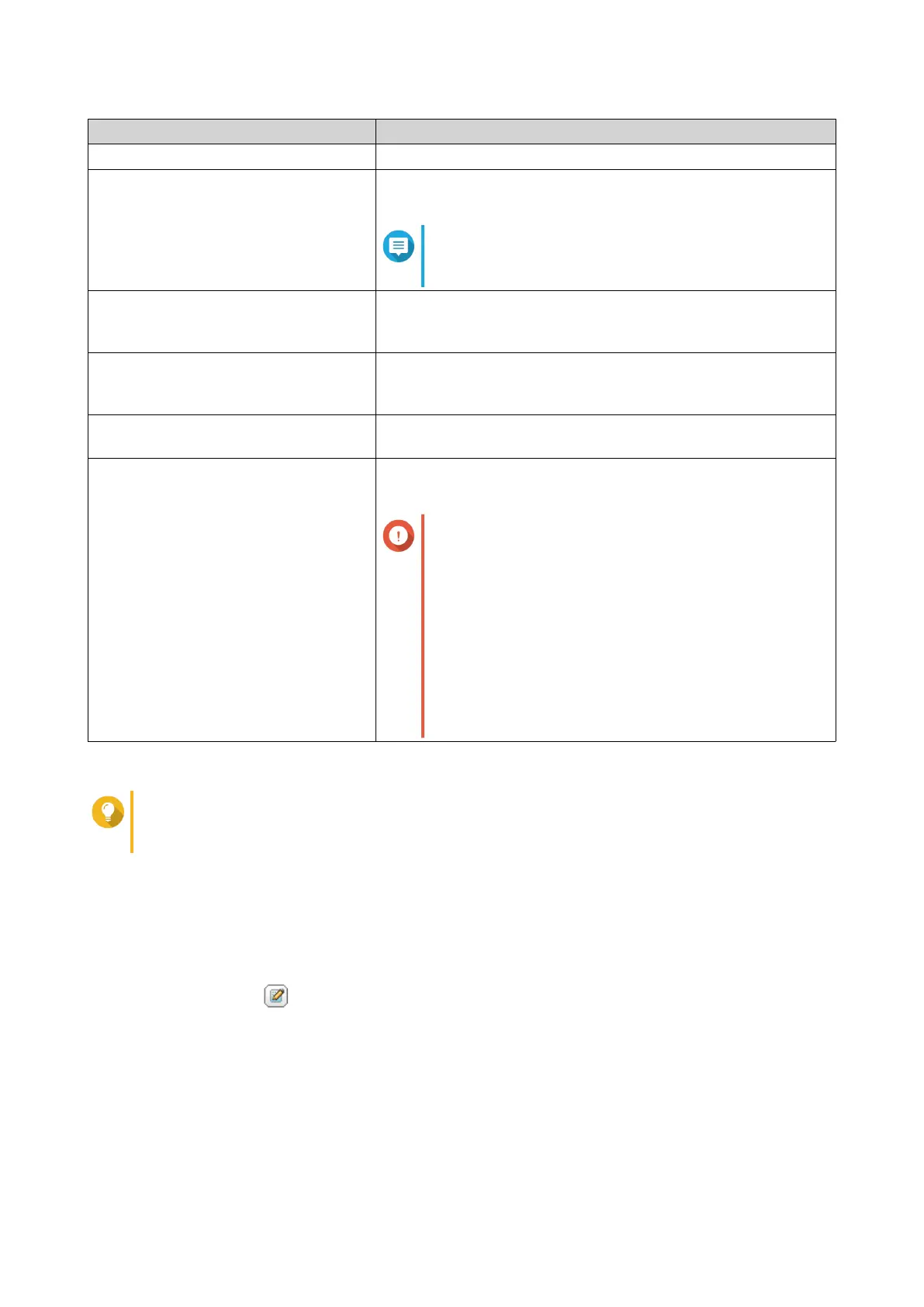Option Description
Enable Network Recycle Bin Selecting this option creates a Recycle Bin for this shared folder.
Restrict the access of Recycle Bin to
administrators only for now
Selecting this option prevents non-administrator users from
recovering or deleting files in the Recycle Bin.
Note
This option is available only when Enable
Network Recycle Bin is selected.
Enable sync on this shared folder Selecting this option allows this shared folder to be used with
Qsync. This option is only available if Qsync Central is installed
on the NAS.
Enable access-based share
enumeration (ABSE)
When enabled, users can only see the shared folders that they
have permission to mount and access. Guest account users must
enter a username and password to view shared folders.
Enable access-based enumeration
(ABE)
When enabled, users can only see the files and folders that they
have permission to access.
Set this folder as the Time Machine
backup folder (macOS)
When enabled, the shared folder becomes the destination folder
for Time Machine in macOS.
Important
• If space in the folder is insufficient when
starting a new Time Machine backup, QTS
automatically deletes the oldest Time Machine
backup in the folder to free up space.
• You should disable Enable Network Recycle
Bin when Set this folder as the Time
Machine backup folder (macOS) is selected
to prevent automatically deleted Time Machine
backups from filling the recycle bin.
7. Click Create.
Tip
Hovering your mouse underneath the columns Size, Folders, and Files displays the shared
folder's size, number of folders, number of files, and last update time.
Editing Shared Folder Properties
1. Go to Control Panel > Privilege > Shared Folders > Shared Folder .
2. Locate a shared folder.
3.
Under Action, click .
The Edit Properties window appears.
4. Modify any of the following settings.
QTS 4.5.x User Guide
Privilege Settings 74
