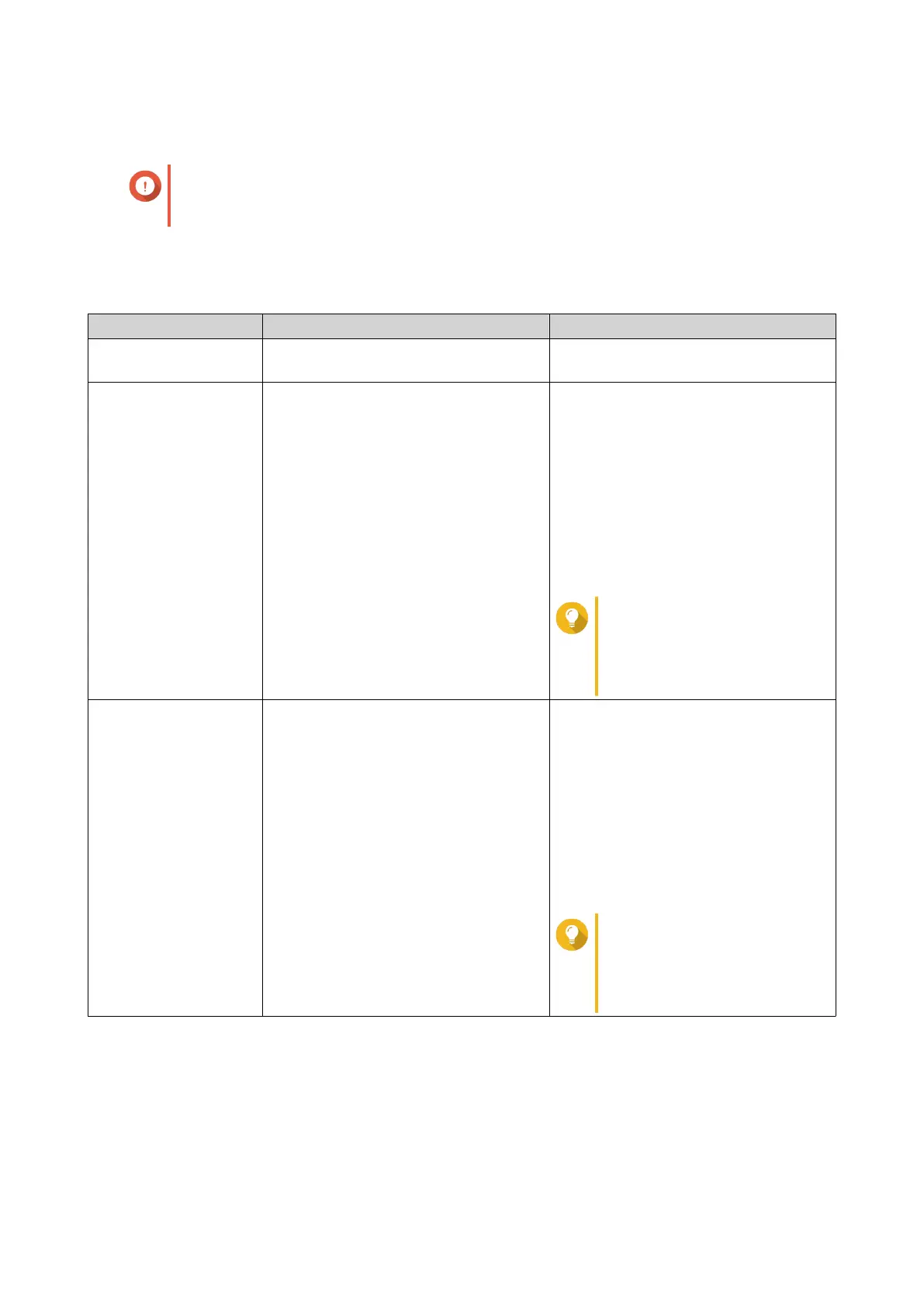Configuring the Allow/Deny List
Important
If you have installed QuFirewall on your device, go to QuFirewall to configure the allow or
deny list.
1. Go to Control Panel > System > Security > Allow/Deny List .
2. Select an option.
Option Description User Action
Allow all connections The NAS can connect to all IP
addresses and network domains.
Select Allow all connections.
Use IP deny list The NAS cannot connect to any IP
address or network domains included in
the IP deny list.
a. Select Deny connections from the
list.
b. Click Add.
The IP configuration window
appears.
c. Specify an IP address, netmask, or
IP range.
d. Click Create.
Tip
To remove an IP address,
netmask, or IP range, select
an entry from the table, and
then click Remove.
Use IP allow list The NAS can only connect to the IP
addresses or network domains included
in the IP allow list.
a. Select Allow connections from
the list only.
b. Click Add.
The IP configuration window
appears.
c. Specify an IP address, netmask, or
IP range.
d. Click Create.
Tip
To remove an IP address,
netmask, or IP range, select
an entry from the table, and
then click Remove.
3. Click Apply.
Configuring IP Access Protection
1. Go to Control Panel > System > Security > IP Access Protection .
2. Select the connection methods you want to protect.
QTS 4.5.x User Guide
System Settings 37
