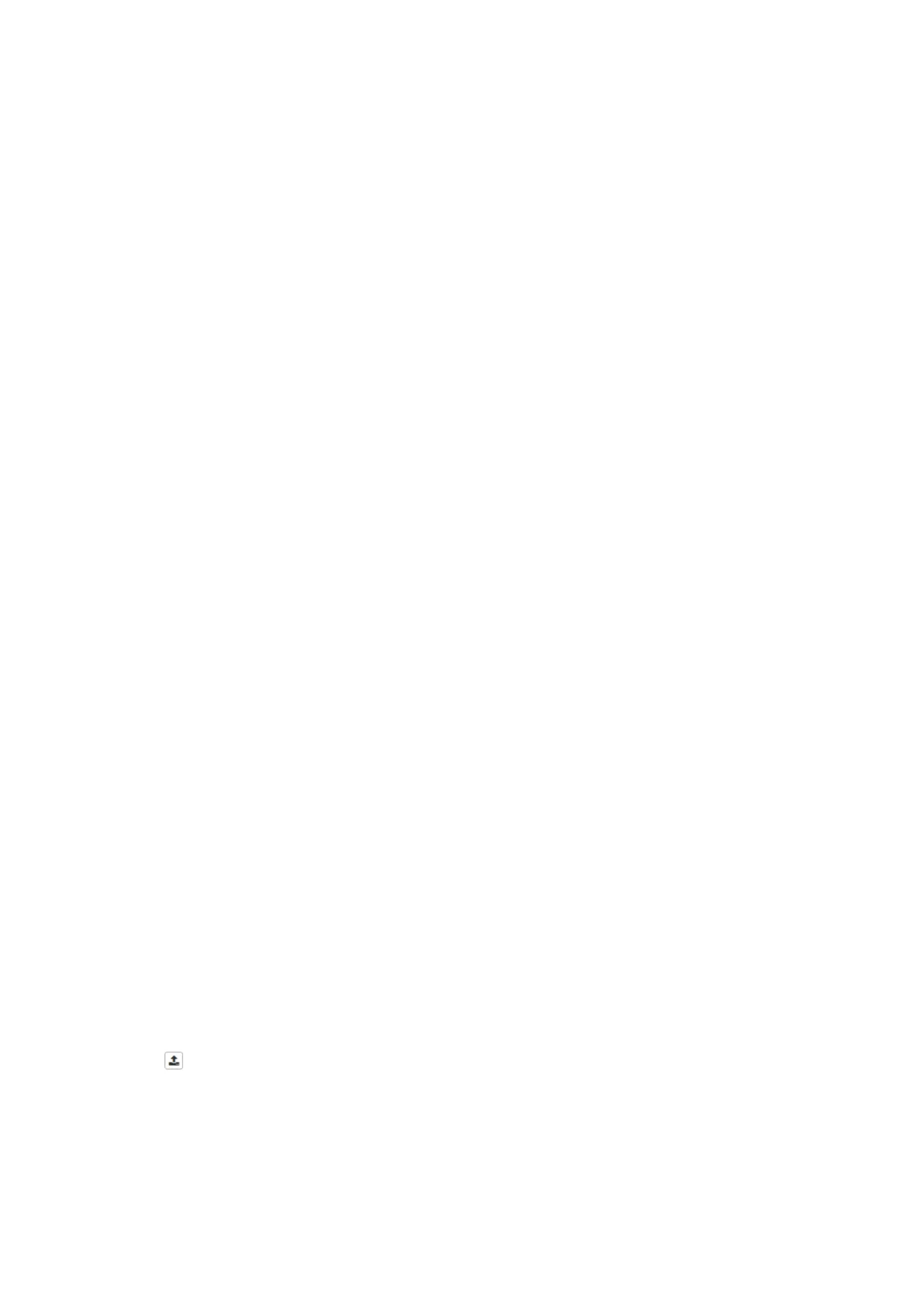• You are signed in to myQNAPcloud.
1. Open License Center.
2. Go to My Licenses.
3. Click Add.
The License Activation window appears.
4. Click manually activate a license.
5. Select Use product authorization key (PAK).
6. Click Next.
7. Specify the PAK.
8. Click Next.
License Center transfers and activates the license.
A confirmation message appears.
9. Click Close.
The license appears on the list of active licenses.
Activating a License Offline
1. Open License Center.
2. Go to My Licenses.
3. Click Add.
The License Activation window appears.
4. Click manually activate a license.
5. Select Offline Activation.
6. Click Next.
7. Read the instructions, and then click Download.
License Center downloads the device identity file (DIF) file to your computer.
8. Read and agree to the terms of service.
9. Click Next.
10. Read the instructions, and then click Go to License Manager.
Your web browser opens the QNAP License Manager website.
11. Sign in with your QNAP ID.
12. From the list of licenses, select the license you want to activate.
13.
Click
.
The Activate License window appears.
14. Click Browse.
The file browser appears.
15. Locate and select the DIF from your computer.
QTS 4.5.x User Guide
Licenses 475
