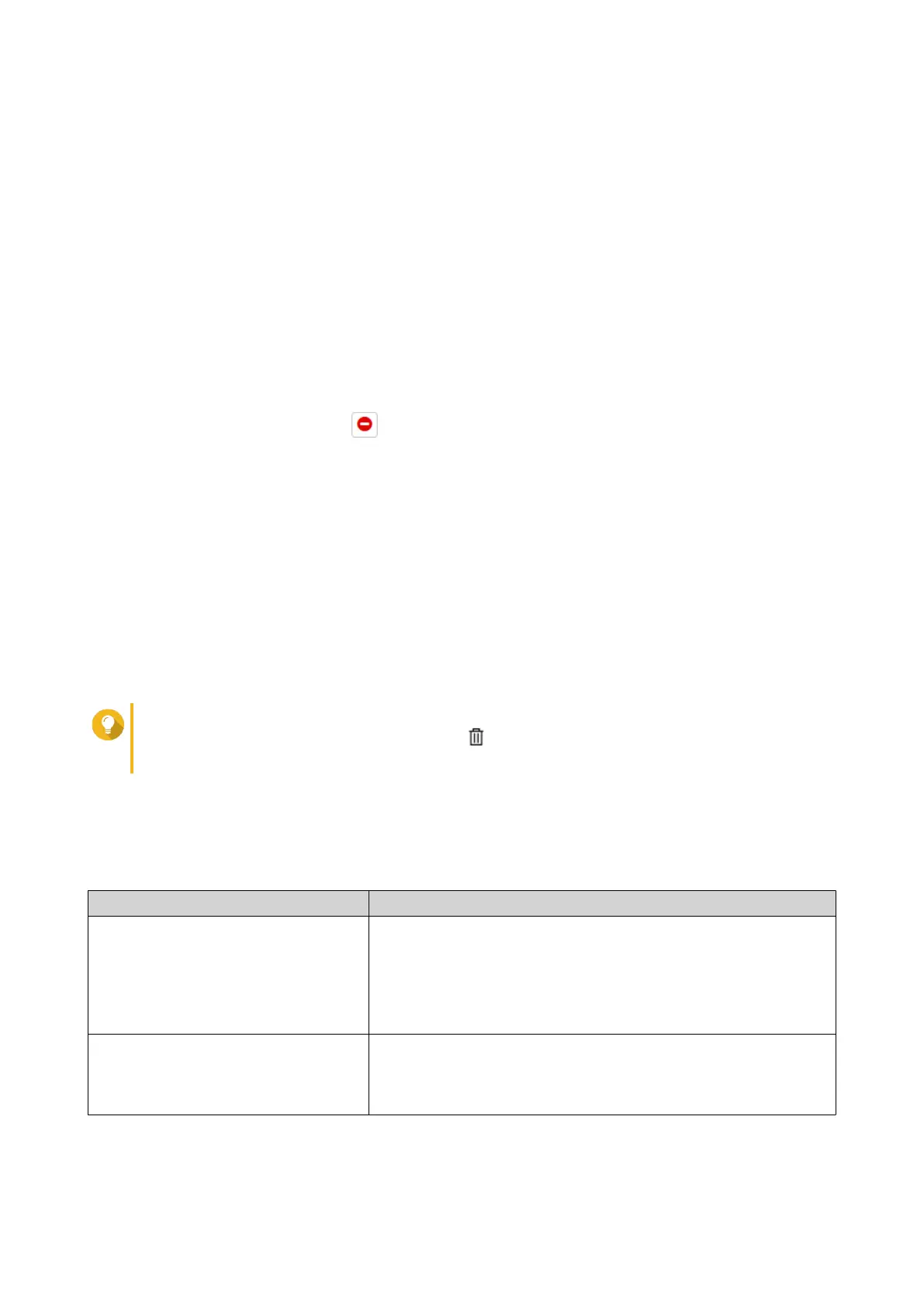8. Click Next.
9. Read the instructions, and then click Finish.
10. Open your web browser.
11. Go to https://license.qnap.com.
12. Sign in with your QNAP ID.
13. Go to My Licenses.
14. From the list of licenses, select the license you want to deactivate.
15. In the table below, click Activation and Installation.
The license activation details appear.
16.
Under Advanced Options, click .
The Deactivate License window appears.
17. Click Offline Deactivation.
18. Click Browse.
The file browser appears.
19. Locate and select the LUF from your computer.
20. Click Upload.
QNAP License Manager deactivates the license.
A confirmation message appears.
21. Click Done.
Tip
If the license is still listed in My Licenses, click to remove it from the list. If the license has
not yet expired, this action does not permanently delete the license from License Center.
License Extension
License Center will notify you 30 days before any of your subscription-based licenses expire. You can extend
your QNAP or QNAP-affiliated licenses using the following methods.
Activation Method Description
Using QNAP ID Licenses purchased through License Center or Software Store are
stored in your QNAP ID account, and can be accessed through
both License Center and the QNAP License Manager website.
If you have an existing valid, unused subscription-based license in
License Center, you can use this to extend your expiring license.
For details, see Extending a License Using QNAP ID.
Offline using an unused license If you have a valid, unused subscription-based license and your
NAS is not connected to the internet, you can use this method to
extend your expiring license. For details, see Extending a License
Offline Using an Unused License.
QTS 4.5.x User Guide
Licenses 478
