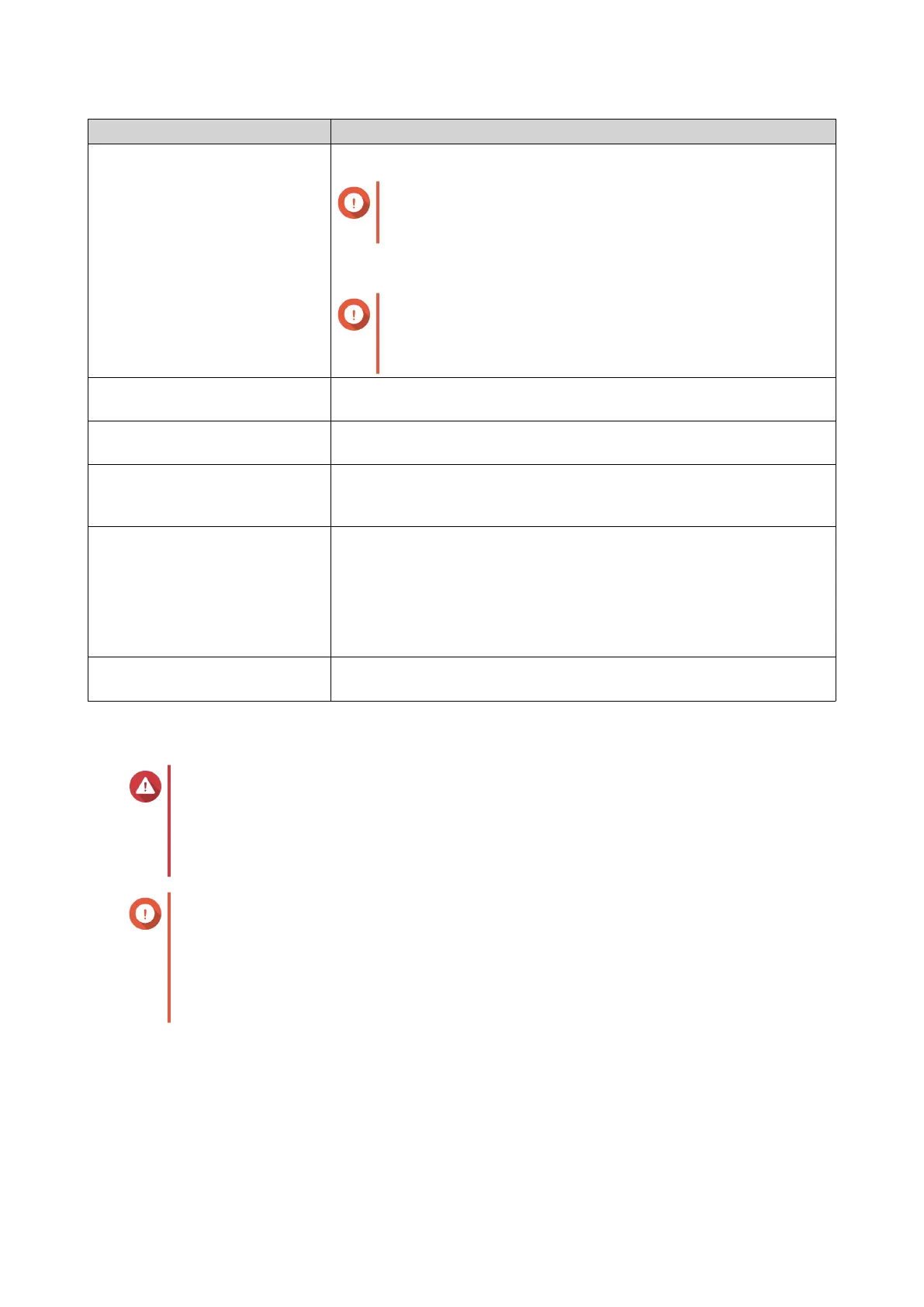Settings Requirements
Hardware settings • A computer
Important
A computer is required for updating the firmware
manually or through Qfinder Pro.
• Ethernet cables
Important
QNAP recommends updating the firmware using wired
Ethernet connections to ensure your network
connection is reliable during firmware updates.
System reboot QNAP recommends rebooting the NAS system before the firmware
backup.
Administrator privileges You must be a NAS administrator or have admin priveleges to update
firmware.
Stop NAS operations QNAP recommends stopping all other NAS operations before the
firmware update.The NAS must be restarted for the firmware update to
take effect and may disrupt ongoing NAS services or operations.
Device model name Ensure you have the correct NAS model name. You can find the NAS
model name using the following methods:
• Locate the model name on a sticker on the bottom or rear of your
device.
• Log on to your device to find the model name.
Firmware version If you are updating the firmware using Manual Update or Qfinder Pro,
ensure the selected firmware version is correct for your device model.
Checking for Live Updates
Warning
• To prevent data loss, QNAP recommends backing up all data on your device before
updating the firmware. For details about data backup, see Backup/Restore.
• Do not power off your device during the firmware update process.
Important
• Make sure you read through the Firmware Update Requirements before updating the
firmware.
• The update may require several minutes or longer, depending on your hardware
configuration and network connection.
1. Go to Control Panel > System > Firmware Update > Live Update .
2. Click Check for Update.
QTS checks for available firmware updates. You can choose to update QTS if there is an available
update.
3. Optional: Select Auto Update.
The Auto Update Settings window appears.
QTS 4.5.x User Guide
System Settings 46
