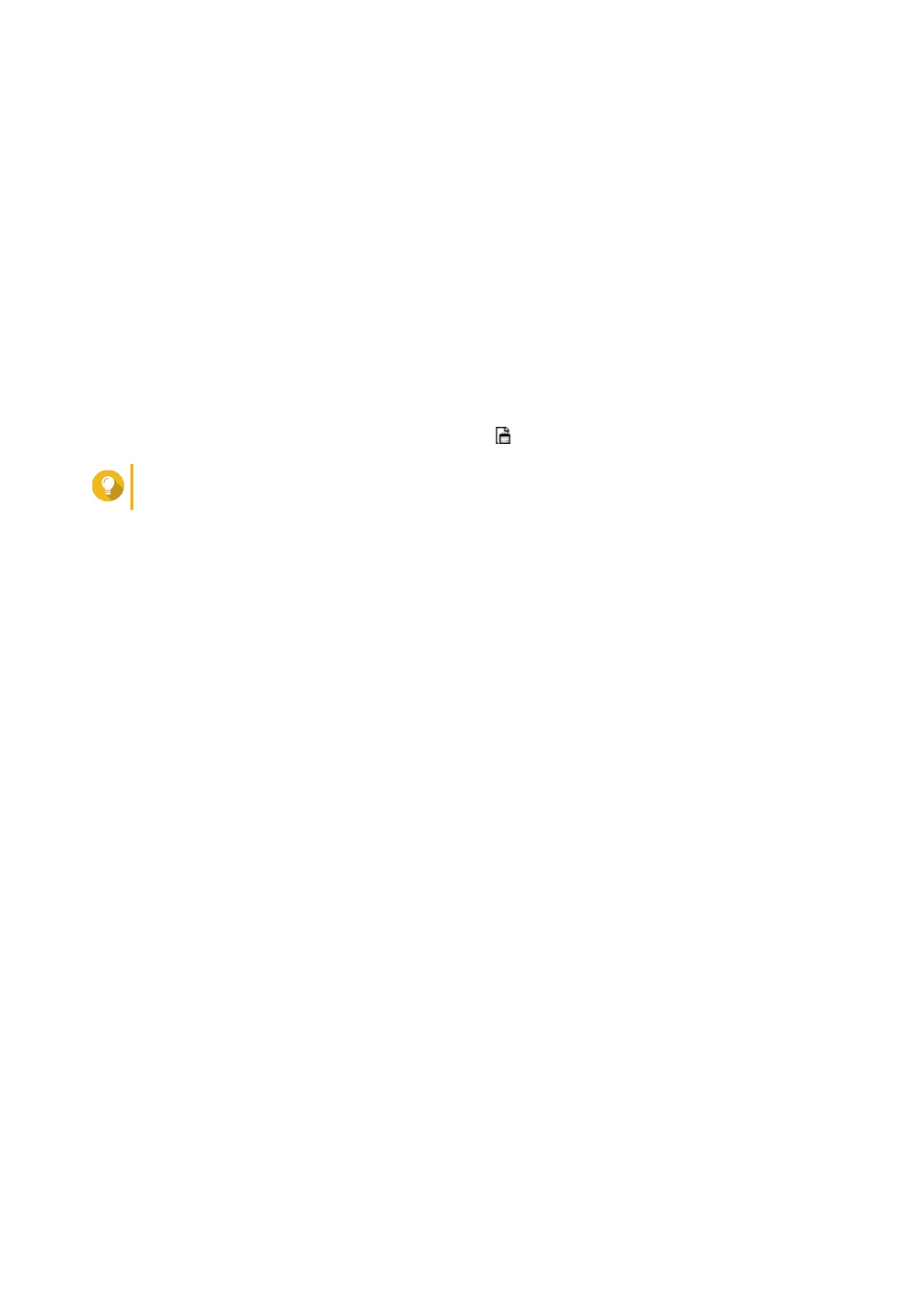27. Locate and select the LIF from your computer.
28. Click Next.
License Center uploads the LIF and displays the license summary.
29. Click Extend.
A confirmation message appears.
30. Click Close.
The license appears on the list of active licenses.
Extending a License Offline Using a Product Key
1. Open License Center.
2. Go to My Licenses.
3.
Identify the license you want to extend, and then click .
Tip
If a license is expiring in 30 days or less, its status is Expires soon.
The License Extension window appears.
4. Click manually extend a license.
5. Select Extend offline.
6. Click Next.
7. Read the instructions, and then click Download.
A notification message appears.
8. Click Download.
License Center downloads the device identity file (DIF) file to your computer.
9. Read and agree to the terms of service.
10. Click Next.
11. Read the instructions, and then click Go to License Manager.
Your web browser opens the QNAP License Manager website.
12. Sign in with your QNAP ID.
13. Go to My Licenses.
14. From the list of licenses, select the license you want to activate.
15. In the table below, click Activation and Installation.
The license activation details appear.
16. Click Extend on QTS.
The Extend License window appears.
17. Select Use a product key, and then click Next.
18. Specify the product key.
19. Click Next.
QTS 4.5.x User Guide
Licenses 481
