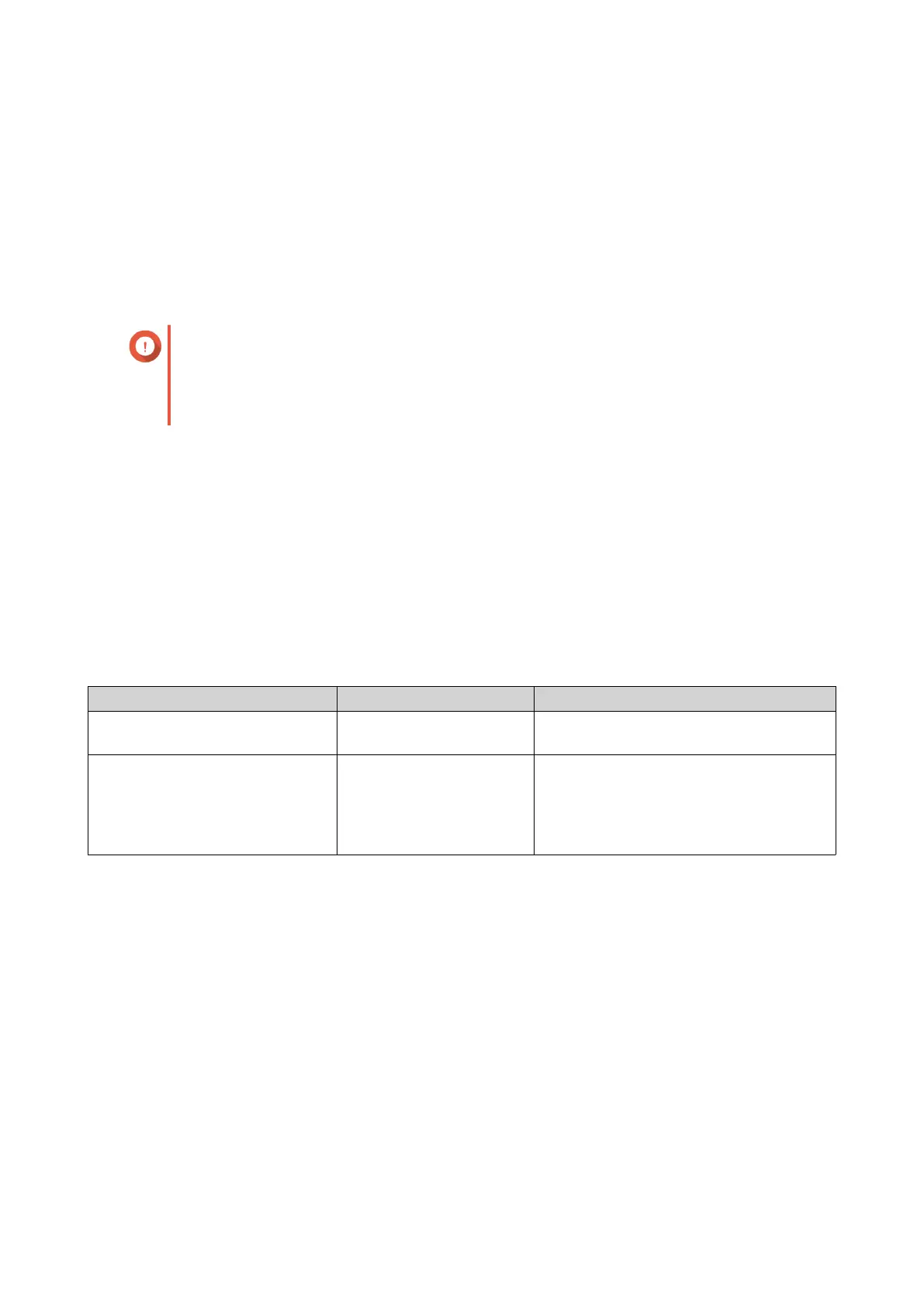QTS starts taking snapshots according to the schedule.
Snapshot Management
Snapshot Retention Policy
The snapshot retention policy determines how long QTS keeps each snapshot of a volume or LUN before
deleting it. Each volume and LUN has its own individual snapshot retention policy.
Configuring a Snapshot Retention Policy
Important
After you create or modify a snapshot retention policy, QTS applies the new policy to
existing snapshots. If the new policy is more restrictive than the previous policy, for
example changing from Keep for: 5 days to Keep for: 2 days, then QTS deletes
existing snapshots to conform with the new policy.
1. Go to Storage & Snapshots > Storage > Storage/Snapshots .
2. Select a thick volume, thin volume, or LUN.
3. Click Snapshot and then select Snapshot Manager.
The Snapshot Manager window opens.
4. Click Schedule Snapshot.
The Snapshot Settings window opens.
5. Click Snapshot Retention.
6. Select a snapshot retention policy.
Snapshot Retention Policy UI Label Description
Time-based Keep for Keep each snapshot for the specified
length of time.
Fixed number Keep the specified number
of snapshots
Keep a fixed maximum number of
snapshots on the NAS. After the
maximum number is reached, QTS
deletes the oldest snapshot when taking a
new snapshot.
QTS 4.5.x User Guide
Storage & Snapshots 249
