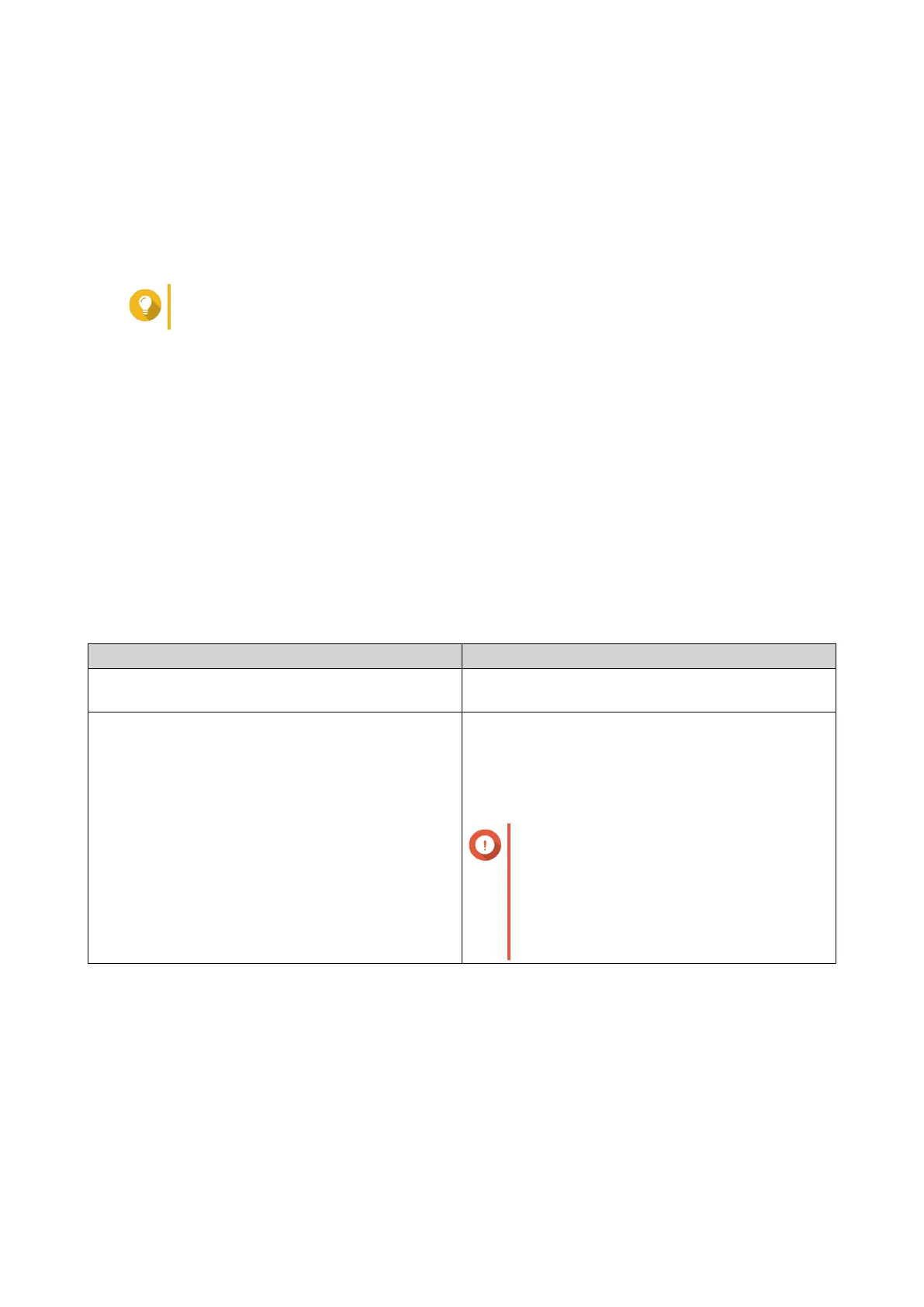8. Click OK.
A confirmation message appears.
9. Click OK.
QTS takes the snapshot. The snapshot appears in Snapshot Manager.
Configuring a Snapshot Schedule
Tip
You can configure a separate snapshot schedule for each volume and LUN.
1. Go to Storage & Snapshots > Storage > Storage/Snapshots .
2. Select a thick volume, thin volume, or block-based LUN.
3. Click Snapshot, and then select Snapshot Manager.
The Snapshot Manager window opens.
4. Click Schedule Snapshot.
The Snapshot Settings window opens.
5. Select Enable schedule.
6. Specify how often QTS will take a snapshot.
7. Select the LUN snapshot type.
This setting is only available when taking a snapshot of a block-based LUN.
Type Description
Crash consistent The snapshot records the state of the data on the
LUN.
Application consistent The snapshot records the state of data and
applications on the LUN. The iSCSI host flushes
data in memory to the LUN before QTS takes a
snapshot. If VMware vCenter is using the LUN,
vCenter takes a virtual machine snapshot.
Important
This option is only available for VMware
vCenter, or for Volume Shadow Copy
Service (VSS) aware applications
running on a Windows server. You must
install QNAP Snapshot Agent on the
iSCSI initiator.
8. Optional: Enable smart snapshots.
When enabled, QTS only takes a snapshot if data on the volume or LUN was modified since the last
snapshot was taken.
9. Optional: Specify a description.
The description helps you to identify the snapshot.
10. Click OK.
A confirmation message appears.
11. Click OK.
QTS 4.5.x User Guide
Storage & Snapshots 248
