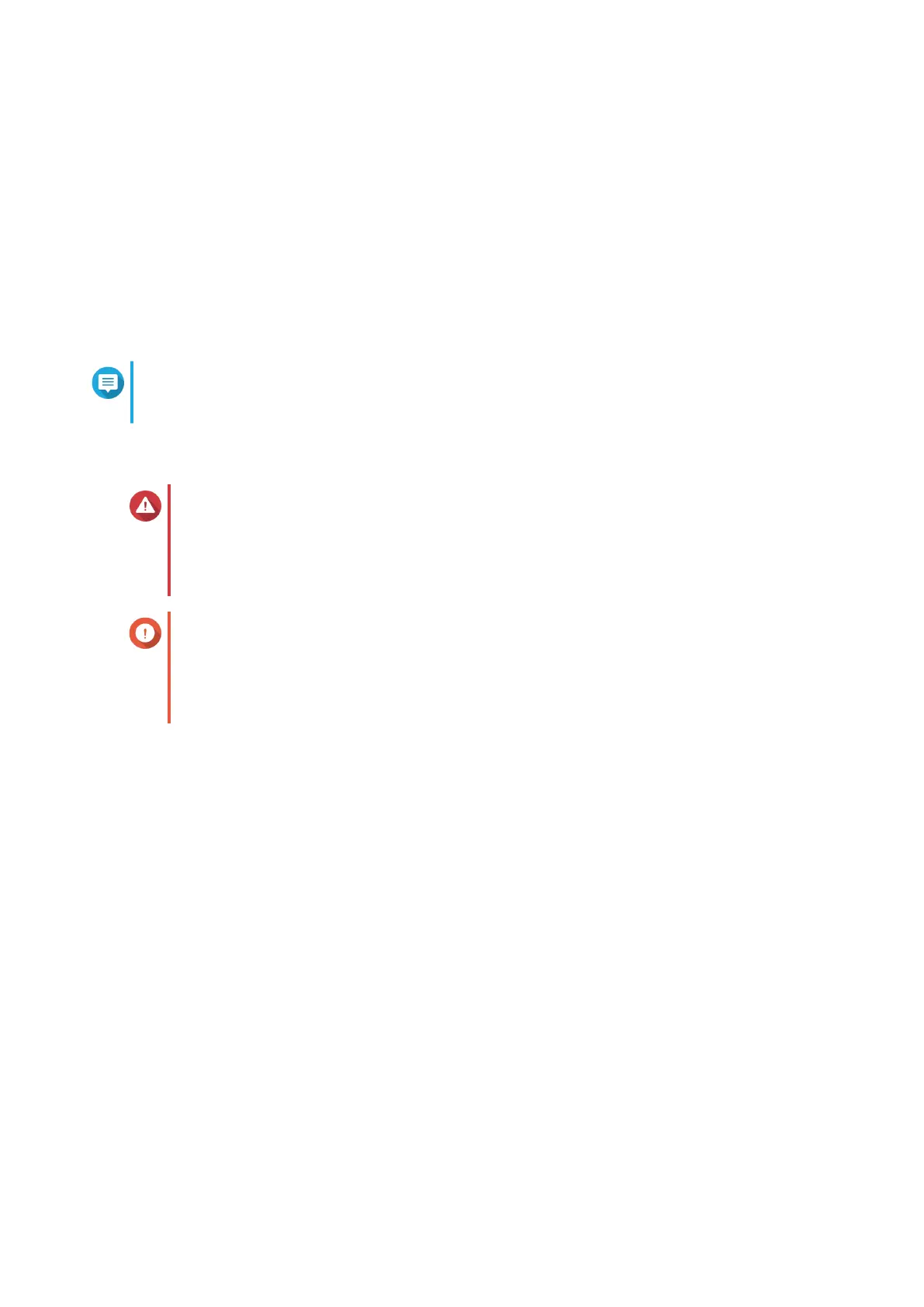i. Select a folder.
j. Save the downloaded firmware package.
k. Extract the firmware image file.
2. Go to Control Panel > System > Firmware Update > Firmware Update .
3. Click Update System.
A confirmation message window appears.
4. Click OK.
The device is immediately restarted.
Note
You can go to Control Panel > QuLog Center > Local Device > System Event Logs to check
if the firmware installation was successful.
Updating the Firmware Using Qfinder Pro
Warning
• To prevent data loss, QNAP recommends backing up all data on your device before
updating the firmware. For details about data backup, see Backup/Restore.
• Do not power off your device during the firmware update process.
Important
• Make sure you read through the Firmware Update Requirements before updating QTS.
• The update may require several minutes or longer, depending on your hardware
configuration and network connection. Do not power off the NAS during the update.
1. Download the NAS firmware.
a. Go to http://www.qnap.com/download.
b. Select the number of drive bays on your NAS model.
c. Select your NAS model.
d. Read the release notes and confirm the following:
• The NAS model matches the firmware version.
• Updating the firmware is necessary.
• Check for any additional firmware update setup instructions.
e. Ensure that the product model and firmware version are correct.
f. Download the firmware package.
g. Extract the firmware image file.
2. Open Qfinder Pro.
Qfinder Pro displays a list of NAS devices on your network.
3. Select a NAS model from the device list.
QTS 4.5.x User Guide
System Settings 48
