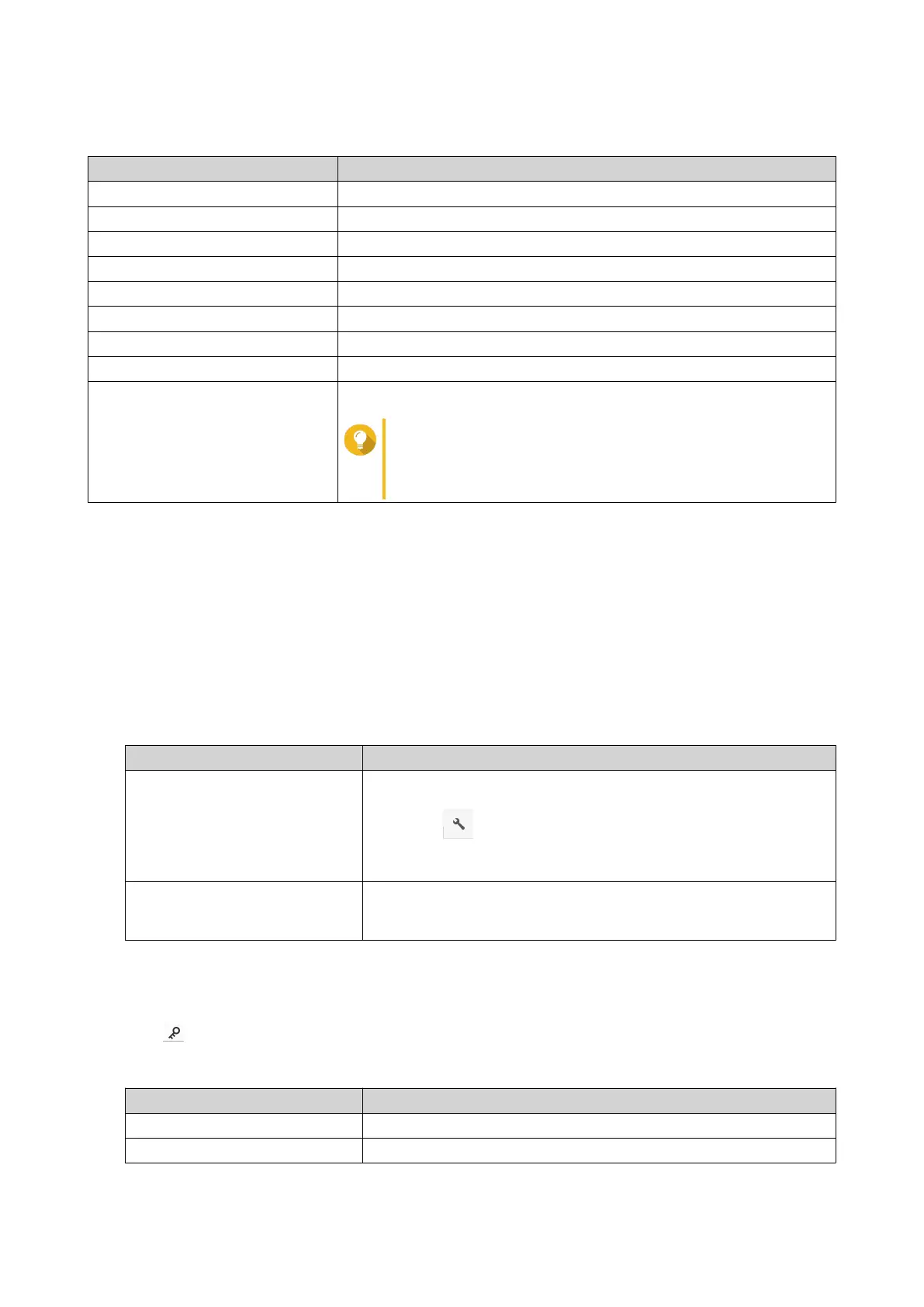The Properties window opens and displays the following information.
Field Description
Type Displays the file type.
Size Displays the file size.
File Path Displays the folder location.
Modified Date Displays the date that the file was last modified.
Owner Displays name of the NAS user who uploaded the file.
Group Displays the name of the NAS group that can access the file.
Storage Pool Displays the name of the storage pool on which the file is located.
Volume Displays the name of the volume on which the file is stored.
View Access Logs Keeps track of access to the file.
Tip
To enable this feature, click Start Logging in Control
Panel > System > System Logs > System
Connection Logs .
4. Click Close.
Modifying File Permissions
This task requires that you enable advanced folder permissions in Control Panel > Privilege > Shared
Folders > Advanced Permissions .
1. Open File Station.
2. Locate the file.
3. Perform one of the following actions.
Action Steps
Use the toolbar a. Select the file.
b.
Click .
c. Select Properties.
Use the context menu a. Right-click the file.
b. Select Properties.
The Properties window opens.
4.
Click .
5. Enable or disable the following permissions for the owner, group, or other users on the list.
Permission Description
Read Only Allows a user to view the file.
Read/Write Allows a user to view and make changes to the file.
QTS 4.5.x User Guide
File Station 132
