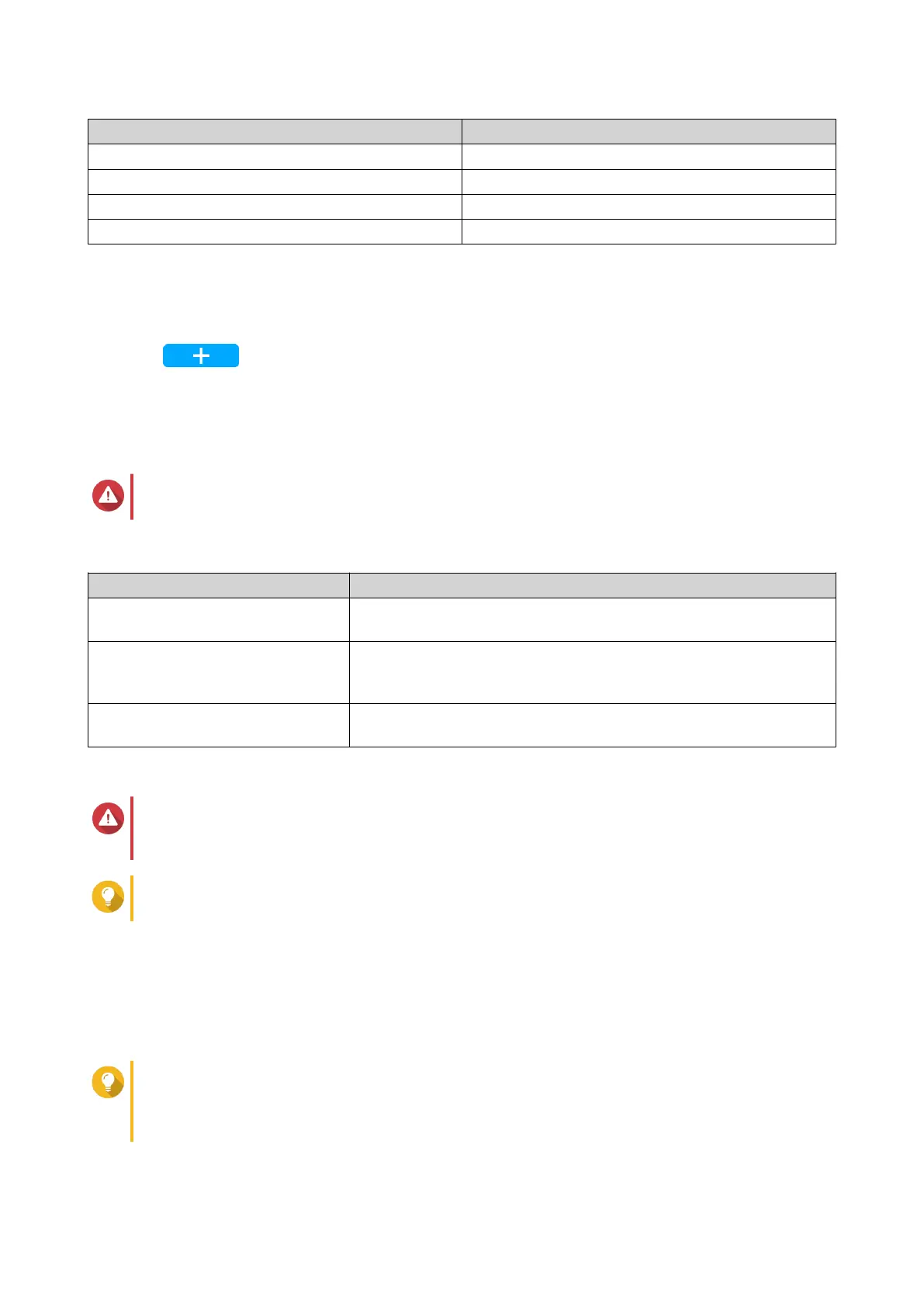SSD Cache Size Required Memory
512GB ≧ 1GB
1TB ≧ 4GB
2TB ≧ 8GB
4TB ≧ 16GB
Creating the SSD Cache
1. Go to Storage & Snapshots > Storage > Cache Acceleration .
2.
Click
.
The Create SSD Cache window opens.
3. Click Next.
4. Select one or more SSDs.
Warning
All data on the selected disks will be deleted.
5. Select a cache type.
Cache Type Description
Read-only When data is read from a LUN or volume, QTS copies the data to the
SSD cache to speed up future read requests.
Write-only QTS writes incoming data to the SSD cache first, then flushes the
data to regular storage later. Read access to the new data is also
accelerated while it is in the cache.
Read-write QTS uses the SSD cache for both read and write caching,
accelerating both read and write speeds.
6. Select a RAID type.
Warning
Selecting a RAID type with no disk failure protection (Single, JBOD, RAID 0) when the cache
type is Write-only or Read-write may result in data loss.
Tip
RAID 10 provides the best write cache performance.
7. Click Next.
8. Optional: Configure SSD over-provisioning.
Over-provisioning reserves a percentage of SSD storage space on each disk in the RAID group to
improve write performance and extend the disk's lifespan. You can decrease the amount of space
reserved for over-provisioning after QTS has created the RAID group.
Tip
To determine the optimal amount of over-provisioning for your SSDs, download and run SSD
Profiling Tool from App Center.
For details, see SSD Profiling Tool.
9. Select a cache mode.
QTS 4.5.x User Guide
Storage & Snapshots 267
