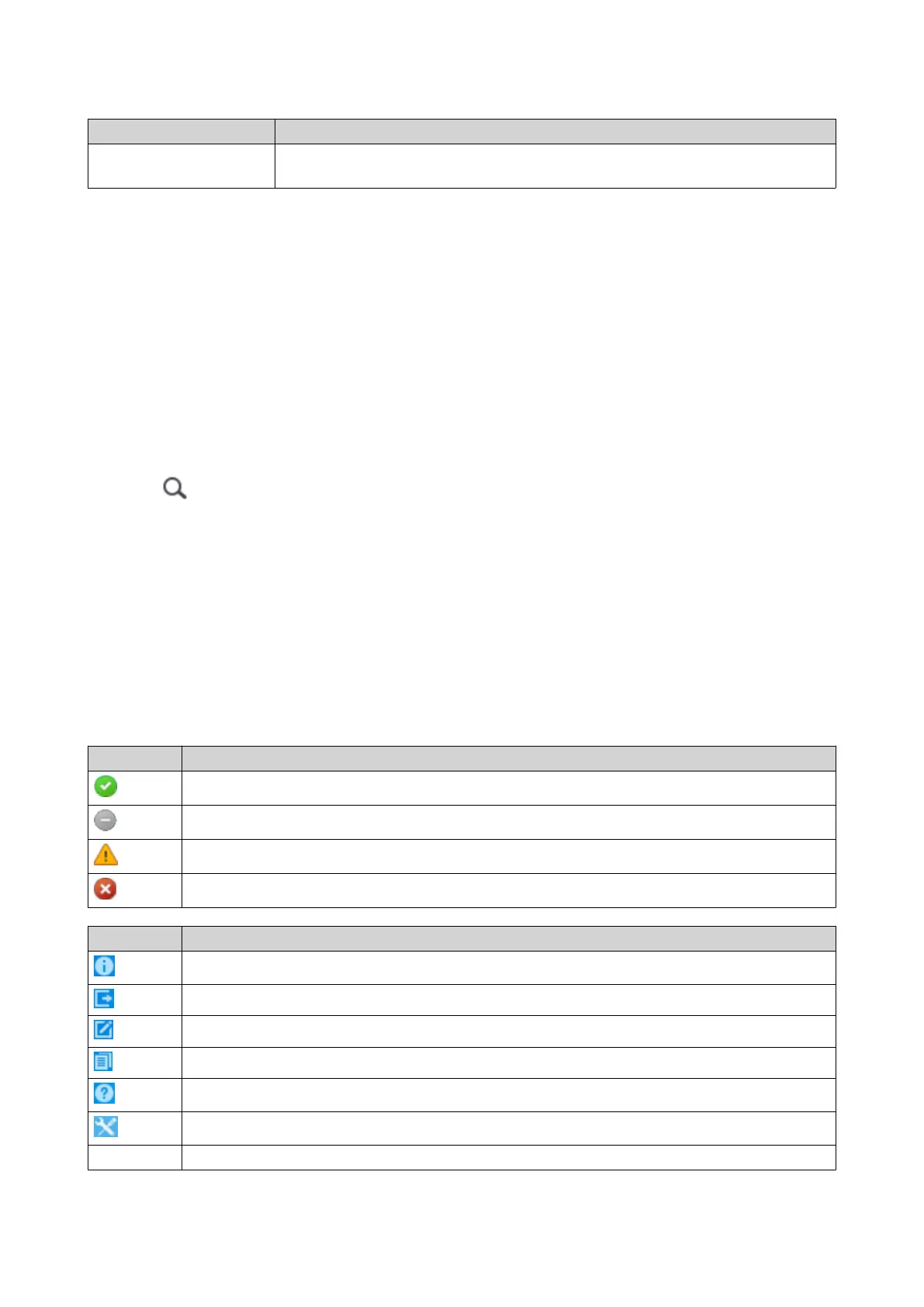Option Description
Customized Your device will only be visible to you and invited users. Other users will not be
able to access your device even with a SmartURL.
11. Click Next.
myQNAPcloud applies your settings.
The Summary screen appears.
12. Review the details, and then click Finish.
Installing myQNAPcloud Link
Only perform this task if you did not enable myQNAPcloud Link when registering your device to your
myQNAPcloud account.
1. Log on to QNAP as administrator.
2. Open App Center.
3.
Click
.
A search box appears.
4. Type myQNAPcloud Link and then press ENTER.
The myQNAPcloud Link application appears in the search results list.
5. Click Install.
App Center installs myQNAPcloud Link on your device.
Overview
The Overview screen displays your basic myQNAPcloud settings, as well as the device network connectivity
and DDNS status.
Status Icon Description
The item is enabled and functioning properly.
The item is disabled.
One or more settings need to be configured for the item to function properly.
There is no network connectivity.
Button Description
Click this to view your QNAP ID details.
Click this to sign out of myQNAPcloud.
Click this to modify your device name.
Click this to copy the SmartURL to your clipboard.
Click this to open the myQNAPcloud FAQ page on your browser.
Click this to diagnose connection problems.
Test Click this to test the internet connectivity.
QTS 4.5.x User Guide
myQNAPcloud 454
