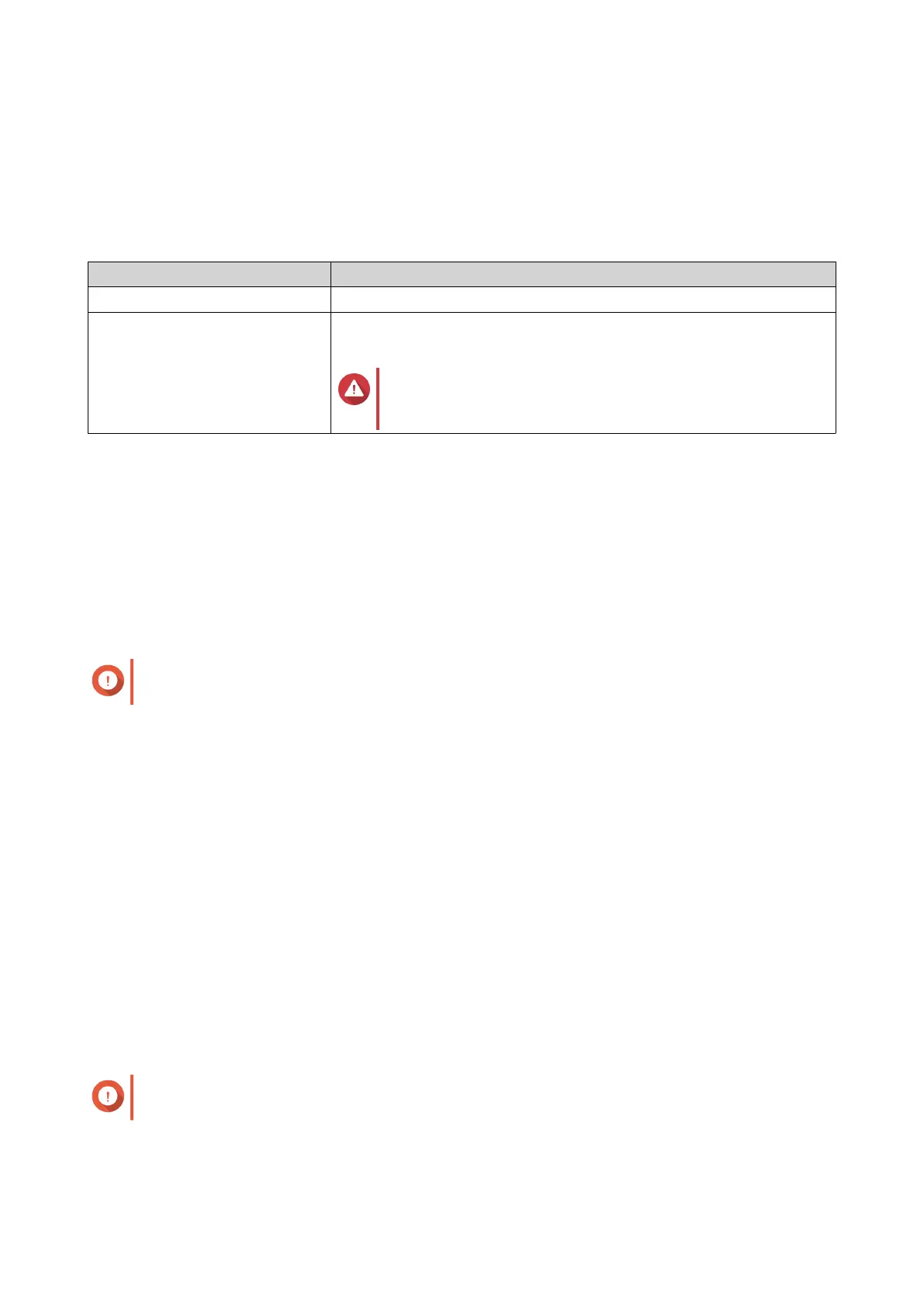2. Right-click a file or folder, and then select Properties > Previous Versions .
A list of available previous versions appears. Each version corresponds to a snapshot containing the
file or folder.
3. Select a previous version.
4. Select one of the following options.
Button Description
Open Open the previous version of the file or folder.
Restore Overwrite the current version of the file or folder with the previous
version.
Warning
All changes made to the file or folder after the snapshot
was taken will be deleted.
Snapshot Clone
Cloning creates a copy of a volume or LUN from a snapshot. The copy is stored in the same storage pool as
the original volume or LUN.
Cloning a Volume
1. Go to Storage & Snapshots > Storage > Storage/Snapshots .
2. Select a thick or thin volume.
Important
The volume must have at least one snapshot.
3. Click Snapshot, and then select Snapshot Manager.
The Snapshot Manager window opens.
4. Select a snapshot.
5. Click Clone.
The Clone Snapshot window opens.
6. Specify a volume alias.
7. Click OK.
QTS clones the volume and shared folders, and then displays a confirmation message.
Cloning a Block-Based LUN
1. Go to Storage & Snapshots > Storage > Storage/Snapshots .
2. Select a block-based LUN.
Important
The LUN must have at least one snapshot.
3. Click Snapshot, and then select Snapshot Manager.
The Snapshot Manager window opens.
QTS 4.5.x User Guide
Storage & Snapshots 254
