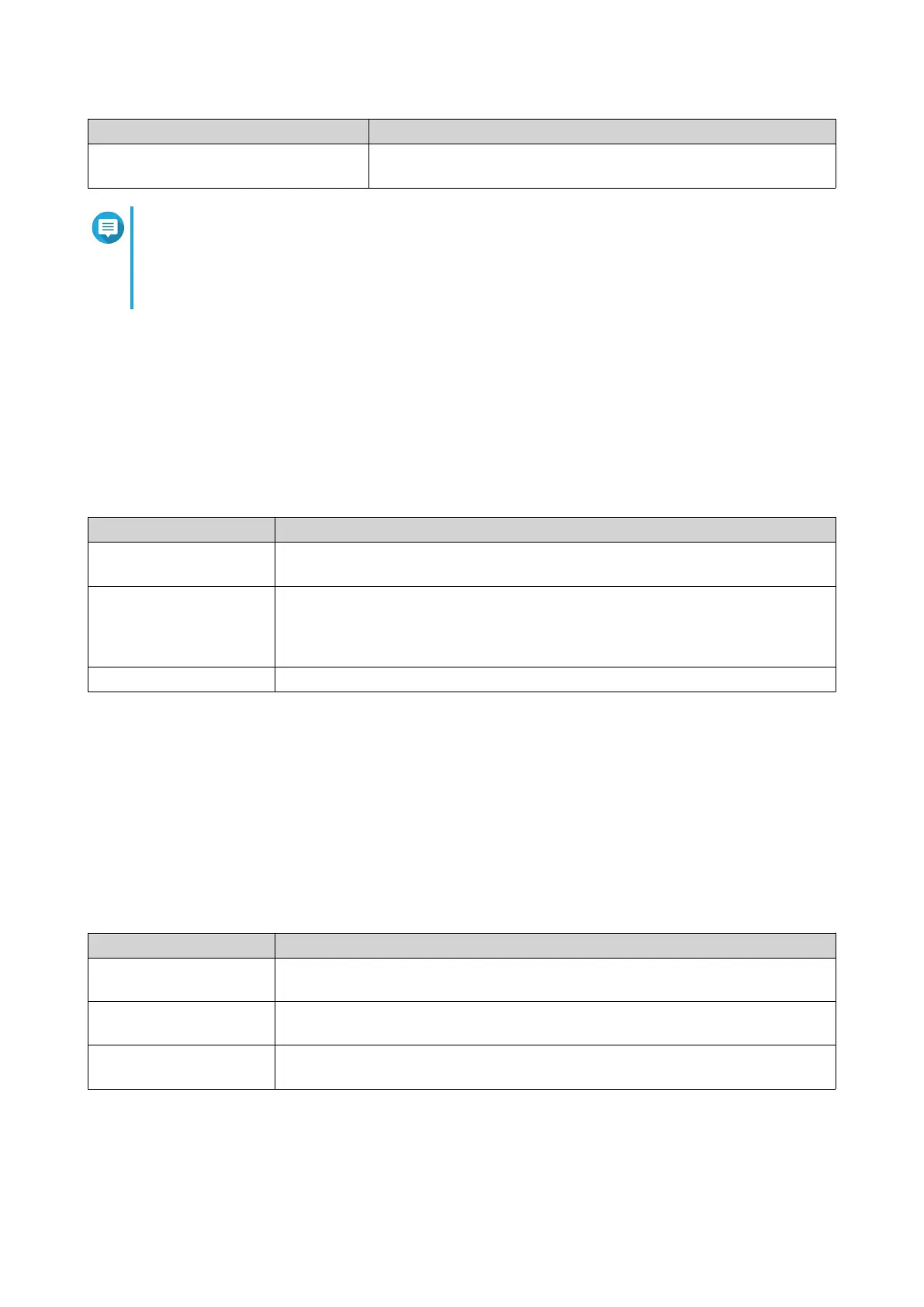Field Description
Password Specify a password that contains a maximum of 64 ASCII
characters.
Note
The username format is [username prefix][user number]. The specified start number
and number of users determine the user number.
Using the examples, the users created will have the following usernames: test1, test2,
test3, test4, and test5.
5. Click Next.
The Create Private Network Share screen appears.
6. Optional: Create a private network share for each user.
a. Select Yes.
b. Click Next.
c. Specify the following information.
Field Description
Hide network drive Selecting this option hides the folder in Windows networks. Users who know the
specific path can still access the folder.
Lock File (Oplocks) Opportunistic lock (Oplocks) is a Windows file locking mechanism that facilitates
caching and access control to improve performance. This feature is enabled by
default and should only be disabled in networks where multiple users
simultaneously access the same files.
Disk Volume Select the data volume where the private network share will be created.
To continue without creating a private network share, select No.
7. Click Next.
QTS creates the user accounts and adds them to the displayed user list.
8. Click Finish.
User Account Lists
The NAS supports importing user accounts from TXT, CSV, and BIN files. The files contain user account
information including usernames, passwords, user groups, and quota settings.
File Format Description
TXT Create user account lists using a text editor. For details, see Creating a TXT
User File.
CSV Create user account lists using a spreadsheet editor. For details, see Creating a
CSV User File.
BIN QNAP NAS devices can export user account information, including quota
settings, to BIN files. For details, see Exporting Users.
Creating a TXT User File
1. Create a new file in a text editor.
QTS 4.5.x User Guide
Privilege Settings 63
