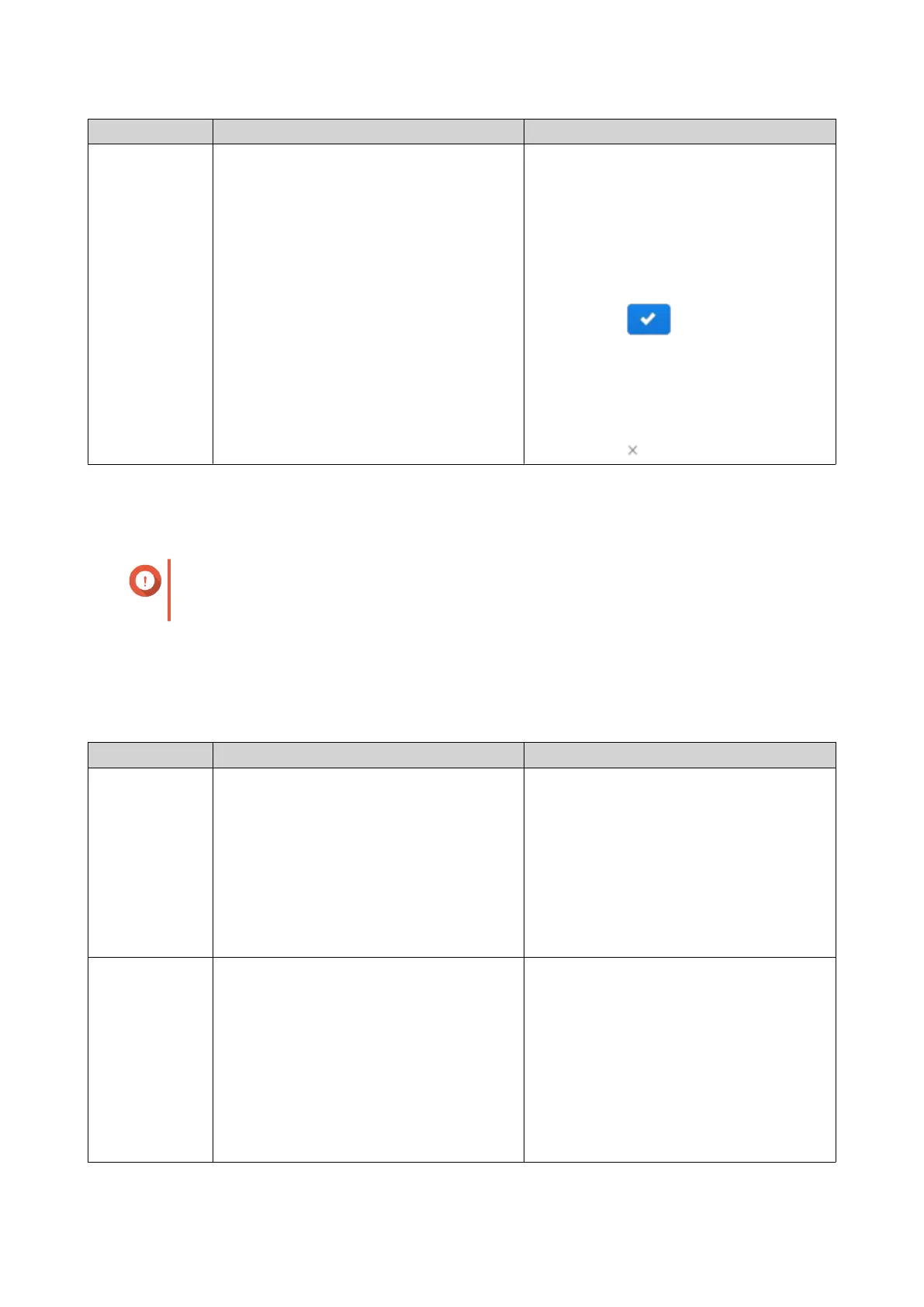Option Description User Action
Customized Your device will only be visible to you and
invited users. Other users will not be able to
access your device even with a SmartURL
a. Select Customized.
b. Optional: Add a user.
1. Click Add.
2. Specify the user's email address or
phone number.
3.
Click .
c. Optional: Remove a user.
• From the list of users, identify a
user you want to remove.
• Click .
4. Click Apply.
Installing an SSL Certificate
Important
myQNAPcloud SSL web service and Let's Encrypt certificates can only be used with the
myqnapcloud domain.
1. Open myQNAPcloud.
2. Go to SSL Certificate.
3. Download and install a certificate.
Type Description User Action
myQNAPcloud
SSL web
service
certificate
This certificate provides a secure
environment for exchanging confidential
information online and confirms the identity
of your site to employees, business
partners, and other users.
You can purchase certificates on the
myQNAPcloud website.
a. Under myQNAPcloud SSL
Certificate, click Download and
install.
The Download & Install SSL
Certificate window appears.
b. Select a license from the list.
A notification appears if you have not
yet purchased a myQNAPcloud
certificate.
Let's Encrypt
certificate
Let's Encrypt is a free, automated, and
open certificate authority that issues
domain-validated security certificates. You
can install Let's Encrypt certificates with the
myQNAPcloud DDNS service. You can
choose to automatically renew this
certificate before it expires.
a. Under Let's Encrypt, click Download
and install.
The Download & Install SSL
Certificate window appears.
b. Specify a valid email address.
This address is required for the Let's
Encrypt account registration.
c. Optional: Select Automatically renew
domain before expiration.
QTS 4.5.x User Guide
myQNAPcloud 458
