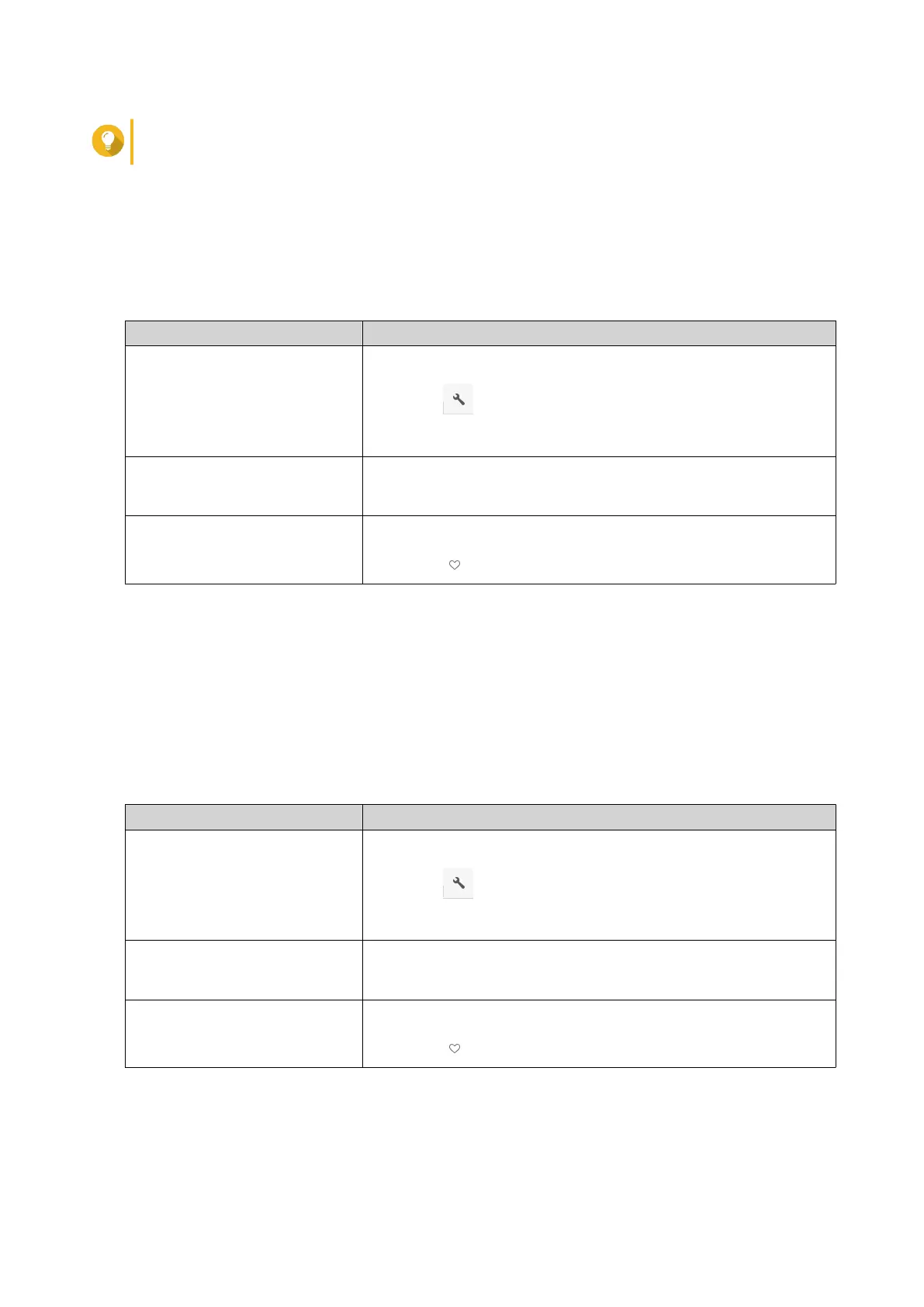Tip
Hovering the mouse pointer over a desktop shortcut displays the path of the original folder.
Adding a Folder to Favorites
1. Open File Station.
2. Locate the folder.
3. Perform one of the following actions.
Action Steps
Use the toolbar a. Select the folder.
b.
Click .
c. Select Add to Favorites.
Use the context menu a. Right-click the folder.
b. Select Add to Favorites.
Use the Favorites button a. Select the folder.
b.
Click .
File Station adds the selected folder to the Favorites folder.
Removing a Folder from Favorites
1. Open File Station.
2. Locate the folder.
3. Perform one of the following actions.
Action Steps
Use the toolbar a. Select the folder.
b.
Click .
c. Select Remove from Favorites.
Use the context menu a. Right-click the folder.
b. Select Remove from Favorites.
Use the Favorites button a. Select the folder.
b.
Click .
File Station removes the selected folder from the Favorites folder.
QTS 4.5.x User Guide
File Station 158
