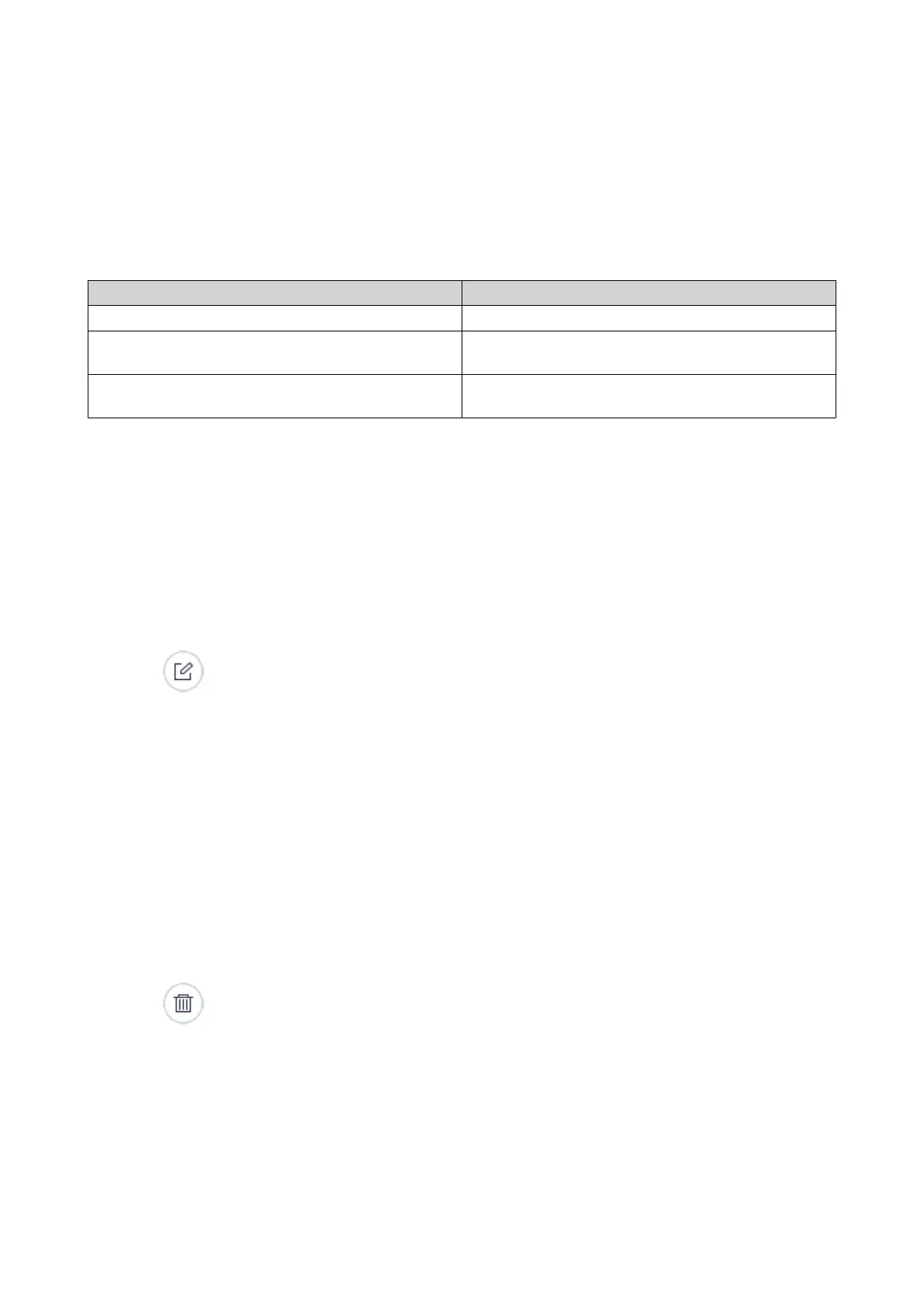4. Select Yandex Disk.
A sign-in window opens.
5. Sign in to the cloud service.
The sign-in window closes.
The Create a Storage Space window opens.
6. Configure the storage space settings.
Setting Description
Name The name used to identify the storage space
Use a proxy server Allows you to use the system proxy server or
configure another proxy server
Validate SSL certificate Verifies the validity of the cloud services SSL
certificate
7. Click Create.
HBS 3 creates the storage space.
Editing a Storage Space
1. Open HBS 3.
2. Go to Storage Spaces.
3. Select a storage space.
4.
Click
.
The Edit Storage Space window opens.
5. Configure the storage space settings.
6. Click Save.
HBS 3 applies the changes.
Deleting a Storage Space
1. Open HBS 3.
2. Go to Storage Spaces.
3. Select a storage space.
4.
Click
.
A confirmation message appears.
5. Click OK.
HBS 3 deletes the storage space.
QTS 4.5.x User Guide
Hybrid Backup Sync 403
