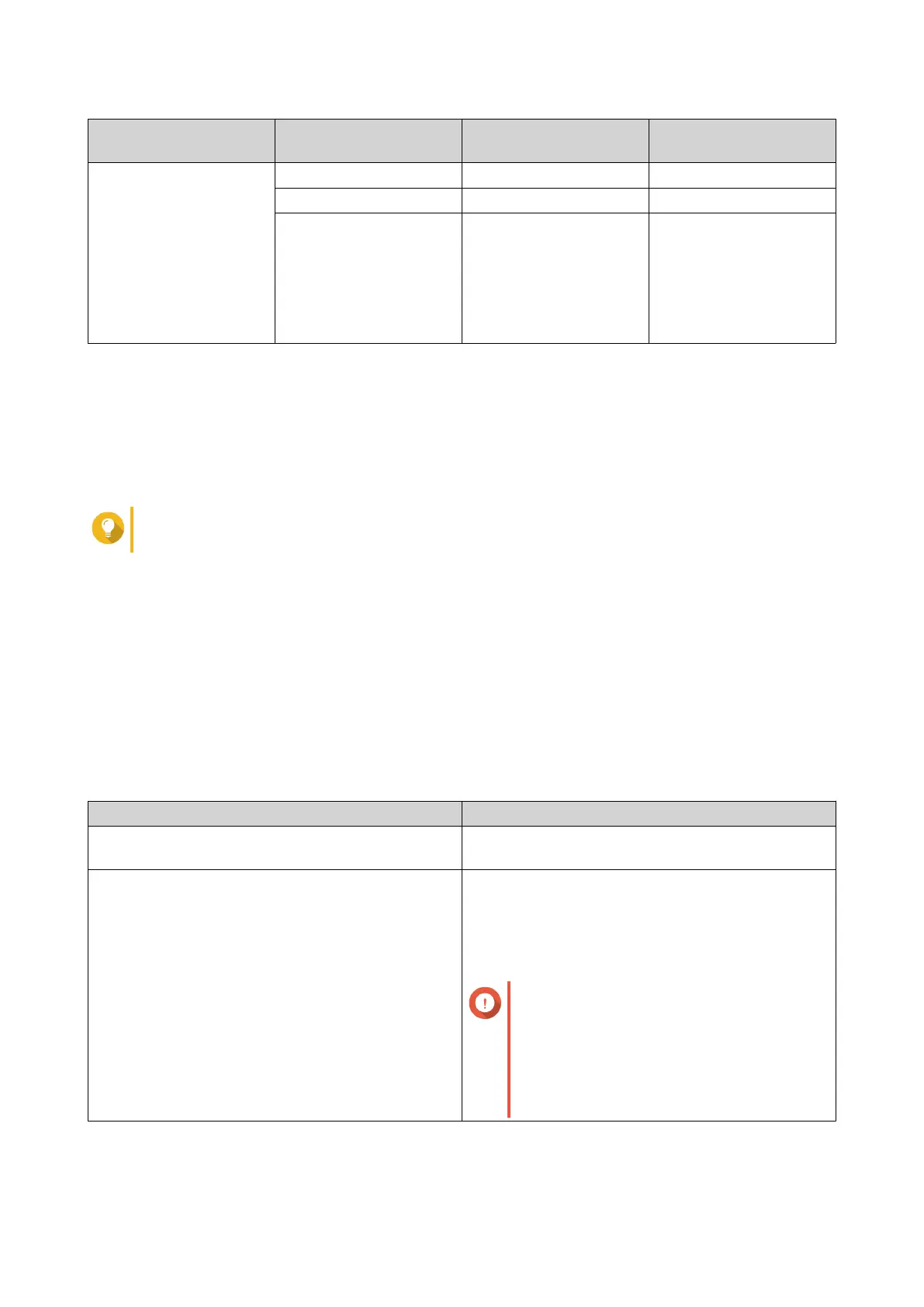NAS CPU or Model Installed Memory Maximum Snapshots
per NAS
Maximum Snapshots
per Volume or LUN
• Annapurna Labs
CPU
• TS-1635AX
• TS-328
• TS-128A, TS-228A
• TS-x51, TS-x51+
≥ 1 GB 32 16
≥ 2 GB 64 32
≥ 4 GB 256 64
Snapshot Creation
Taking a Snapshot
1. Go to Storage & Snapshots > Storage > Storage/Snapshots .
2. Select a thick volume, thin volume, or block-based LUN.
Tip
To take a snapshot of a file-based LUN, take a snapshot of its parent volume.
3. Click Snapshot and then select Take a Snapshot.
The Take a Snapshot window opens.
4. Optional: Specify a name.
5. Optional: Choose to keep the snapshot permanently.
If selected, QTS retains the snapshot indefinitely. If not selected, QTS may delete the snapshot
according to the snapshot retention policy set for the volume or LUN.
For more information, see Snapshot Retention Policy.
6. Select the LUN snapshot type.
This setting is only available when taking a snapshot of a block-based LUN.
Type Description
Crash consistent The snapshot records the state of the data on the
LUN.
Application consistent The snapshot records the state of data and
applications on the LUN. The iSCSI host flushes
data in memory to the LUN before QTS takes a
snapshot. If VMware vCenter is using the LUN,
vCenter takes a virtual machine snapshot.
Important
This option is only available for VMware
vCenter, or for Volume Shadow Copy
Service (VSS) aware applications
running on a Windows server. You must
install QNAP Snapshot Agent on the
iSCSI initiator.
7. Optional: Specify a description.
The description helps you to identify the snapshot.
QTS 4.5.x User Guide
Storage & Snapshots 247
