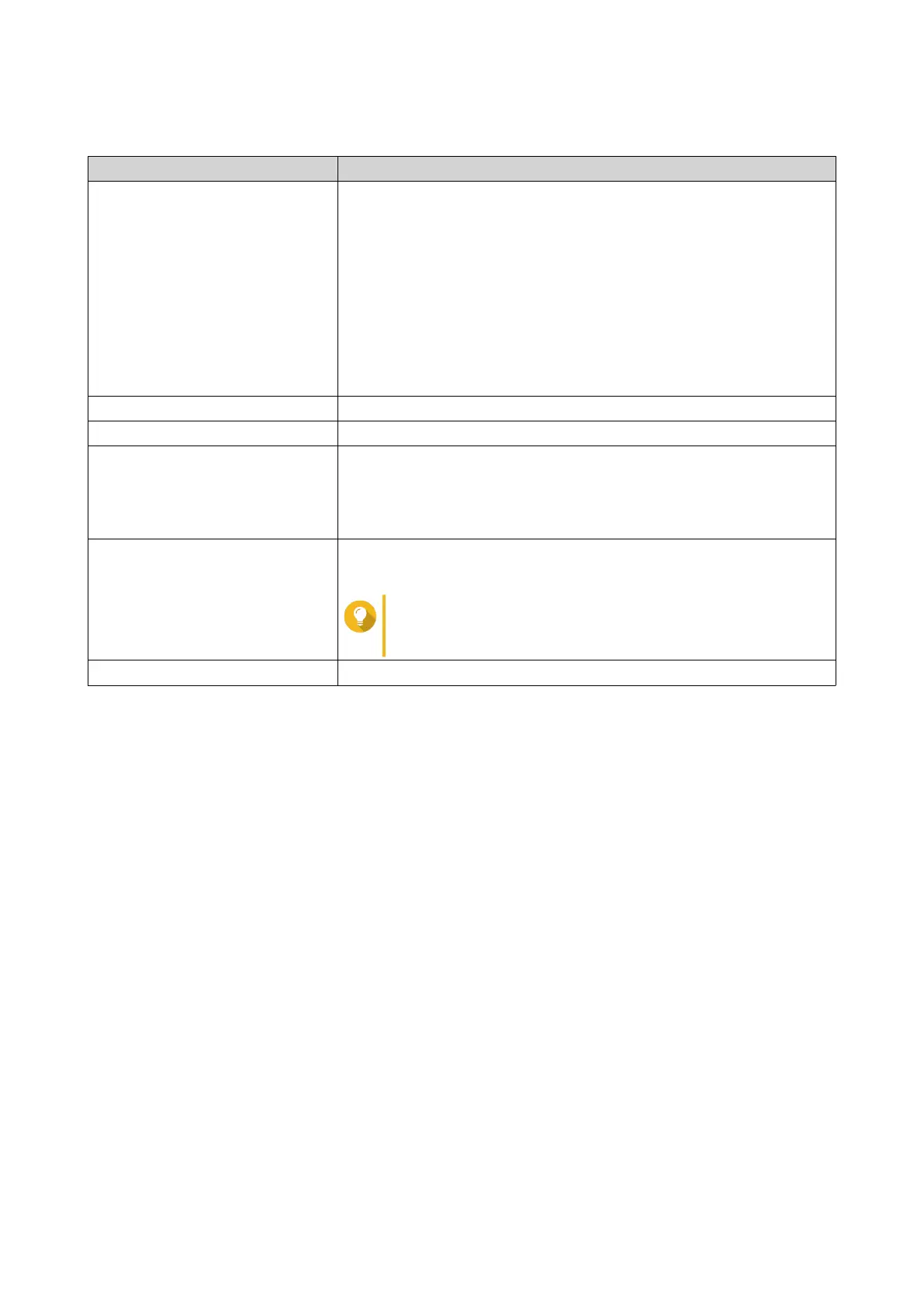3. Specify the following information:
Field Description
Folder Name Specify a folder name that contains 1 to 64 characters and that does
not:
• Begin or end with a space
• Contain consecutive spaces
• End with "."
• Begin with "_sn_" or "_sn_bk"
• Contain the following characters: " + = / \ : | * ? < > ; [ ] % ` '.
Comment (optional) Specify a comment that contains 1 to 128 ASCII characters.
Storage Pool Specify the storage pool where the shared folder will be created.
Space Allocation Select one of the following space allocation options:
• Thick provisioning
• Thin provisioning
Qtier Auto Tiering When enabled, Qtier performs auto-tiering on data in the folder.
This setting is only available if you select a Qtier-enabled storage pool.
Tip
You can also enable auto-tiering from the Shared
Folders screen.
Allocate folder quota You can allocate a folder quota for the snapshot shared folder.
4. Optional: Configure user access permissions.
a. Under Configure access privileges for users, click Edit.
b. Specify the access permissions for users.
For details, see Shared Folder Permissions.
5. Optional: Configure advanced settings.
For details, see Creating a Shared Folder.
6. Click Create.
Migrating to a Snapshot Shared Folder
1. Go to Control Panel > Privilege > Shared Folders > Shared Folder .
2. Select the folder you want to migrate to a snapshot shared folder.
3. Click Migrate to Snapshot Shared Folder.
The Migrating shared folder to a snapshot shared folder wizard appears.
4. Select the location for the snapshot shared folder.
5. Click Next.
6. Optional: Free up storage pool space on the volume.
QTS 4.5.x User Guide
Privilege Settings 78
