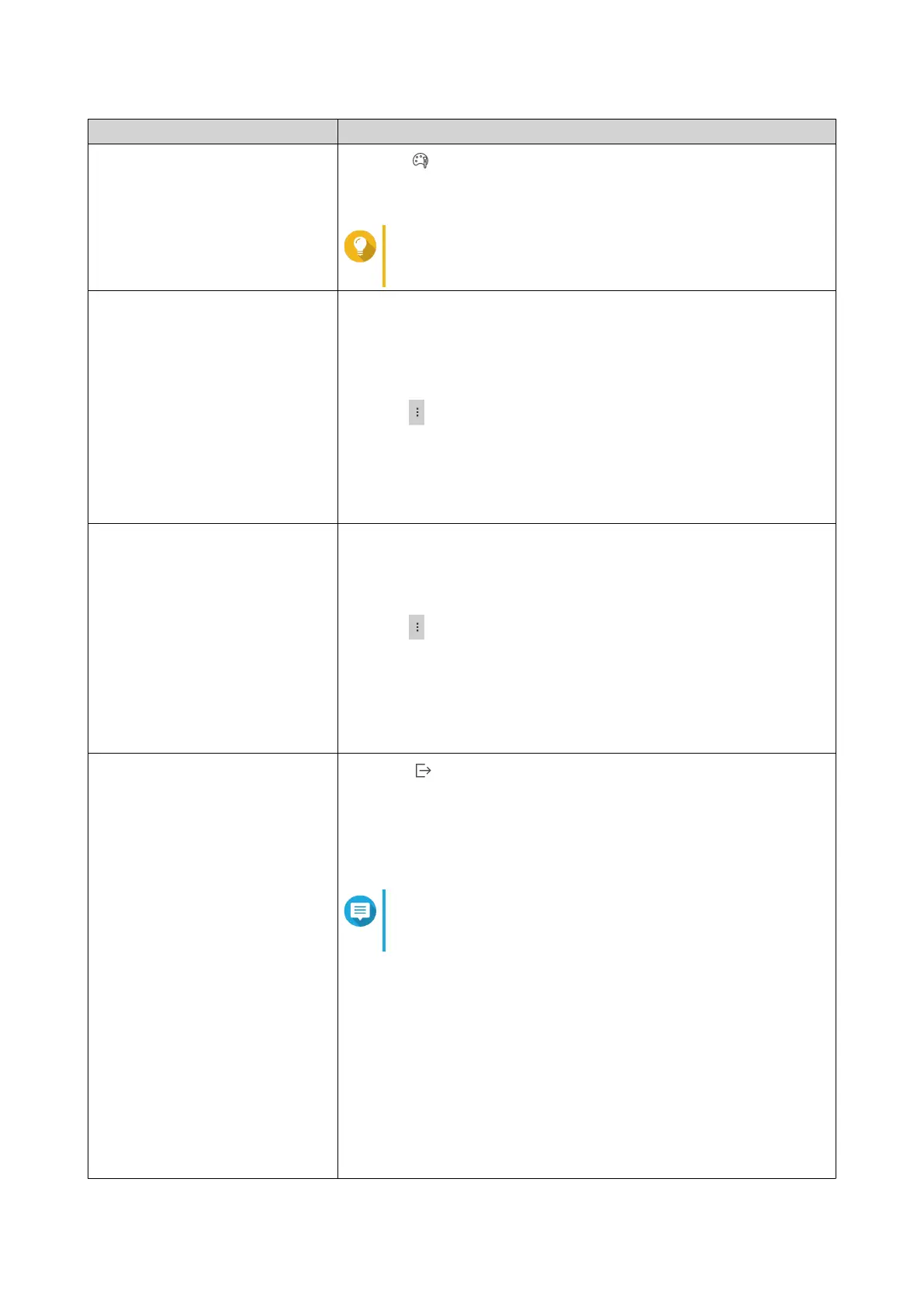Task Steps
Select a display style 1.
Click .
2. Select a display style.
Tip
You can also click Add Style to create a display style.
For details, see Configuring Display Settings.
Create an event notification rule You can quickly create an event notification rule using a log entry. This
allows you to receive notifications for events similar to the selected log
entry.
1. Locate a log entry.
2.
Click .
3. Select Create event notification rule.
Notification Center opens and the Create event notification rule
windows appears.
For details, see Creating an Event Notification Rule.
Create an event flag rule You can quickly create an event flag rule using a log entry. This allows
you to set event indicators for malware detection.
1. Locate a log entry.
2.
Click .
3. Select Create event flag rule.
The Create Event Flag Rule window appears.
4. Click Create.
The log flag rule is created.
Export logs 1.
Click .
The Export Logs drop-down menu appears.
2. Click Export.
3. Select an export file format.
Note
QuLog Center supports CSV and HTML log file
formats.
4. Select the maximum number of log entries per file.
5. Compress the export file and specify a password.
6. Specify the destination shared folder for exporting logs.
a. Click Browse.
The Select a shared folder window appears.
b. Select a shared folder.
7. Click Export.
QTS 4.5.x User Guide
QuLog Center 527
